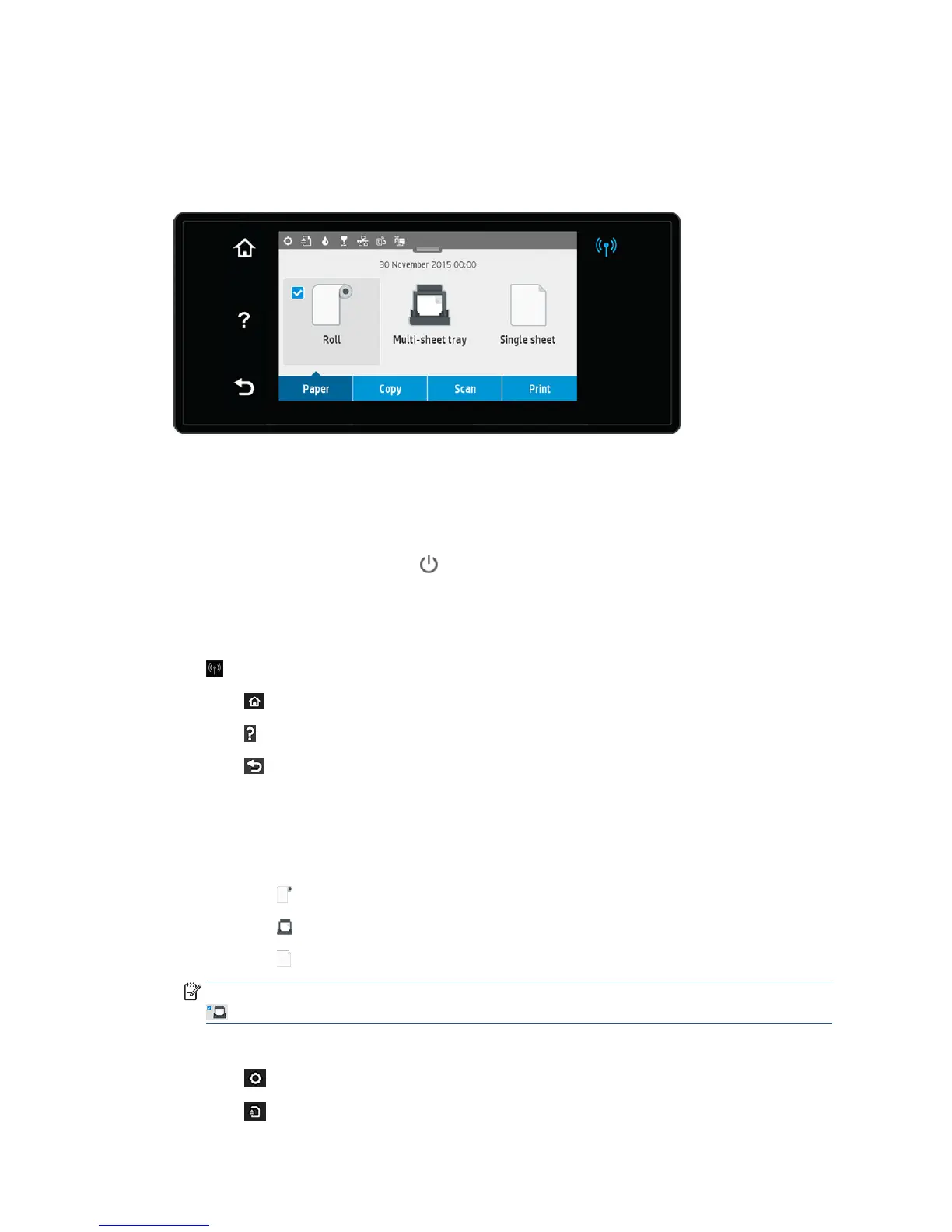The front panel
The front panel is a touch-sensitive screen with a graphical user interface; it is located on the front left of the
printer. It gives you complete control of your printer: from the front panel, you can print, view information
about the printer, change printer settings, perform calibrations and tests, and so on. The front panel also
displays alerts (warning and error messages) when needed.
The front panel has a large central area to display dynamic information and icons. At the top of the central
area there is a dashboard that displays the Home screen icons. To interact with these icons swipe down the
dashboard status to access the Dashboard.
On the left and right sides of the screen you can see up to four xed icons at dierent times. Normally they
are not all displayed at the same time.
Close to the front panel is the Power key , with which you can turn the printer on or o. The key is
illuminated when the printer is on. It
ashes when the printer is in transition between on and o and when the
printer is in sleep mode.
Left and right xed icons
●
shows the status of the wireless connection: if the blue light is on, the wireless connection is active.
●
Touch to return to the home screen.
●
Touch to view help about the current screen.
●
Touch to go back to the previous screen without discarding changes.
Home screen dynamic icons
The following items are displayed only on the home screen.
●
In the central area of the front panel are the paper tab icons.
◦
Touch to load, unload, and change options for roll paper.
◦
Touch to change options for the multi-sheet tray, or to activate it.
◦
Touch to load, unload, and change options for single sheets.
NOTE: The active paper source is indicated by a slightly larger icon, with a white tick in a blue circle:
.
The dashboard icons are located at the top of the central area.
●
Touch to change printer settings.
●
Touch to eject scanned original.
10 Chapter 1 Introduction ENWW
