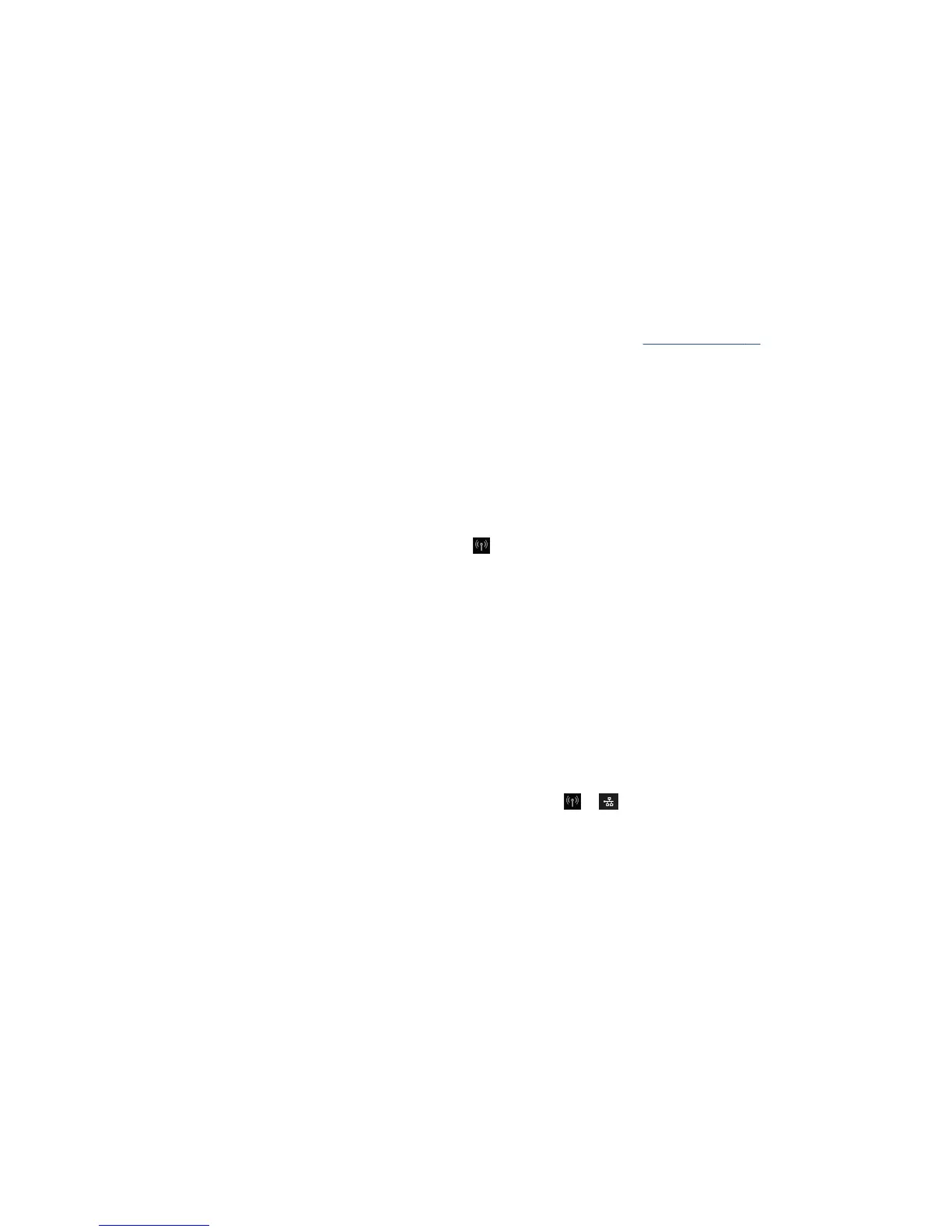Communication failures between computer and printer
Some symptoms are:
●
The front-panel display does not show the Printing message when you have sent an image to the
printer.
●
Your computer displays an error message when you are trying to print.
●
Your computer or printer hangs (stays idle), while communication is taking place.
●
Your printed output shows random or inexplicable errors (misplaced lines, partial graphics etc.)
To solve a communication problem:
●
Ensure that you have selected the correct printer in your application, see Printing on page 45.
●
Ensure that the printer works correctly when printing from other applications.
●
Remember that very large prints may take some time to receive, process and print.
●
If the printer is connected to a network, check the printer connectivity status: the printer should have an
IP address and it should match the IP address specied in the printing computer. If the addresses do not
match, then congure it correctly; if the issue persists, check your network conguration.
●
Try another interface cable.
●
If the printer is connected to a wireless network, you can request a diagnostic report from the front
panel: swipe down the dashboard and touch , then touch Print details. Alternatively, try moving the
printer closer to the wireless router, or try connecting the printer by wired network.
When a network device automatically congures itself by receiving an IP address from the DHCP service, this
IP address may change from the last time the device is powered o to the next time it is powered on, which
may lead to the device being shown as "oine" when driver port settings are congured with the original IP
address. There are at least three possible ways to avoid this:
●
Increase the lease time of your DHCP server device.
●
Set a xed IP address for your printer that will not be changed by DHCP.
●
Congure the printer and driver to refer to the hostname instead of the numeric IP address.
To set a xed IP address for the printer:
1. Go to the front panel, swipe down the dashboard and touch or .
2. At the bottom of the screen, touch Settings > Advanced setup > IP settings, and enter the IP address,
the subnet mask, and the gateway (those settings should be provided by your network administrator).
To use the hostname instead of the numeric IP address:
1. Go to the front panel, swipe down the dashboard and take note of the IP address and the hostname
(HPXXXXXX format).
2. If your computer is running Windows, go to Control Panel > Printers, right-click the printer and select
Properties > Ports > Congure Port, and in the Printer name or IP address eld enter the hostname.
Wired network issues
If you are unable to install the HP software provided with the printer, check that:
180 Chapter 20 Troubleshooting data communication issues ENWW
