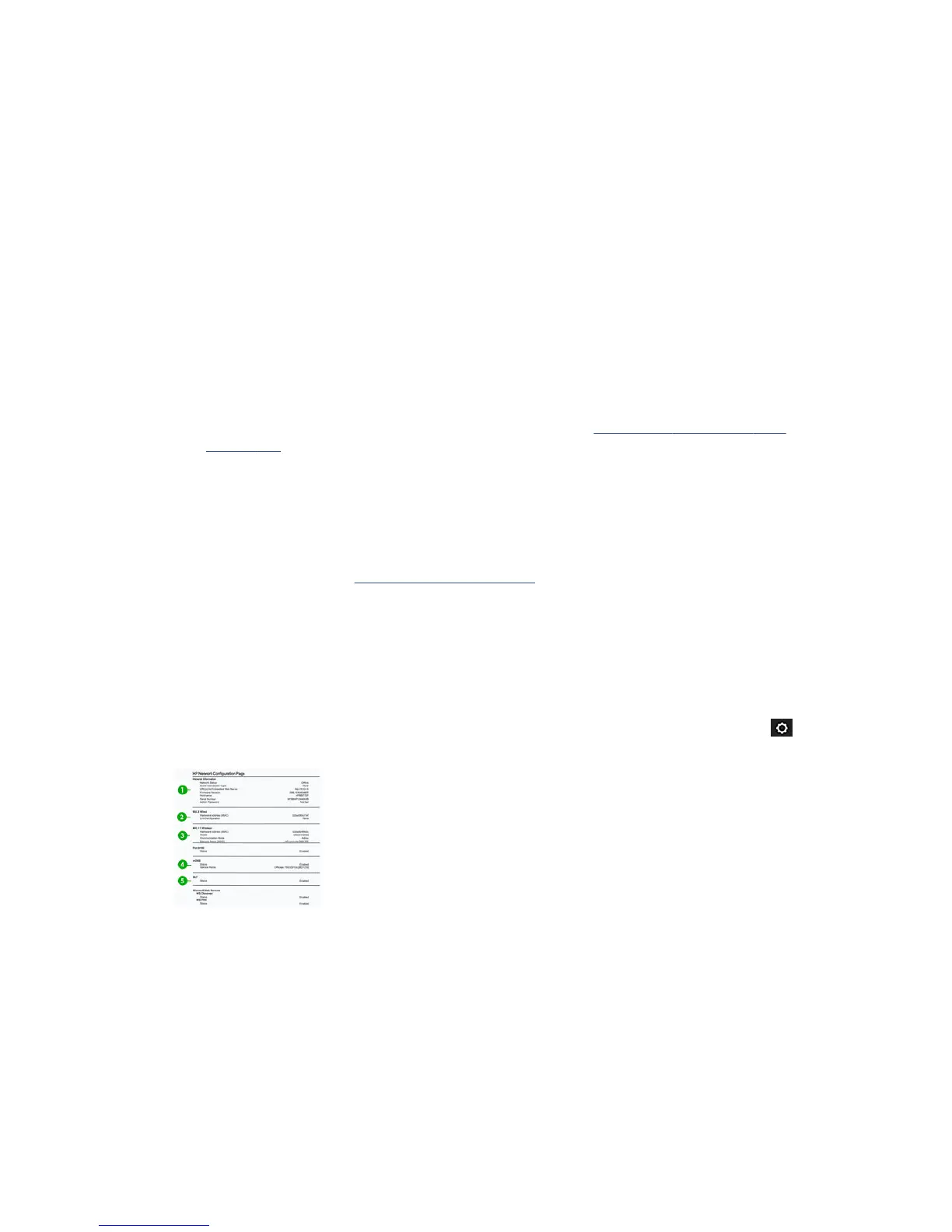c. Double-click Services and Applications, then click Services.
d. Scroll down the list of services, right-click HP Network Devices Support, then click Restart.
e. After the service restarts, try using the printer over the network again.
If you are able to use the printer over the network, your network setup was successful.
If you still cannot use the printer over the network, or if you have periodic problems in doing so, your rewall
may be interfering, or there may be a problem with your network conguration or router. Contact the person
who set up your network or the router manufacturer for help.
Add hardware addresses to a wireless access point (WAP)
MAC ltering is a security feature in which a WAP is congured with a list of MAC addresses (also called
“hardware addresses”) of devices that are allowed to gain access to the network through the WAP. If the WAP
does not have the hardware address of a device attempting to access the network, the WAP denies the device
access to the network. If the WAP lters MAC addresses, then the printer’s MAC address must be added to the
WAP’s list of accepted MAC addresses.
1. Print the network conguration page. For more information, see The network conguration page
on page 184.
2. Open the WAP’s conguration utility, and add the printer’s hardware address to the list of accepted MAC
addresses.
Mobile printing and web services issues
Please refer to HP Connected: http://www.hpconnected.com for any issues with HP ePrint,
The network conguration page
If the printer is connected to a network, you can print a network conguration page to view the network
settings for the printer. You can use the network conguration page to help troubleshoot network
connectivity problems. If you need to call HP, it is often useful to print this page before calling.
To print the network conguration page from the front panel: swipe down the dashboard and touch , scroll
down the menu then Reports > Network Conguration Page.
1. General Information: Shows information about the current status and active connection type of the
network, and other information, such as the URL of the Embedded Web Server.
2. 802.3 Wired: Shows information about the active wired network connection, such as the IP address,
subnet mask, default gateway, and hardware address of the printer.
3. 802.11 Wireless: Shows information about your wireless network connection, such as the hostname, IP
address, subnet mask, default gateway, and server.
4. Miscellaneous: Shows information about more advanced network settings.
184 Chapter 20 Troubleshooting data communication issues ENWW
