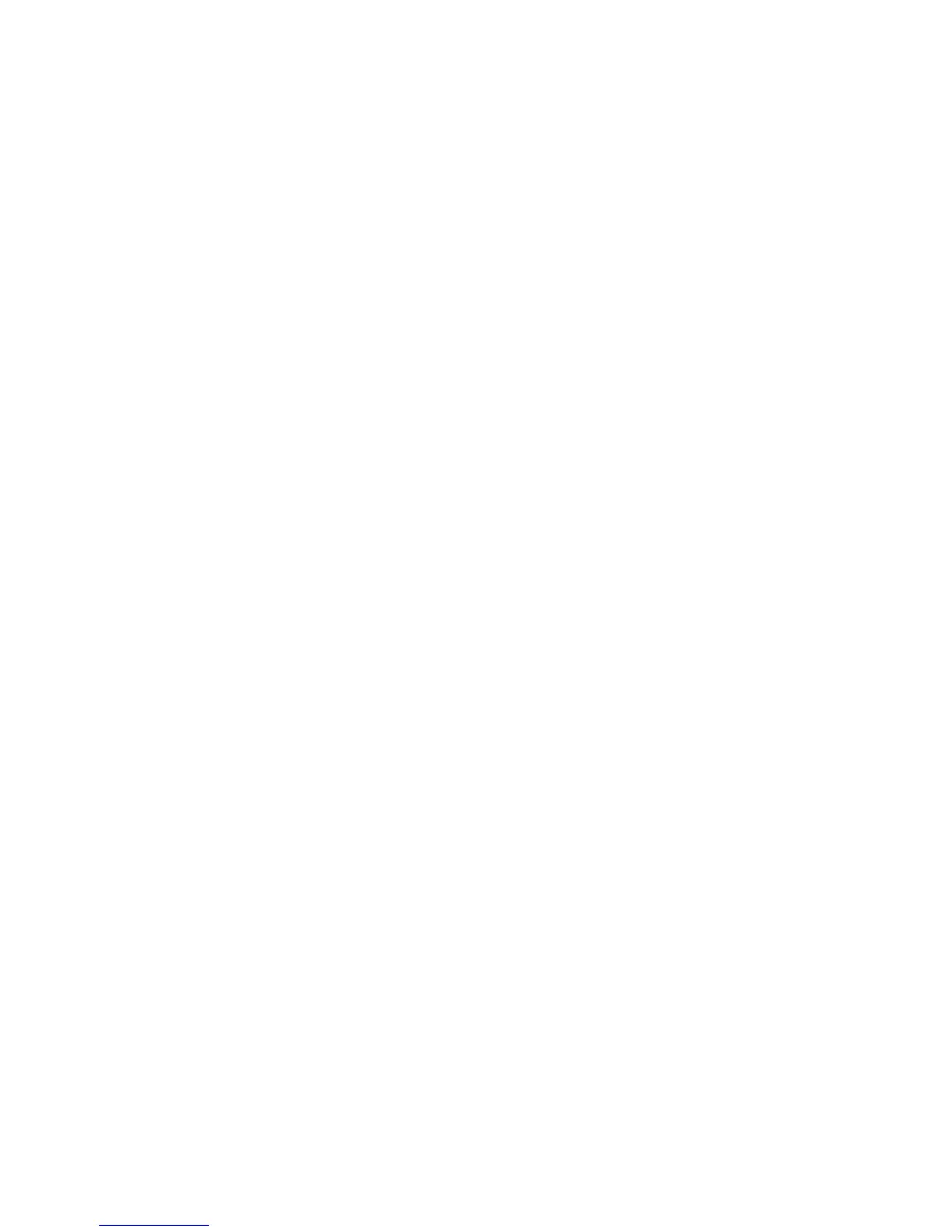communication. Temporarily turn o any rewall security software running on your computer, and try to
access the Embedded Web Server again. If you can access it, try using the printer for printing.
If you are able to access the Embedded Web Server and use your printer with the rewall turned o, you
need to recongure your rewall settings to allow the computer and printer to communicate with each
other over the network.
If you are able to access the Embedded Web Server, but are still unable to use the printer even with the
rewall turned o, try enabling the rewall software to recognize the printer.
6. If you have the HP software installed, you can check the printer’s status from your computer to check
whether the printer is paused or
oine, preventing you from using it.
Windows
a. Click Start, point to Settings, then click Printers or Printers and Faxes.
– or –
Click Start, click Control Panel, then double-click Printers.
b. If the printers on your computer are not being displayed in Details view, click the View menu, then
click Details.
c. Do one of the following, depending on the printer status:
●
If the printer is Oine, right-click the printer, and click Use Printer Online.
●
If the printer is Paused, right-click the printer, and click Resume Printing.
d. Try using the printer over the network.
Mac OS X
a. Click System Preferences in the Dock, then click Print & Fax.
b. Select the printer, then click Print Queue.
c. If Jobs Stopped appears in the resulting window, click Start Jobs.
7. If you install the HP software a second time, the installer may create a second version of the printer
driver in your Printers or Printers and Faxes folder (Windows only). If you have diiculties printing or
connecting to the printer, make sure the correct version of the printer driver is set as the default.
a. Click Start, point to Settings, then click Printers or Printers and Faxes.
– or –
Click Start, click Control Panel, then double-click Printers.
b. Right-click the printer icon, and then click Properties, Document Defaults, or Printing
Preferences.
c. On the Ports tab, look for a port in the list with a checkmark. The version of the printer driver that
is connected wirelessly has Standard TCP/IP Port as the Port description, next to the checkmark.
d. Right-click the printer icon for the version of the printer driver that is connected wirelessly, and
select Set as Default Printer.
8. Try restarting the HP Network Device Support service (Windows only).
a. Delete any print jobs currently in the print queue.
b. On the desktop, right-click My Computer or Computer, then click Manage.
ENWW Wireless network issues 183
