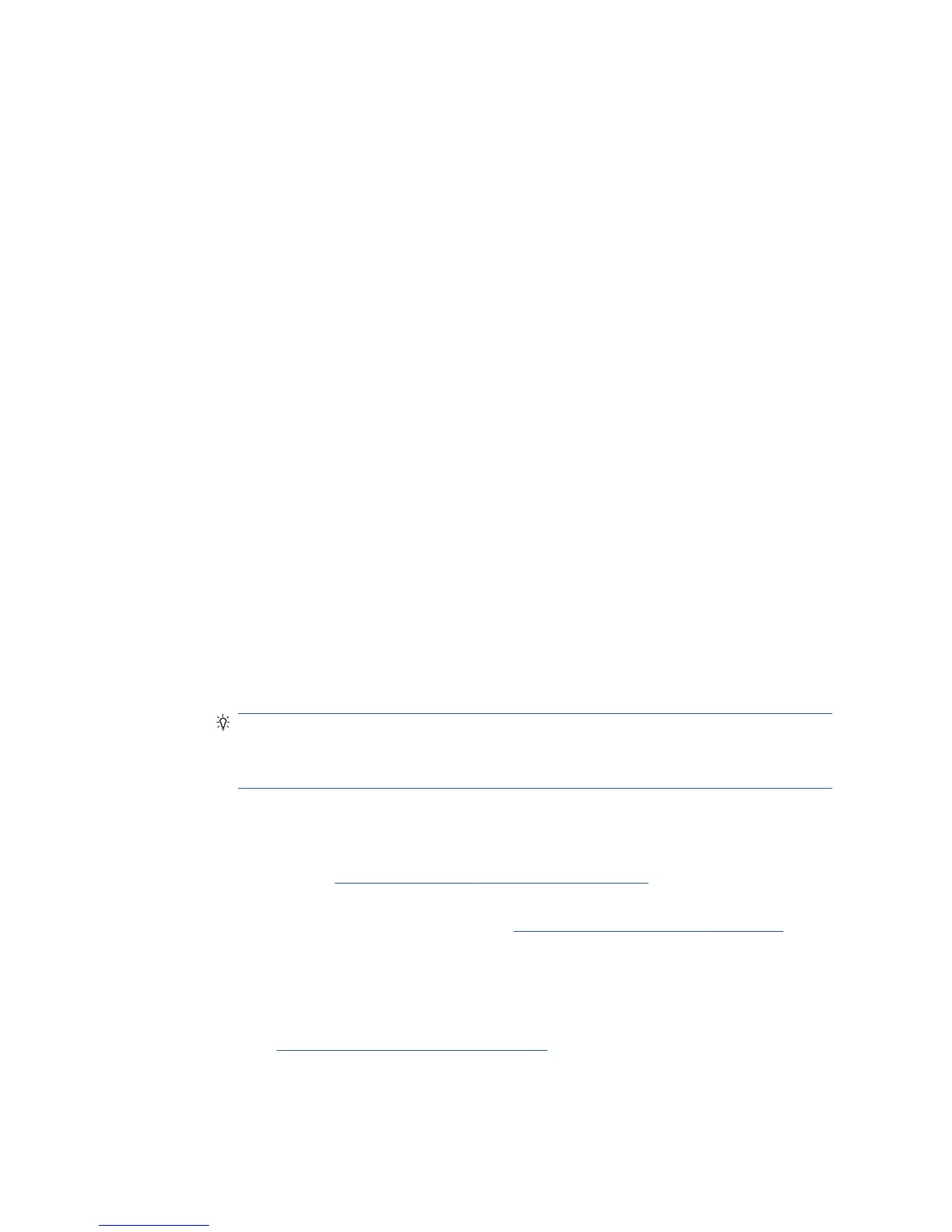problem is detected, the printed test report includes recommendations that could help to solve the
problem.
Advanced wireless network troubleshooting
If you have tried the above suggestions and are still unable to connect to your printer to the wireless network,
please try the following:
1. Make sure that your computer's wireless networking has been turned on. For more information, see the
documentation that came with your computer.
2. If you are not using a unique network name (SSID), then it is possible that your computer could be
connected to a nearby network that is not yours. The following steps can help you to determine whether
your computer is connected to your network.
Windows
a. Click Start, click Control Panel, point to Network Connections, then click View Network Status
and Tasks.
– or –
Click Start, select Settings, click Control Panel, double-click Network Connections, click the View
menu, then select Details.
Leave the network dialog box open while you continue to the next step.
b. Disconnect the power cord from the wireless router. The connection status of your computer
should change to Not Connected.
c. Reconnect the power cord to the wireless router. The connection status should change to
Connected.
Mac OS X
▲
Click the Wi-Fi icon in the menu bar at the top of the screen. From the menu that appears, you can
determine if the AirPort is turned on and which wireless network your computer is connected to.
TIP: For more detailed information about your AirPort connection, click System Preferences in
the Dock, then click Network. If the wireless connection is working correctly, a green dot appears
next to AirPort in the list of connections. For more information, click the Help button in the
window.
If you are unable to get your computer connected to your network, contact the person who set up your
network or the router manufacturer as there may be a hardware issue with your router or computer.
If you are able to access the Internet and are using a computer running Windows, you can also access HP
Network Assistant at http://support.hp.com/us-en/document/c01667669 for help in setting up a
network (this website is available in English only).
3. Print the printer's Wireless Conguration page (see The network conguration page on page 184). After
the page has been printed, check the Network Status and URL. The Network Status is Ready if the
printer is actively connected to a network. The URL is the network address assigned to the printer by
your router; you need it to connect to the printer's Embedded Web Server.
4. If you have established that the computer and the printer both have active connections to a network,
you can check whether they are on the same network by trying to access the printer's Embedded Web
Server (see Access the Embedded Web Server on page 28).
5. If you cannot access the Embedded Web Server and are sure that both the computer and printer have
active connections to the same network, the rewall security software could be blocking
182 Chapter 20 Troubleshooting data communication issues ENWW
