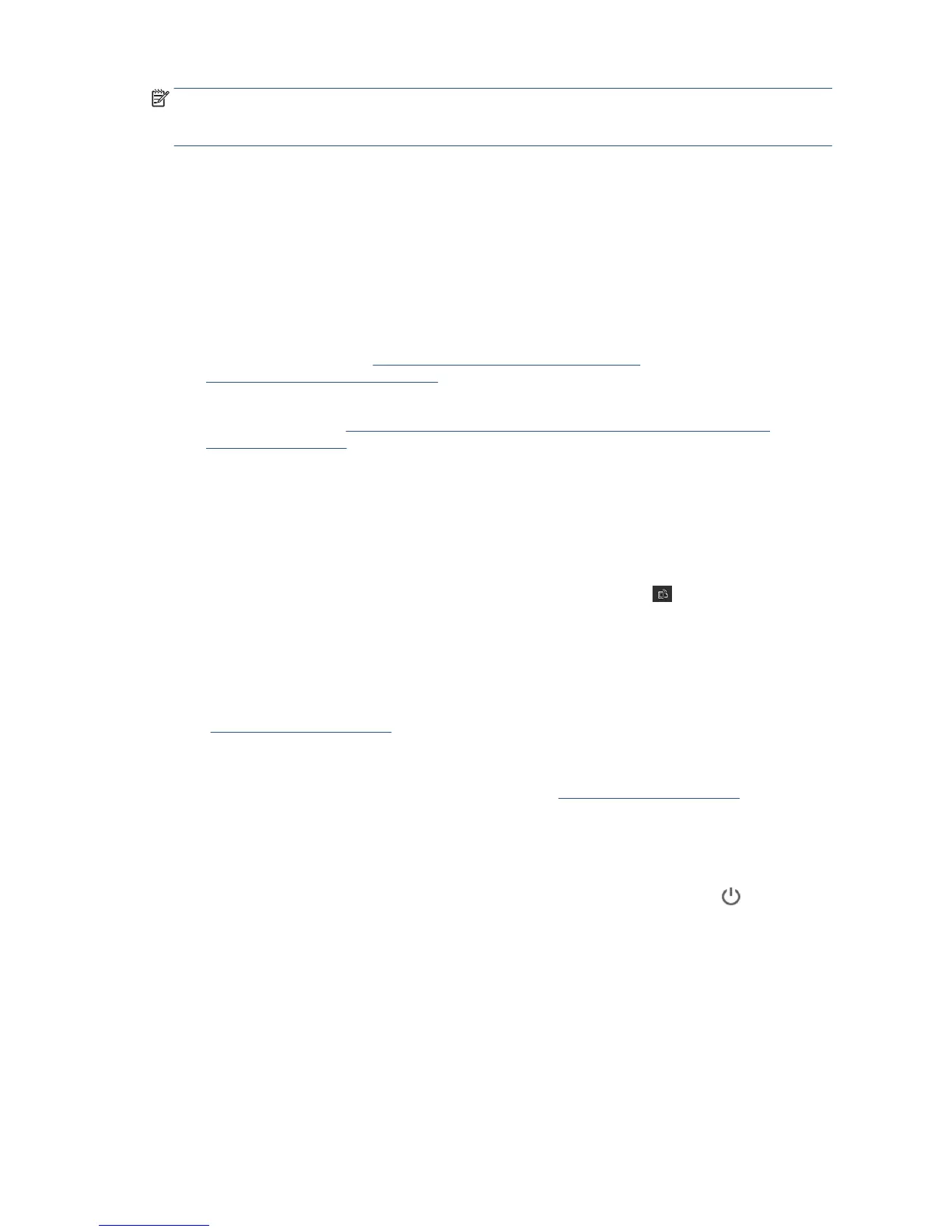NOTE: New versions of all printer software can be expected to appear from time to time. In some cases,
when you receive your printer there may already be later versions available on HP's website of some of the
software provided with it.
Mobile Printing and Web Services
Mobile printing
With HP Mobile Printing Solutions you can print straight from your smartphone or tablet in just a few simple
steps wherever you are; using your mobile device OS or sending an email to your printer with PDF, TIFF and
JPEG attachments.
●
iOS-Apple printing is enabled through Airprint.
●
For Android printing, install https://play.google.com/store/apps/details?
id=com.hp.android.printservice&hl=en the HP Print Service App from Google Play (in case you do not
have it already pre-installed it in your mobile device).
●
You can also download mailto:https://itunes.apple.com/us/app/hp-all-in-one-printer-remote/
id469284907%3Fmt=8 HP All-in-One Remote for enhancing your printing capabilities and enabling
Scanning and Sharing from the smartphone or tablet.
●
To print by email go to HP ePrint, enable the service and retrieve the printer’s email address.
Enable email printing
1. Make sure that your printer is correctly connected to the Internet.
2. Enable Web Services during initial setup of the printer, or later by touching on the home screen and
following the instructions on the front panel. The printer may need to restart if it has updated its
rmware.
3. This is an optional step: Activate your account by clicking the activation link that you will receive by
email. If you don’t see the message, remember to check your junk email folder.
4. This is an optional step: If you are the printer administrator, log in at HP Connected
(http://www.hpconnected.com) to customize your printer’s email address or manage printer security for
remote printing.
Congratulations, you now have completed Web Services setup. HP ePrint is ready to use. For the latest
information, support, and terms of use of the HP Connected see http://www.hpconnected.com. You can also
benet from automatic rmware updates after following this setup.
Turn the printer on and o
If you wish to turn the printer on or o, the normal and recommended method is to use the next to the
front panel.
12 Chapter 1 Introduction ENWW
