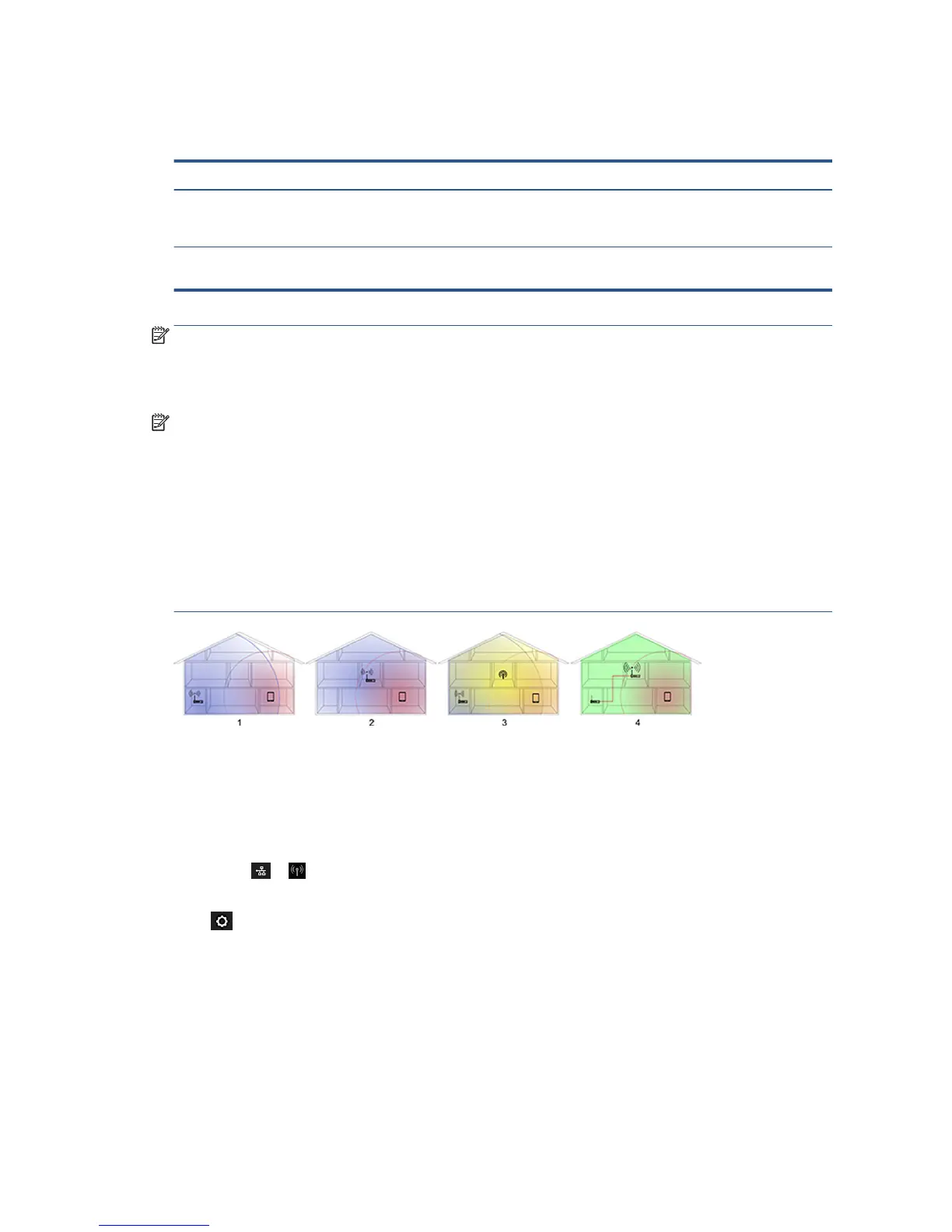Choose which connection method to use
The following methods can be used to connect your printer.
Connection type Speed Cable length Other factors
Wireless Moderate; varies according to conditions
(distance to router, interference, number of
wireless clients, network topology, etc.)
N/A Sensitive to interference over longer
distances; requires extra equipment
(wireless access point or wireless router)
Gigabit ethernet Fast; varies according to network traic Long: 100 m (328
ft)
Requires specic equipment (switches)
NOTE: The speed of any network connection depends on all components used in the network, which can
include network interface cards, routers, switches and cables. If any one of these components cannot operate
at high speed, you will have a low-speed connection. The speed of your network connection can also be
aected by the total amount of traic from other devices on the network.
NOTE: Wireless connection can be aected by the location of the network router and the device. In order to
improve the wireless connection:
1. Position the wireless access point in a more central position of the working place as shown in gure no
2. Try place away from dense materials. Metal, concrete, double thick walls are the hardest to penetrate,
wood and plasterboard are easier. Consider these when positioning the printer.
2. Change wireless channel to one that’s not being used preferably 1, 6 or 11 as these are non-overlapping
channels.
3. Extend the range of the wireless network by using a simple wireless extender or adding more wireless
access points as shown in
gures 3 and 4.
Connect the printer to your network
The printer is able to congure itself automatically for most networks, in a similar way to any computer in the
same network. The rst time you connect it to a network, this process may take a few minutes.
Once the printer has a working network conguration, you can check its network address from the front
panel: touch or .
To connect to a wireless network, the easiest way is to go to the front panel, swipe down the dashboard,
touch , then scroll down the menu and touch Network setup > Wireless settings.
When a network device automatically congures itself by receiving an IP address from the DHCP service, this
IP address may change from the last time the device is powered o to the next time it is powered on, which
may lead to the device being shown as "oine" when driver port settings are congured with the original IP
address. There are at least three possible ways to avoid this:
16 Chapter 2 Connecting the printer ENWW
