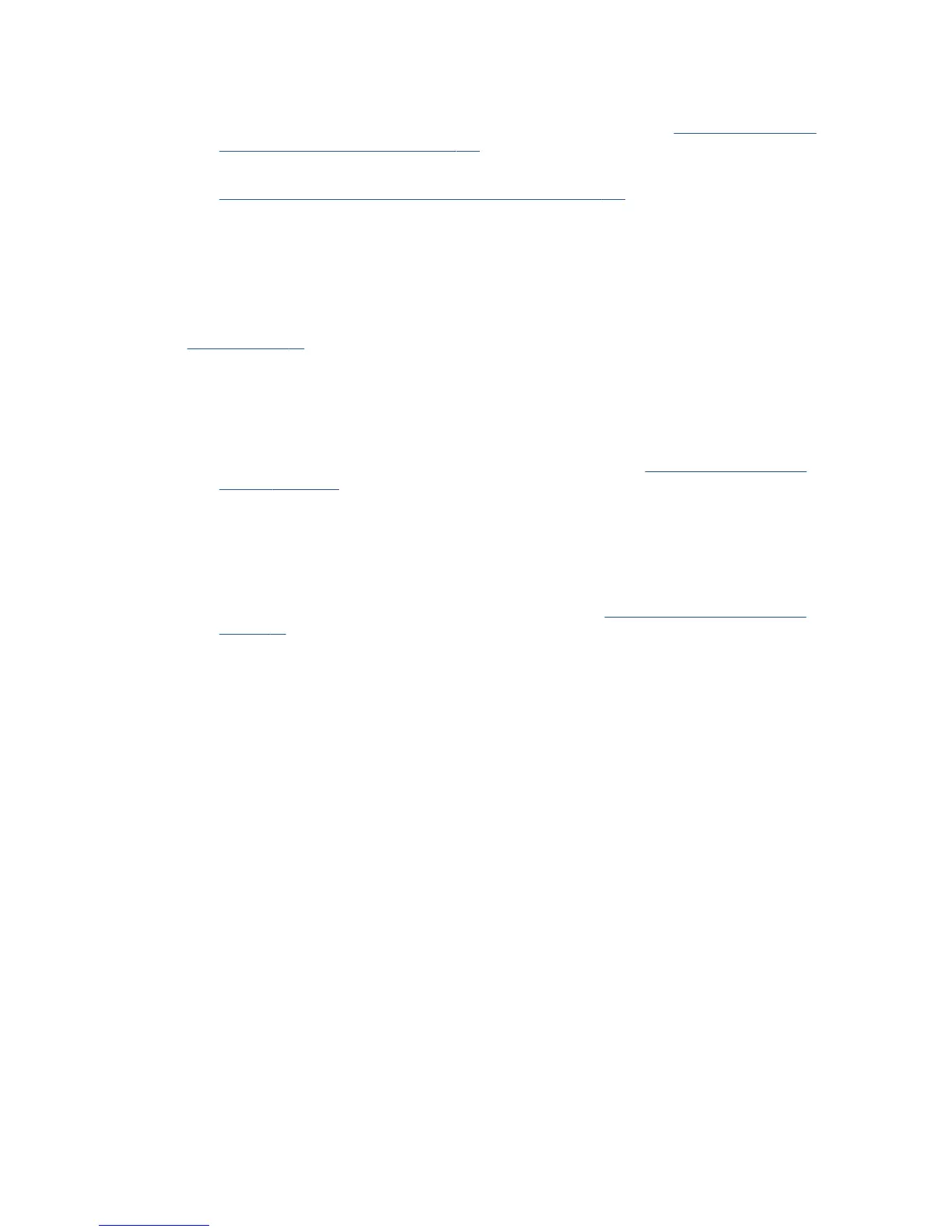●
Increase the lease time of your DHCP server device.
●
Set a xed IP address for your printer that will not be changed by DHCP (see Communication failures
between computer and printer on page 180).
●
Congure the printer and driver to refer to the hostname instead of the numeric IP address (see
Communication failures between computer and printer on page 180).
See the Assembly Instructions for more details about Internet setup, and how to connect to and register with
the cloud to enable Web Services.
Connect a computer to the printer by network (Windows)
The following instructions apply if you intend to print from software applications using a printer driver. See
Printing on page 45 for alternative ways of printing.
Before you begin, check your equipment:
●
The printer should be set up and on.
●
The Ethernet switch or router should be on and functioning correctly.
●
The printer and the computer should be connected to the network (see Connect the printer to your
network on page 16). The printer can be connected by Ethernet or Wi-Fi.
●
The printer and the computer should be connected to the Internet.
Now you can proceed to install the printer software and connect to your printer.
Printer software installation
1. Make a note of the printer's IP address from the front panel (see Access the Embedded Web Server
on page 28).
2. Insert the HP Start-up Kit DVD into your computer. If the DVD does not start automatically, run the
setup.exe program in the root folder of the DVD.
3. When the T830/T730 window appears on your screen, click Software and then Install.
4. Your Web browser opens to display the rest of the software installation procedure. You must select
Windows or Mac OS X software, and choose which specic software you want to install (by default, all of
it). If your computer fails to nd any printers on the network, the Printer Not Found window is
displayed, which helps you to try to nd your printer. If you have a rewall in operation; you may have to
disable it temporarily in order to nd the printer. You also have the options of searching for the printer
by its hostname, IP address, or MAC address.
In some cases, when the printer is not in the same sub-net as the computer, specifying the printer's IP
address may be the only successful option.
Uninstall the printer software (Windows)
Use the Control Panel to uninstall the software, in the same way as you can uninstall any other software.
Connect a computer to the printer by network (Mac OS X)
You can connect your printer to a network under Mac OS X by using the following methods:
●
Bonjour
●
TCP/IP
ENWW Connect a computer to the printer by network (Windows) 17
