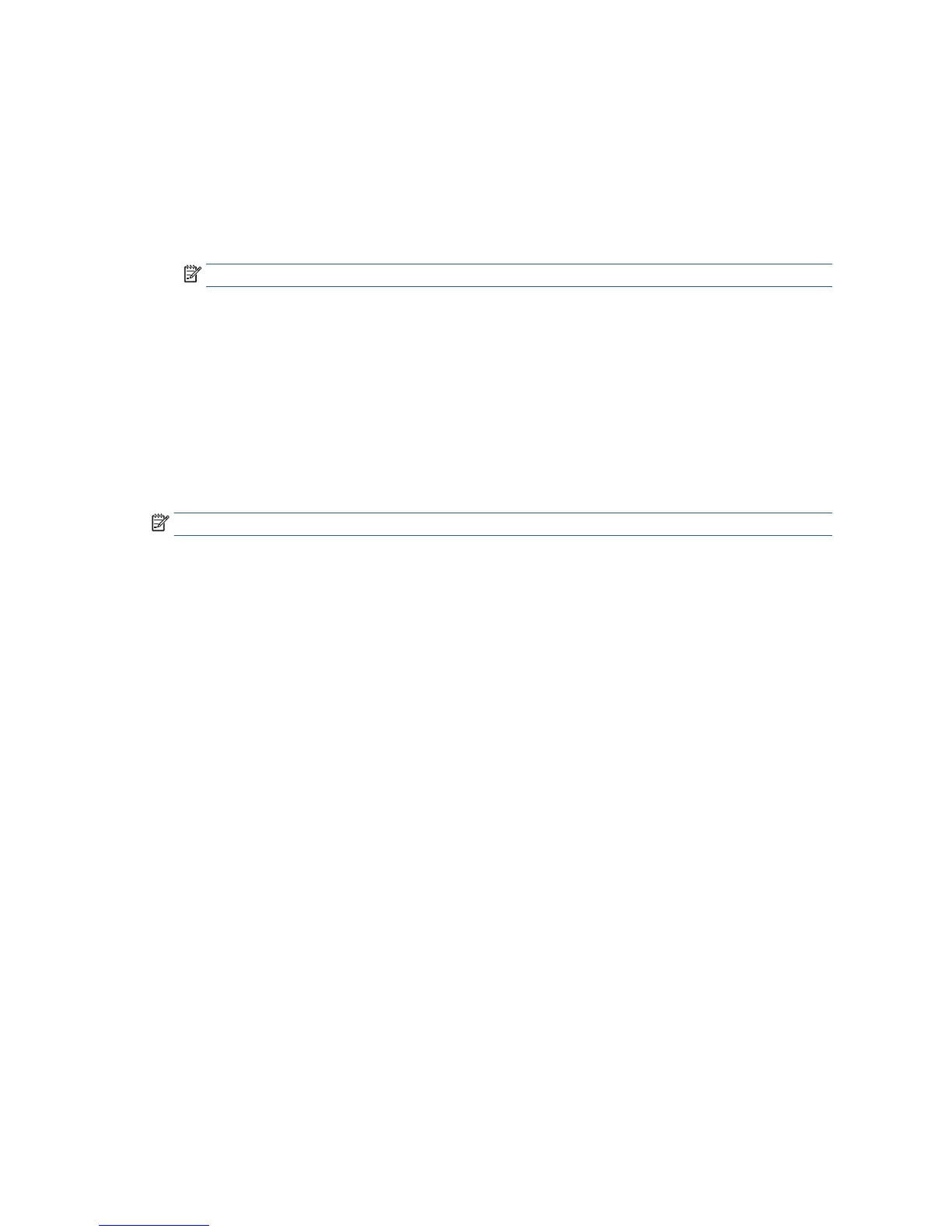●
If a printer queue is shared, this paper size will appear in all the client computers.
●
If a printer queue is shared from another computer, this paper size will not appear on the driver´s
document size list. A Windows form in a shared queue needs to be created in the server.
●
If the printer queue is deleted, the paper size is not deleted.
Use the Mac OS X printer driver
1. Go to the Page Setup dialog.
NOTE: If your application oers no Page Setup dialog, please use the Print dialog.
2. Select Paper Size > Manage Custom Sizes.
Select margins options
By default, the printer leaves a 5 mm margin between the edges of your image and the edges of the paper,
increased to 17 mm at the foot of cut-sheet paper. However, you can change this behavior in several ways.
●
In the Windows driver dialog: select the Paper/Quality tab and then the Margins/Layout button.
●
In the Mac OS X Print dialog: select the Margins/Layout panel.
You will then see at least some of the following options.
NOTE: Under Mac OS X, the available margins options depend on the paper size selected.
●
Standard. Your image will be printed on a page of the size you have selected, with the default margin
between the edges of the image and the edges of the paper. The image should be small enough to t
between the margins.
●
Oversize. You should load paper that is larger than the size you selected in the application or driver. If
you cut o the margins after printing, you will be left with a page of the size you selected, with no
margins remaining between your image and the edges of the paper. This is useful when you want your
image to cover the whole area of the paper.
●
Clip Contents By Margins. Your image will be printed on a page of the size you have selected, with the
default margin between the edges of the image and the edges of the paper. In this case, if the image is
the same size as the page, the printer assumes that the extreme edges of the image are either white or
unimportant, and do not need to be printed. This may be useful when your image already contains a
border.
Print on loaded paper
To print a job on whichever paper is loaded in the printer, select Use printer settings/Any in the Paper Type
option of your printer driver.
●
In the Windows driver dialog: select the Paper/Quality tab, then select Use printer settings in the
Paper Type drop-down list.
●
In the Mac OS X Print dialog: select the Paper/Quality panel, then select Any in the Paper Type drop-
down list.
Rescale a print
You can send an image to the printer at a certain size but tell the printer to rescale it to a dierent size
(normally larger). This may be useful:
50 Chapter 6 Printing ENWW
