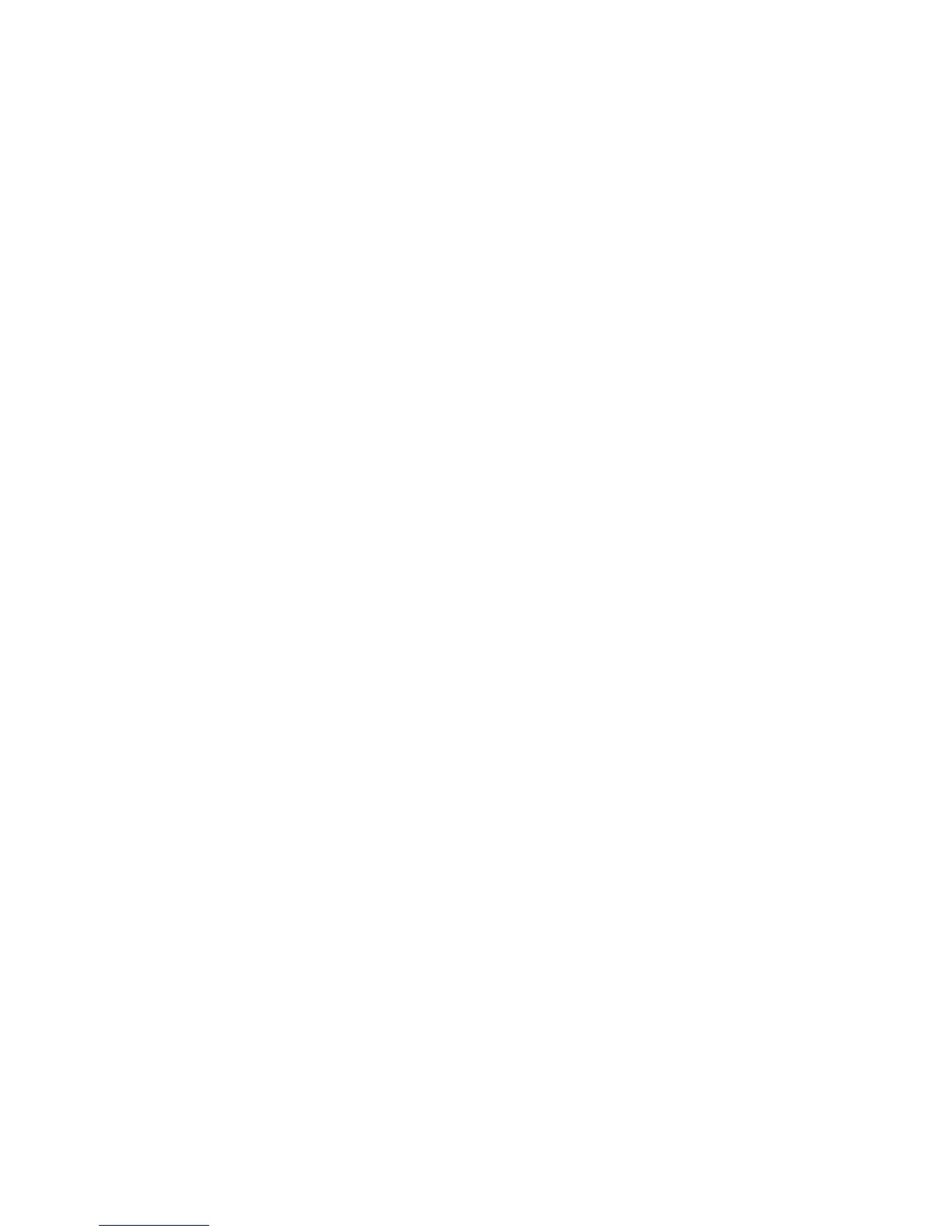●
If your software does not support large formats
●
If your le is too large for the printer's memory—in this case, you can reduce the paper size in your
software and then scale it up again using the front-panel option
You can rescale an image in the following ways:
●
In the Windows driver dialog: go to the Layout/Output tab and look at the Resizing Options section.
◦
The Print document on option adjusts the image size to the paper size you have selected. For
example, if you have selected ISO A2 as the paper size and you print an A3-sized image, it is
enlarged to
t the A2 paper. If the ISO A4 paper size is selected, the printer reduces a larger image
to t the A4 size.
◦
The % of actual size option enlarges the printable area of the original paper size (the page minus
the margins) by the percentage indicated, then adds the margins to create the output paper size.
●
In the Mac OS X Print dialog: select the Paper Handling panel, then Scale to t paper size, and select
the paper size to which you want to scale the image. If you want to increase the size of the image, make
sure that the Scale down only box is unchecked.
If you are printing to a single sheet, you must ensure that the image can actually t onto the sheet, otherwise
the image will be clipped.
Print a draft
You can specify fast draft-quality printing in the following ways:
●
In the Windows driver dialog: go to the Paper/Quality tab and look at the Print Quality section. Move
the print-quality slider to the extreme left ('Speed').
●
In the Mac OS X Print dialog: go to the Paper/Quality panel and move the print-quality slider to the
extreme left ('Speed').
You can specify even faster draft-quality printing by using Economode, as follows. This is intended mainly for
documents containing only text and line drawings.
●
In the Windows driver dialog: go to the Paper/Quality tab and look at the Print Quality section. Select
Custom Options, then set the quality level to Fast and check the Economode box.
●
In the Mac OS X Print dialog: go to the Paper/Quality panel and set the quality options to Custom, then
set quality to Fast and check the Economode box.
High-quality printing
You can specify high-quality printing in the following ways:
●
In the Windows driver dialog: go to the Paper/Quality tab and look at the Print Quality section. Move
the print-quality slider to the extreme right ('Quality').
●
In the Mac OS X Print dialog: go to the Paper/Quality panel and move the print-quality slider to the
extreme right ('Quality').
If you have a high-resolution image
If your image has a resolution greater than the rendering resolution (which you can see in the Custom Print
Quality Options box under Windows), print sharpness may be improved by selecting the Maximum Detail
option. This option is available only if you are printing on glossy paper and you have selected Best print
quality.
●
In the driver dialog (Mac OS X Print dialog): select Custom instead of Standard print-quality options,
then check the Maximum Detail box.
ENWW Advanced print settings 51
