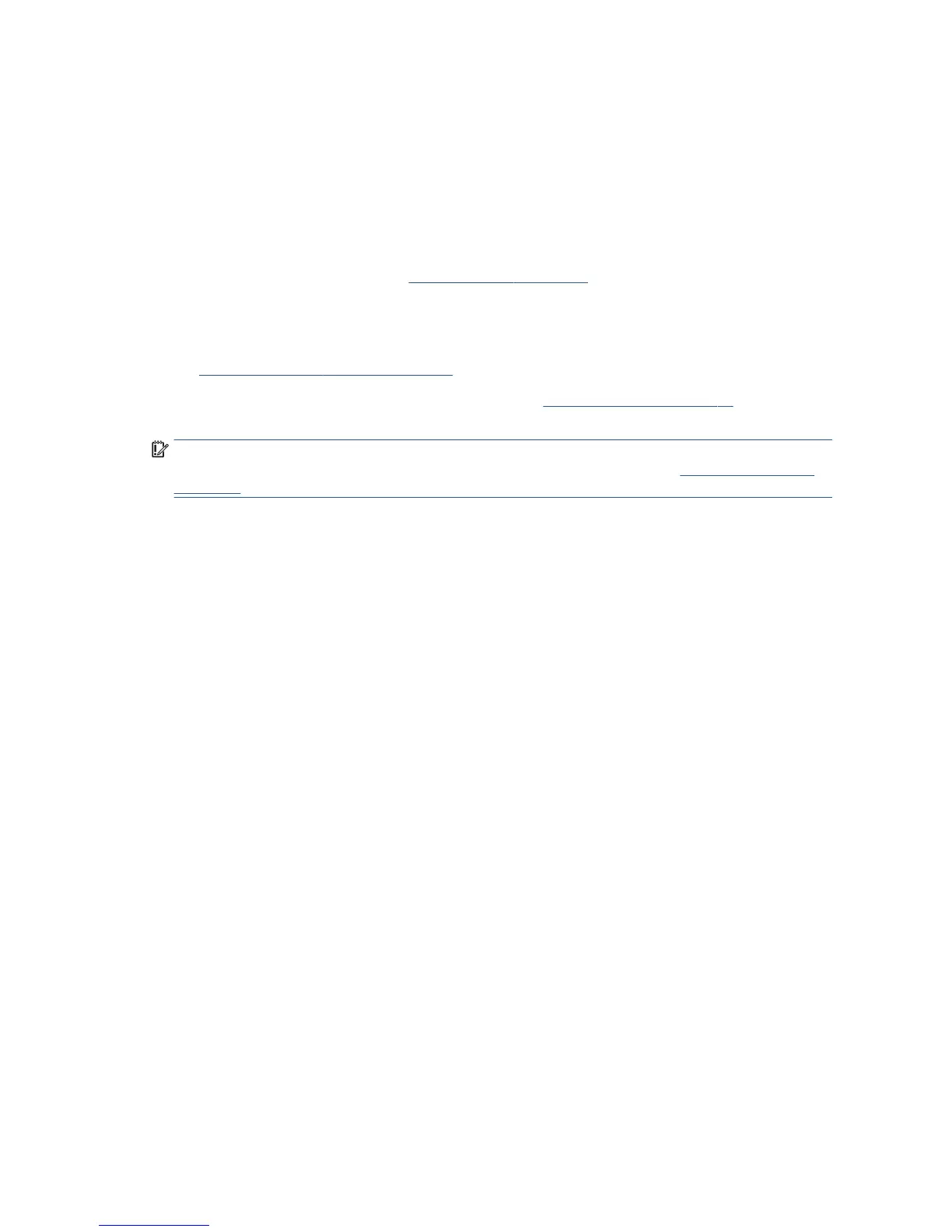Mobile printing
You can print to your printer from many mobile devices and from almost any location. There are two main
methods of Mobile Printing:
●
Direct printing by connection to the same network
●
Printing by email
Your printer can be connected to the Web, providing various benets:
●
Automatic rmware updates (see Firmware update on page 109)
●
Print on HP Printers from almost anywhere
●
Print on HP Printers from almost any device, including smartphones, tablets, and laptops
See http://www.hp.com/go/designjeteprinters for more detailed information.
You can enable Web Services when setting up the printer: see Set up Web Services on page 24 or the Assembly
Instructions for more information.
IMPORTANT: The printer must be connected to a network: connect an Ethernet cable for a wired connection,
or start the Wireless Wizard in the Connectivity menu for a wireless connection. See Connecting the printer
on page 15.
Print from in-OS (internal Operating Systems)
iPhone, iPad
Printing with AirPrint™ is simple, all you have to do is make sure your device and printer are operating on the
same network and follow the steps below.
1. Choose your content. Open the document or photo you want to print, tap the share button.
2. Select print icon. Swipe screen to reveal print button on bottom now, then tap the print icon.
3. Print! Conrm the correct printer and print setting are selected. Tap Print and collect your documents.
All Android
Printing with Android device is simple and depending on your model, printing may already be preloaded on
your device. If it is not, all you need to do is download the HP Print Service Plugin from the Google play store
to get started.
1. Choose your content. Open the document or photo you want to print, tap the menu icon and select Print.
2. Choose your printer. Select from the list of printers that appears.
3. Print! Conrm the correct printer and print setting are selected. Tap Print and collect your documents.
Print by email (HP ePrint)
If you can email it, you can print it. Simply attach a PDF or other print-ready le to an email message, and
send it to your printer’s dedicated address.
In this way, you can print from anywhere with an Internet connection, without needing any printer driver.
There are a few limitations that you should bear in mind:
76 Chapter 9 Mobile printing ENWW
