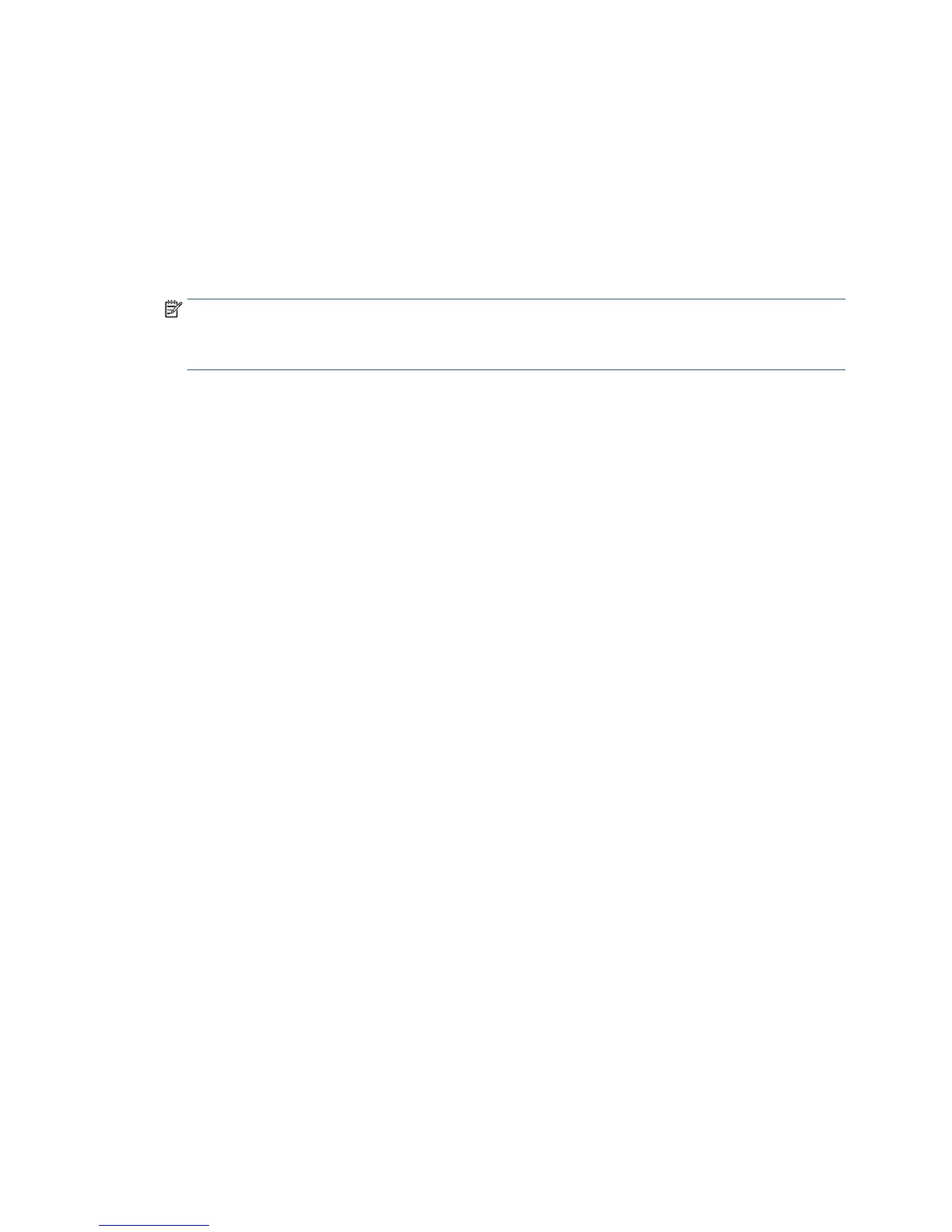●
The attached les to be printed must be in PDF, JPEG, or TIFF formats.
●
The maximum le size is 10 MB, but your email server may have a lower limit.
●
Files are printed in the original document size (at 100% scale), in normal quality, in color, and normally in
portrait orientation (some printers may oer autorotation)..
Print, scan, and share from All-in-One Remote App
Use the screen on your mobile device to control printer scan and print functions. Send scans directly to your
mobile device from your printer. Print PDF, photos, email attachments, and more from virtually anywhere.
NOTE: Mobile devices must have an Internet connection and email capability.
Scan and copy control requires that the mobile device and printer be on the same wireless network or have a
wireless-direct connection to the printer.
Apple/Android printing with AiO
1. Choose your content. Open the document or photo you want to print, tap the share icon and select AiO.
2. Open in All-in-One Remote. Go to settings to adjust Quality or Color Mode if necessary.
3. Print. Conrm the correct printer and print setting are selected. Tap Print and collect your documents.
Apple/Android scanning and sharing with AiO
1. Load paper to be scanned. Place the document that you want to scan on the printer.
2. Open in All-in-One Remote. Trigger scanning from the app. You can store the document in your mobile
device.
3. Share. Select sharing through email or your preferred repository.
Mobile specications
●
Mobile devices must have an Internet connection and email capability.
●
Scan and copy control requires that the mobile device and printer be on the same wireless network or
have a wireless-direct connection to the printer.
●
Printing requires an Internet connection to an HP printer.
●
iOS 7.0 and above, or Android KitKat4.4 and above, is required.
ENWW Print, scan, and share from All-in-One Remote App 77
