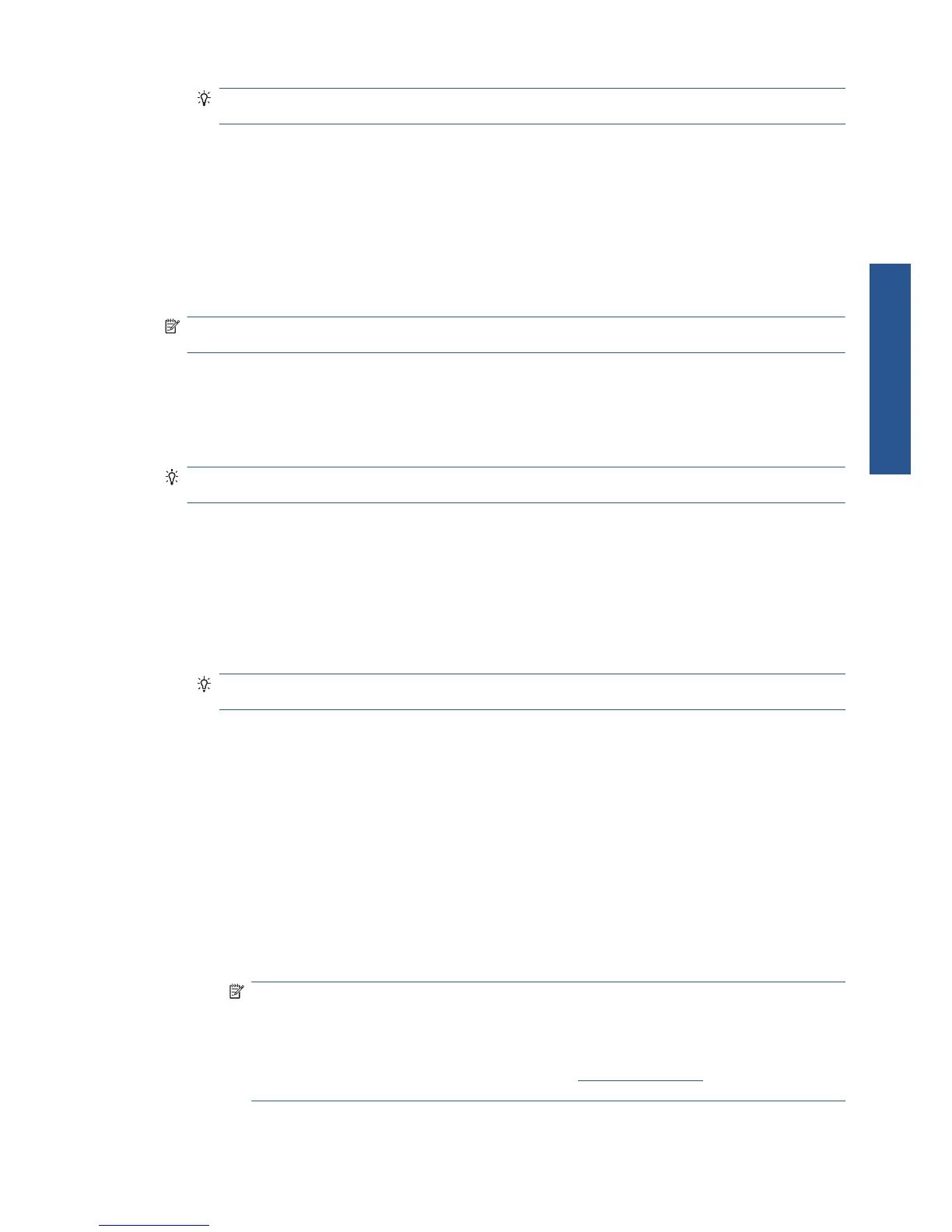TIP: If you would like to install the PostScript as well as the PCL3 printer driver, click Custom
Install, select the printer from the list of detected printers and choose Custom Installation.
5. Follow the instructions on your screen to set up the printer.
The configuration program looks for printers connected to your network. When the search is
complete, a list of printers appears. Identify your printer by its IP address and select it from the
list.
If your computer fails to find any printers on the network, the Printer Not Found window is displayed,
which helps you to try to find your printer. If you have a firewall in operation; you may have to disable
it temporarily in order to find the printer. You also have the options of searching for the printer by its
URL, IP address or MAC address.
NOTE: Although IPv6 is supported, automatic installation of the printer driver is not guaranteed to
work with it, so you may need to use the standard Windows Add Printer Wizard to install the driver.
Connect directly to a computer (Windows)
You can connect your printer directly to a computer without going through a network, by using the
printer's built-in USB 2.0 socket.
TIP: A USB connection may be faster than a network connection, but the cable is limited in length
and it is more difficult to share the printer.
1. Do not connect the computer to the printer yet. You must first install the printer driver
software on the computer, as follows.
2. Insert the HP Start-up Kit CD into your CD drive. If the CD does not start automatically, run the
autorun.exe program in the root folder of the CD.
3. Click Software Installation.
4. Click Custom Install. The PCL3 printer driver and the HP Utility will be installed.
TIP: If you would like to install the PostScript as well as the PCL3 printer driver, select the
printer from the list of detected printers and choose Custom Installation.
5. You may see a message warning that the installer will have to communicate through the
Windows Firewall to search for printers on the network. As you intend to set up a USB
connection, select Continue installation without searching the network and click Next.
6. Follow the instructions on your screen to set up the printer. The following notes help you to
understand the screens and make appropriate choices.
●
When asked how the printer is connected, select USB cable.
●
If you would like to share the printer with other people connected to your network, press the
Printer Properties button in the Ready to Install window, set Printer Name to the name
under which the printer will be shared, then set Shared to Yes.
●
When prompted to do so, connect your computer to the printer with a certified USB cable.
Ensure that the printer is turned on.
NOTE: You may complete the installation without connecting your printer if you prefer. To
do so, check the box marked I want to connect my printer after completing the setup
wizard.
NOTE: The use of non-certified USB cables can lead to connectivity problems. Only
cables certified by the USB Implementor's Forum (
http://www.usb.org/) should be used with
this printer.
ENWW Connect directly to a computer (Windows) 11
Software installation