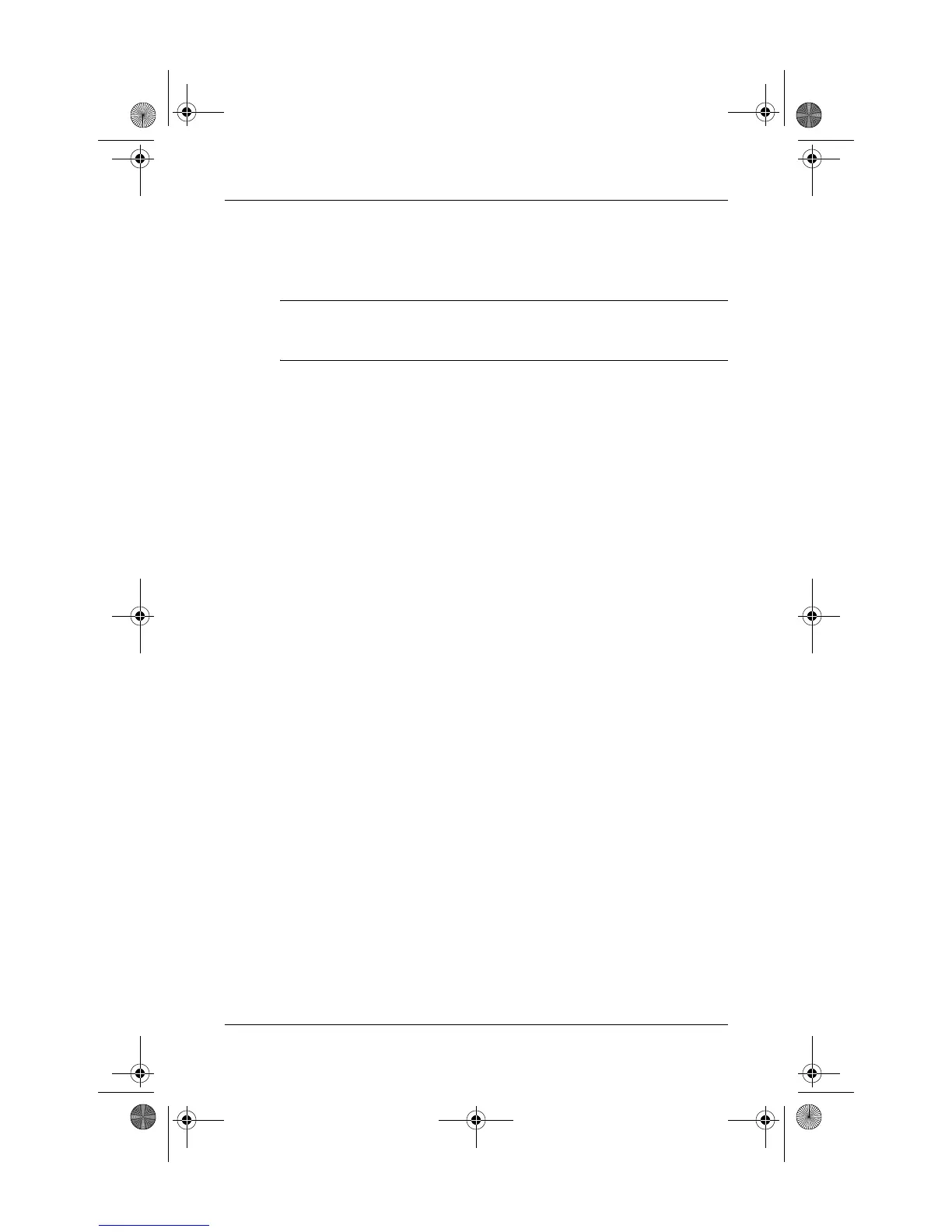Quick Reference 2–7
Next steps
2. When the installation wizard opens, follow the on-screen
instructions.
3. Restart the computer if prompted to do so.
✎
For details about using the software, refer to the manufacturer’s
instructions, which may be provided on disc, as online Help files, or
on the manufacturer’s Web site.
To install additional hardware, such as an optional printer,
follow the instructions provided by the hardware
manufacturer to install the device and any required drivers.
Updating the software installed on the computer
Most software, including the operating system, is updated
frequently by the manufacturer or provider. Important updates
to the software included with the computer may have been
released since the computer left the factory.
Some updates may affect the way the computer responds to
optional software or external devices. Many updates provide
security enhancements.
Update the operating system and other software provided on
the computer as soon as the computer is connected to the
Internet.
To access update links for the operating system and other
software provided on the computer, follow this step:
» Select Start > Help and Support.
Turning off the computer correctly
Whenever possible, turn off the computer by using the
standard shutdown procedure:
1. Save your work and close all open applications.
2. Shut down the computer through the operating system by
clicking Start, clicking the arrow next to the Lock button,
and then clicking Shut Down.
441259-001.book Page 7 Wednesday, February 14, 2007 9:21 AM
