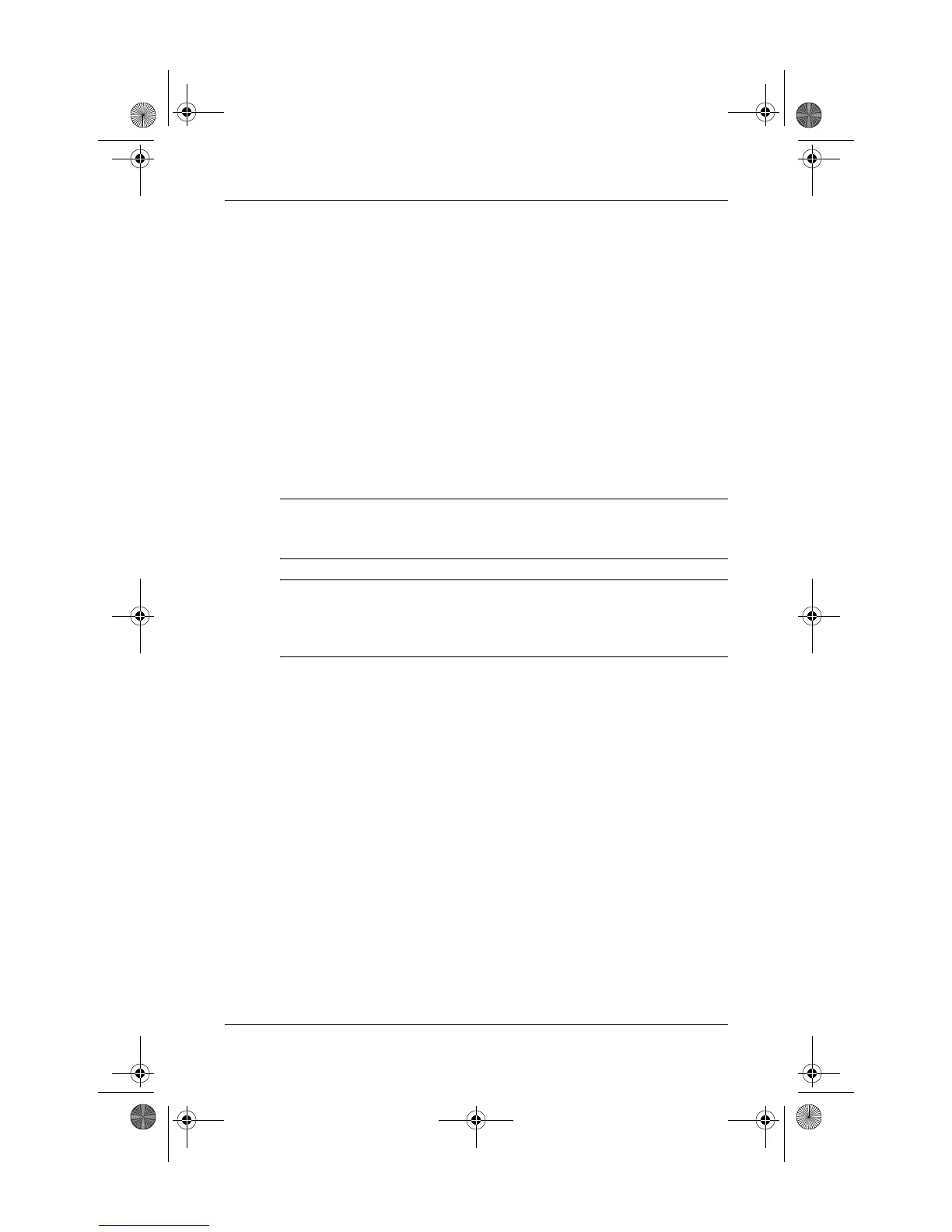Quick Reference 4–7
Backup and recovery
Reinstalling a program from a disc
1. Insert the disc into the optical drive.
2. When the installation wizard opens, follow the
installation instructions on the screen.
3. Restart the computer if prompted.
Performing a recovery
Recovery Manager software allows you to repair or restore
the system if you experience system failure or instability.
Recovery Manager works from recovery discs that you create
or from a dedicated recovery partition on the hard drive.
✎
Windows has its own built-in repair features, such as System
Restore and driver roll-back capabilities. If you have not already
tried these features, try them before using Recovery Manager.
✎
Recovery Manager only recovers software that was preinstalled
at the factory. Software not provided with this computer must
be reinstalled from the disc provided by the manufacturer or be
downloaded from the manufacturer’s Web site.
Recovering from the recovery discs
To restore the system from the recovery discs, follow these
steps:
1. Back up all personal files.
2. Insert the first recovery disc into the optical drive and
restart the computer.
3. Follow the on-screen instructions.
441259-001.book Page 7 Wednesday, February 14, 2007 9:21 AM
