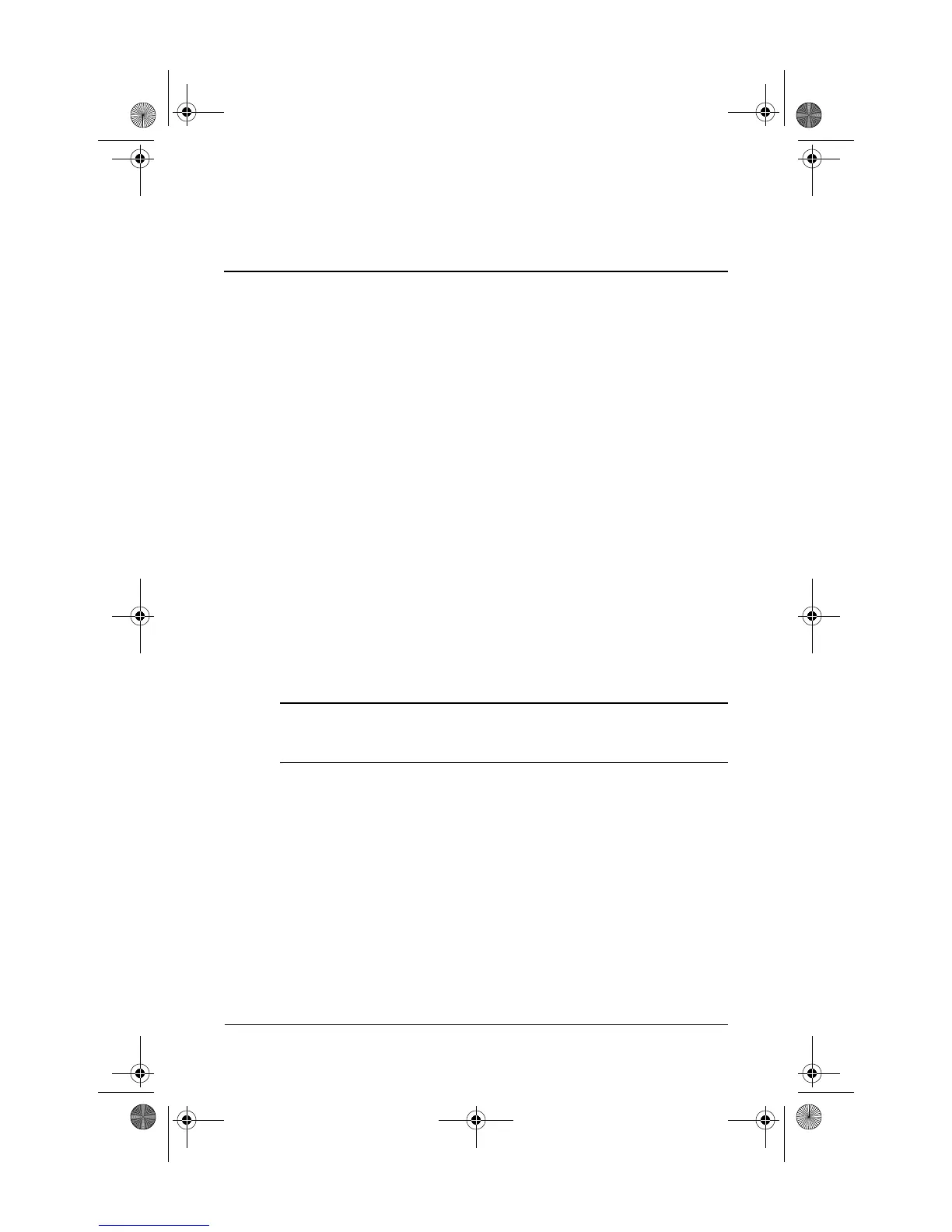Quick Reference A–1
A
Using the optical drive
Inserting an optical disc
To insert an optical disc:
1. Tu r n o n t h e c o m p u t e r.
2. Press the optical drive release button on the drive bezel to
release the media tray, and then pull out the tray.
3. Hold the CD or DVD by the edges to avoid touching the
flat surfaces, and position the disc over the tray spindle,
which is located in the center of the tray, with the label
side up.
✎
If the tray is not fully accessible, tilt the disc carefully to
position it over the spindle.
4. Gently press the disc down onto the tray spindle until the
disc snaps into place.
5. Close the media tray.
✎
After you insert a disc, a short pause is normal. If you have not
selected a default media player, an AutoPlay dialog box opens. It
prompts you to select how you want to use the media content.
441259-001.book Page 1 Wednesday, February 14, 2007 9:21 AM
