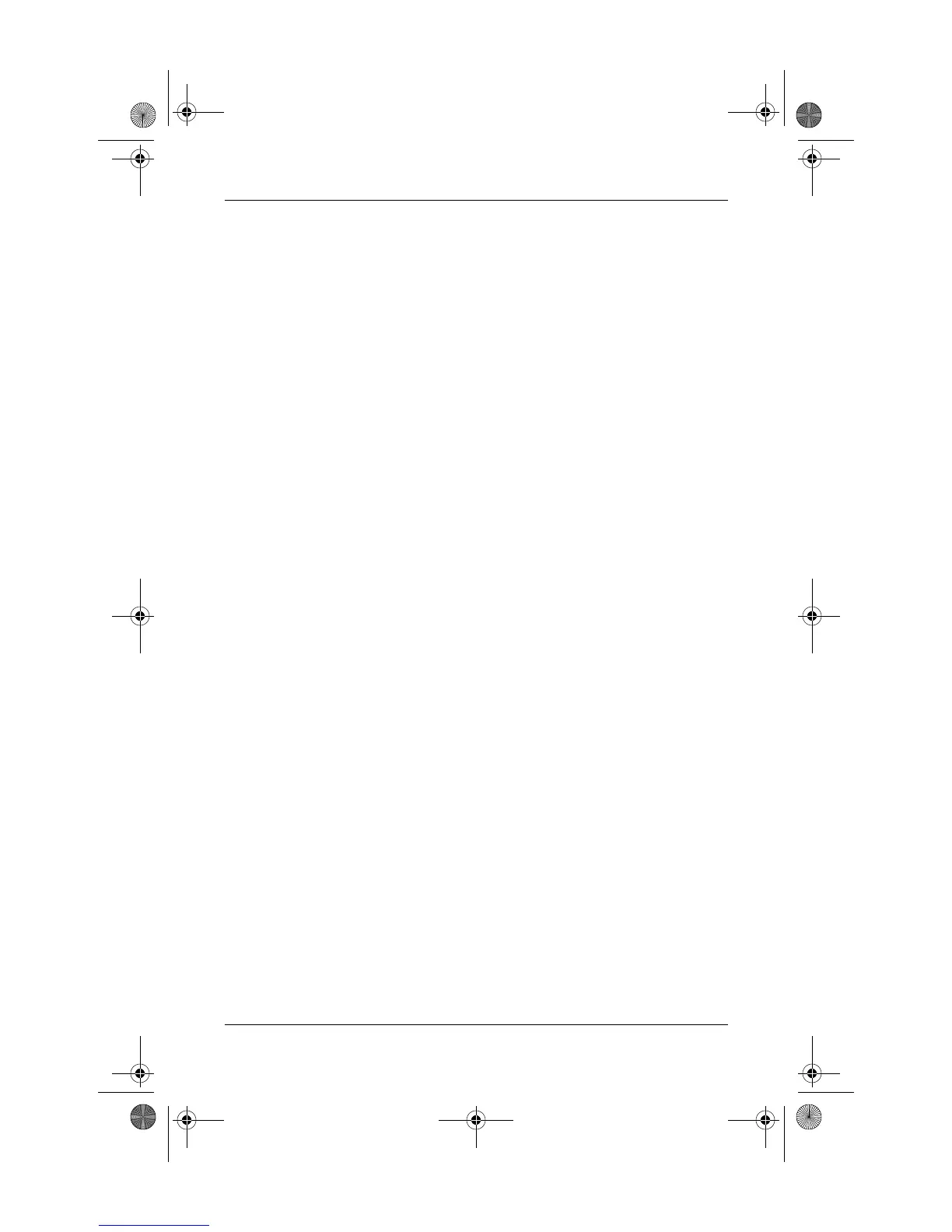Quick Reference 4–9
Backup and recovery
To delete the recovery partition:
1. If you have not already created recovery discs, create
them now. Then go on to step 2.
2. Select Start > All Programs > Recovery Manager >
Recovery Manager.
The Recovery Manager tool opens.
3. Click Advanced Options.
4. Click Remove recovery partition, and then click Next.
5. Follow the on-screen instructions.
Updating reinstalled software
After you perform a system recovery, connect to the Internet
to update all reinstalled software.
» To access update links for the operating system and other
software provided on your computer, select Start > Help
and Support.
To update optional software, follow the instructions provided
by the software manufacturer. Some programs include an
update feature you can access from a Help button or menu
within the program.
441259-001.book Page 9 Wednesday, February 14, 2007 9:21 AM
