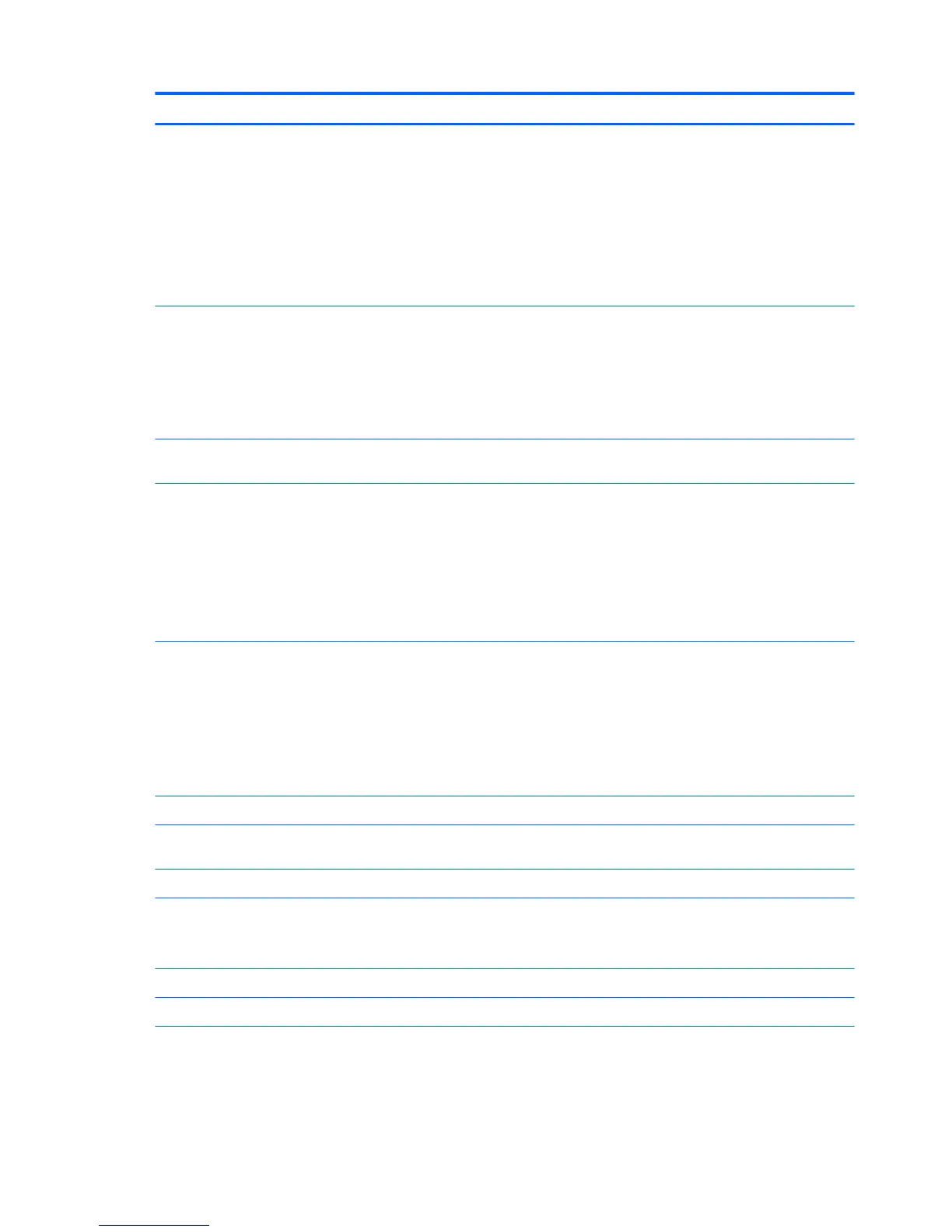Component Description
WARNING! To reduce the risk of personal injury, adjust the
volume before using headphones, earbuds, or a headset. For
additional safety information, see the Regulatory, Safety and
Environmental Notices.
To access this guide:
▲
Select the Start button, select All apps, select HP Help and
Support, and then select HP Documentation.
NOTE: When a device is connected to the jack, the tablet
speakers are disabled.
(4) USB 3.0 charging (powered) port Connects an optional USB device, such as a keyboard, mouse,
external drive, printer, scanner or USB hub. Standard USB ports
will not charge all USB devices or will charge using a low current.
Some USB devices require power and require you to use a
powered port.
NOTE: USB charging ports can also charge select models of
cell phones and MP3 players, even when the tablet is o.
(5) MicroSD card reader Reads microSD cards that store, manage, share, or access
information.
(6) USB Type-C (Thunderbolt-enabled) port Connects an AC adapter and connects any USB device with a
Type-C connector. Your tablet may also support a Thunderbolt
docking station.
NOTE: Some USB Type-C ports can charge select models of cell
phones, laptops, tablets, and MP3 players, even when the tablet
is o. Some can also connect DisplayPort, VGA, HDMI,
Thunderbolt, and other video devices.
NOTE: Adapters (purchased separately) may be required.
(7) AC adapter and battery light
●
White: The AC adapter is connected and the battery is fully
charged.
●
Blinking white: The AC adapter is disconnected and the
battery has reached a low battery level.
●
Amber: The AC adapter is connected and the battery is
charging.
●
O: The battery is not charging from this port.
(8) Alignment post connectors (2) Align and attach the tablet to the optional keyboard.
(9) ZIF (Zero Insertion Force) expansion slot Allows you to connect accessories such as a keyboard or power
supply using the POGO pin connector.
(10) Pen loop slots Allow you to connect the pen to the tablet using the pen loop.
(11) Security cable slot Attaches an optional security cable to the tablet.
NOTE: The security cable is designed to act as a deterrent, but
it may not prevent the tablet from being mishandled or stolen.
(12) Micro SIM card slot (select products only) Supports a wireless subscriber identity module (SIM) card.
(13) Volume button Press to increase or decrease sound.
(14) Power button
●
When the tablet is o, press the button to turn on the
tablet.
●
When the tablet is on, press the button briey to initiate
Sleep.
6 Chapter 2 External component identication