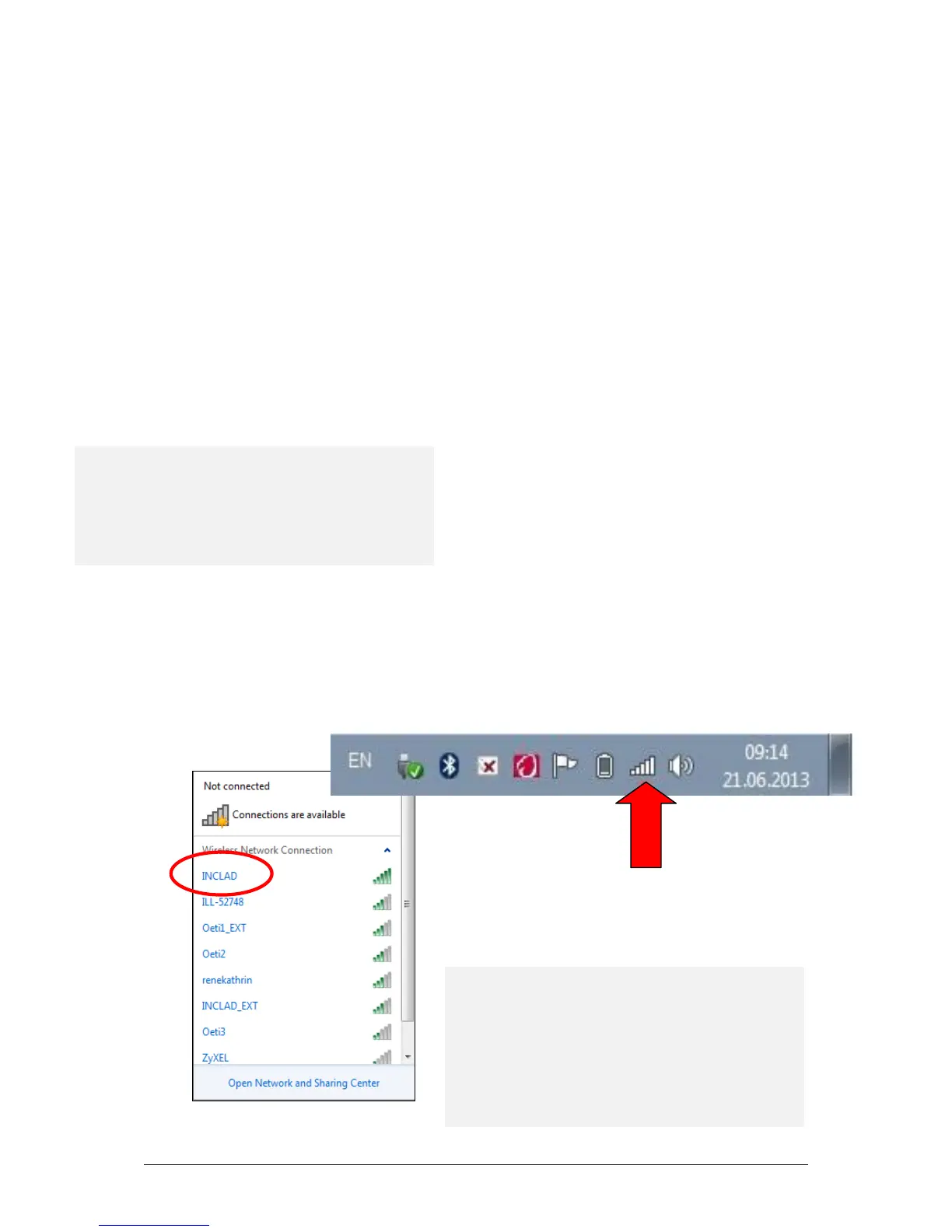Connecting to a Wi-Fi Network
Wi-Fi at School
The Laptop should automatically pick up and connect to the school’s Wi-Fi
network but if it does not, please follow the directions below and choose the
network called ISB-NET. The School also has an ISB-Guest-NET network set up for
visiting guests to use. Do not use the ISB-Guest-Net network as it will not permit
you access to the school’s shared drives and will cause connection problems
next time you try to connect.
If, while at School, the Wi-Fi connection is lost, a network cable must be used to
gain access to the system. There are certain areas within School which have
limited Wi-Fi access (i.e. NEO and the Drama room).
Before moving out of a Wi-Fi area, ensure that all
PASS transactions have been updated. PASS
transactions (i.e. attendance) which have not
been concluded prior to losing the Wi-Fi
connection will be lost.
Wi-Fi at Home or on the Go
If you are connecting to a Wireless (Wi-Fi) network, click on the network icon in
the notification area at the bottom of your screen to see all the available
connections where you are located and the signal strength of each.
Next, click on the network to which you would like to
connect.
Publicly available Wi-Fi networks are
known as Hotspots. Some of these
networks do not require a password
and are free to use while others require
a subscription.
