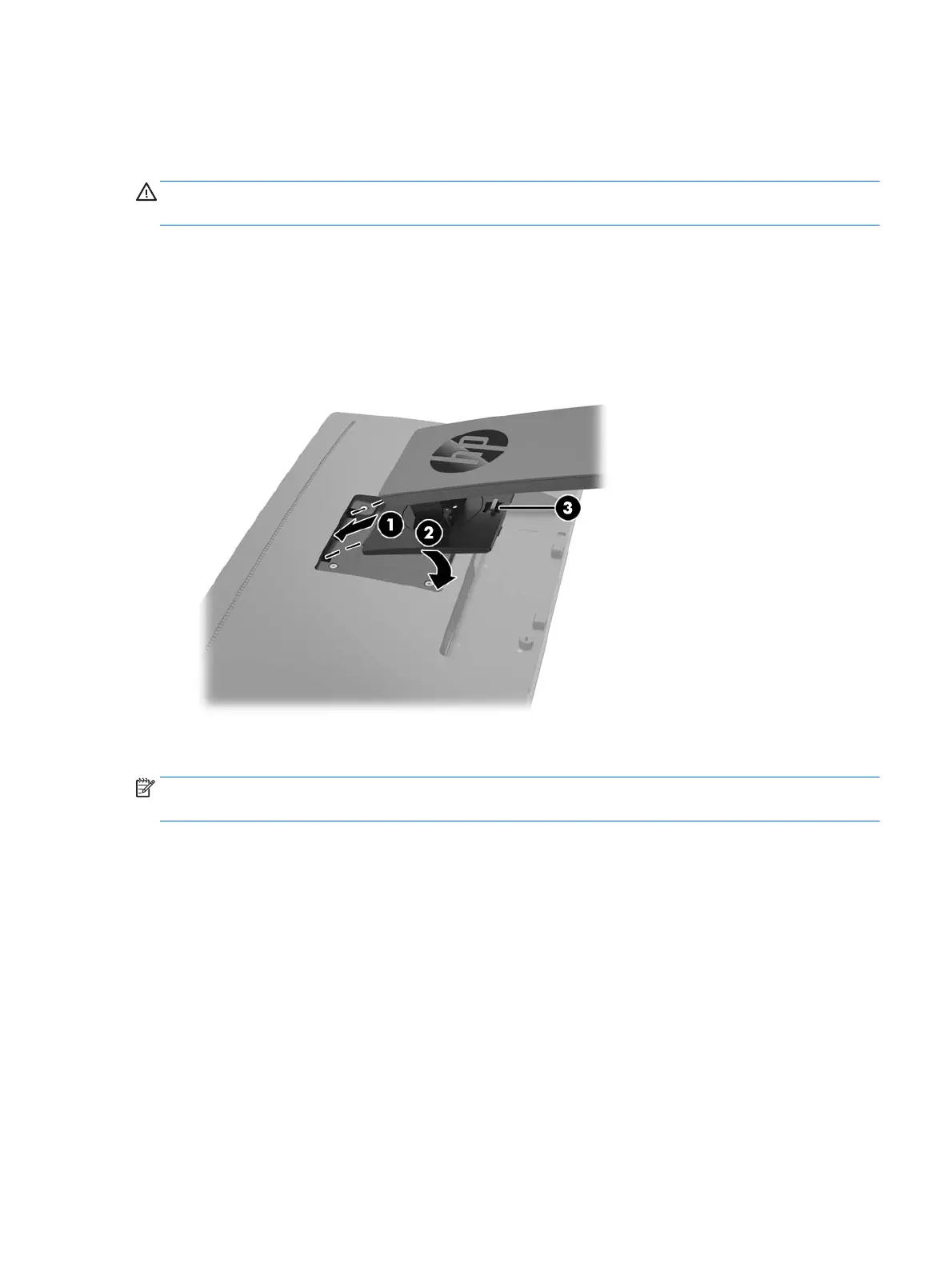Setting up the monitor
Installing the monitor stand
CAUTION: Do not touch the surface of the LCD panel. Pressure on the panel may cause non-uniformity of
color or disorientation of the liquid crystals. If this occurs, the screen will not recover to its normal condition.
1. Lay the display head face down on a flat surface covered by a clean, dry cloth.
2. Slide the top of the mounting plate (1) on the stand under the upper lip of the recess in the back of the
panel.
3. Lower the bottom of the stand's mounting plate (2) into the recess until it snaps into place.
4. The latch (3) pops up when the stand is locked in place.
Connecting the cables
NOTE: The monitor ships with select cables. Not all cables shown in this section are included with the
monitor.
1. Place the monitor in a convenient, well-ventilated location near the computer.
Setting up the monitor 5