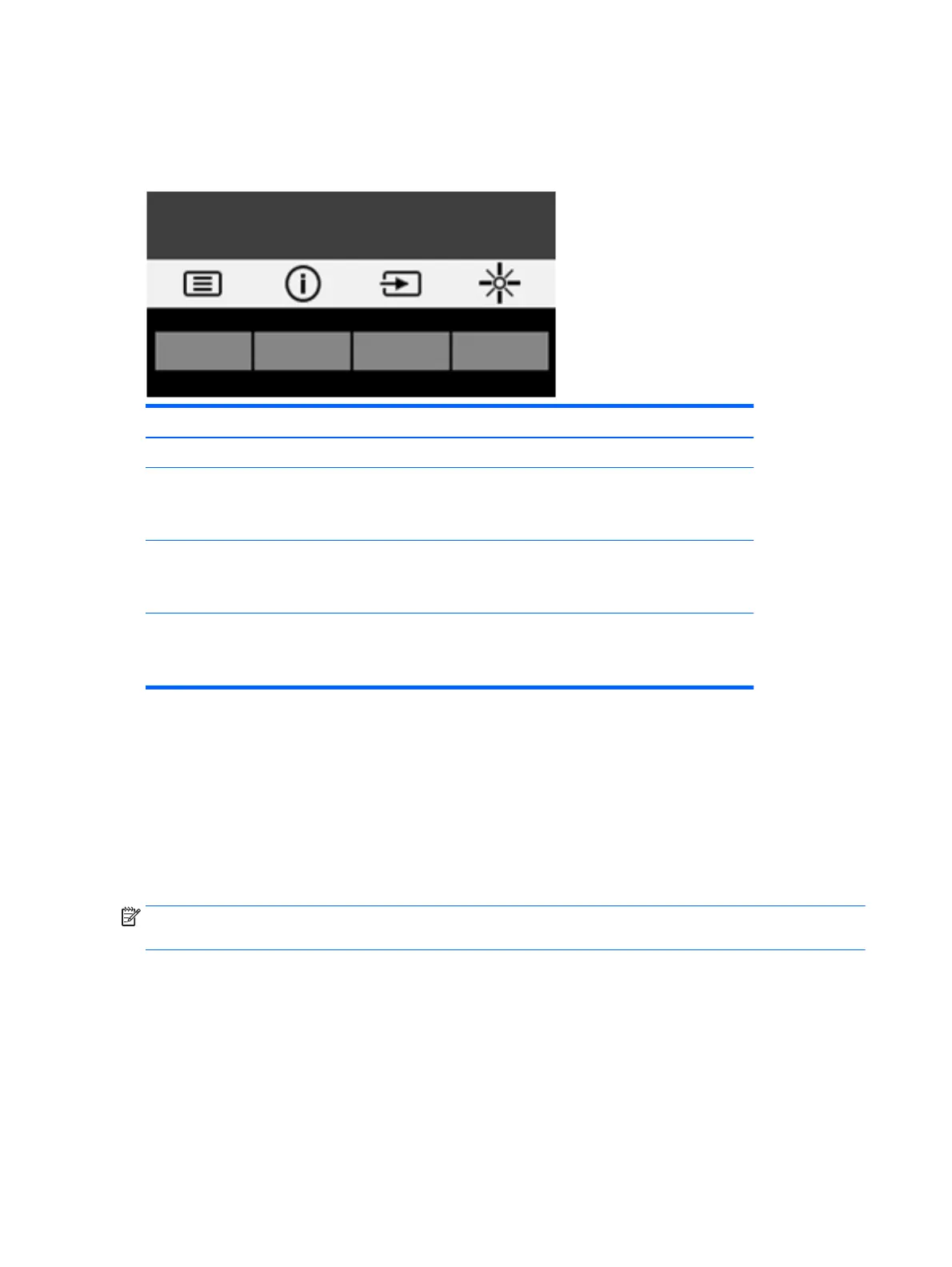Assigning the Function buttons
Pressing one of the four front bezel Function buttons activates the buttons and displays the icons above the
buttons. The factory default button icons and functions are shown below.
Button Function
1 Menu Opens the OSD (On-Screen Display) menu.
2Information
(Function button 1 -
assignable)
Opens the Information menu.
3 Next Active Input
(Function button 2 -
assignable)
Switches the monitor's input source to the next active input.
4Brightness
(Function button 3 -
assignable)
Opens the Brightness adjustment scale.
You can change the Function buttons from their default values so that when the buttons are activated you
can quickly access commonly used menu items.
To assign the Function buttons:
1. Press one of the four front bezel buttons to activate the buttons, and then press the Menu button to
open the OSD.
2. In the OSD menu, select Menu Control > Assign Buttons and then select one of the available options for
the button you want to assign.
NOTE: You can only assign the three Function buttons. You can not reassign the Menu button or the Power
button.
18 Chapter 2 Using the monitor