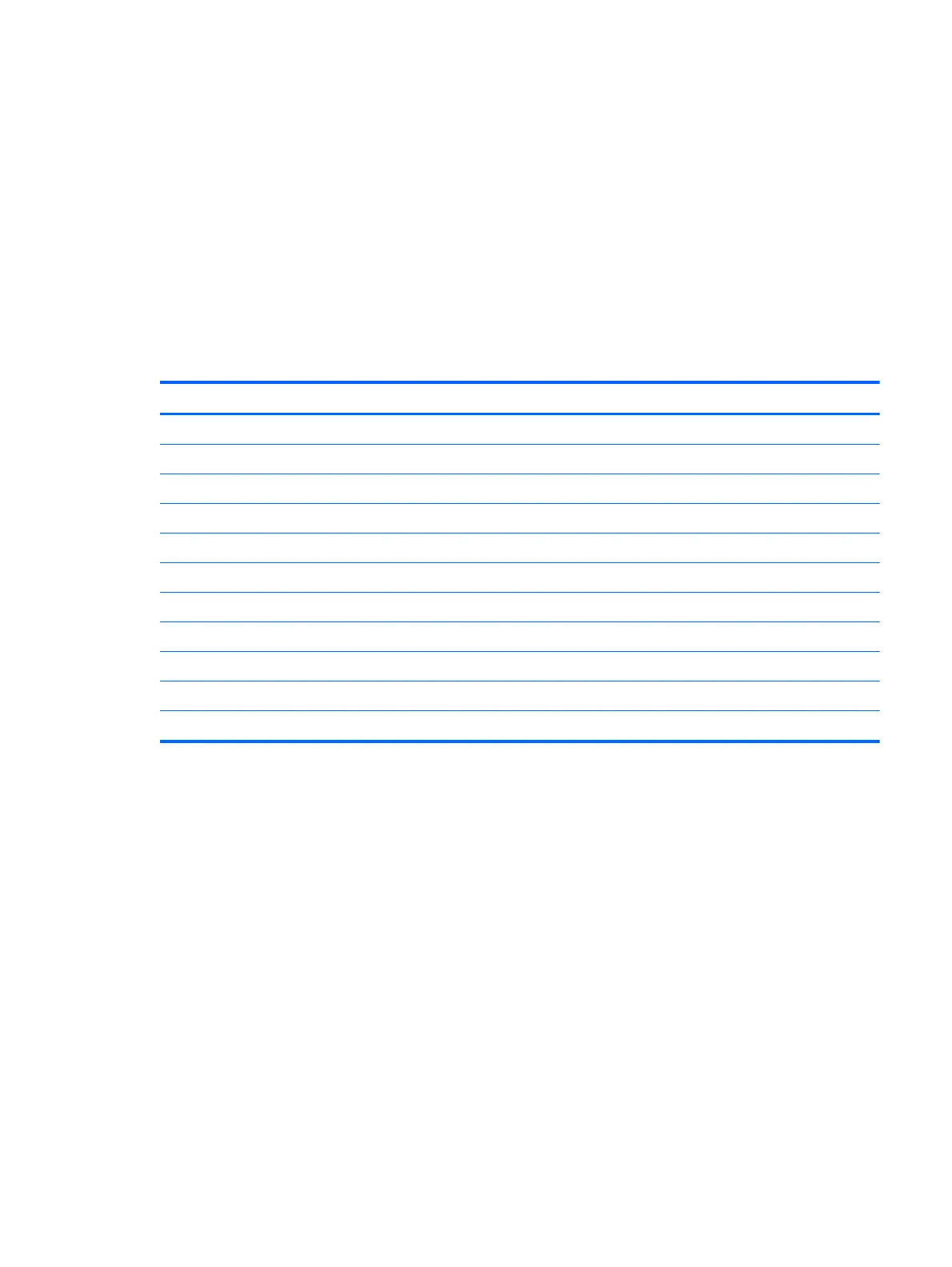Using the On-Screen Display (OSD) menu
Use the On-Screen Display (OSD) menu to adjust the monitor screen image based on your preferences. You
can access and make adjustments in the OSD menu using the buttons on the monitor's front bezel.
To access the OSD menu and make adjustments, do the following:
1. If the monitor is not already on, press the Power button to turn on the monitor.
2. To access the OSD menu, press one of the four front bezel Function buttons to activate the buttons, and
then press the Menu button to open the OSD.
3. Use the three Function buttons to navigate, select, and adjust the menu choices. The button labels are
variable depending on the menu or submenu that is active.
The following table lists the menu selections in the OSD menu.
Main Menu Description
Brightness Adjusts the brightness level of the screen.
Contrast Adjusts the screen contrast.
Color Control Selects and adjusts the screen color.
Input Control Selects the video input signal.
Image Control Adjusts the screen image.
Power Control Adjusts the power settings.
Menu Control Adjusts the on-screen display (OSD) and Function button controls.
Management Enables/disables DDC/CI support and returns all OSD menu settings to the factory default settings.
Language Selects the language in which the OSD menu is displayed. The factory default is English.
Information Displays important information about the monitor.
Exit Exits the OSD menu screen.
Using the On-Screen Display (OSD) menu 17