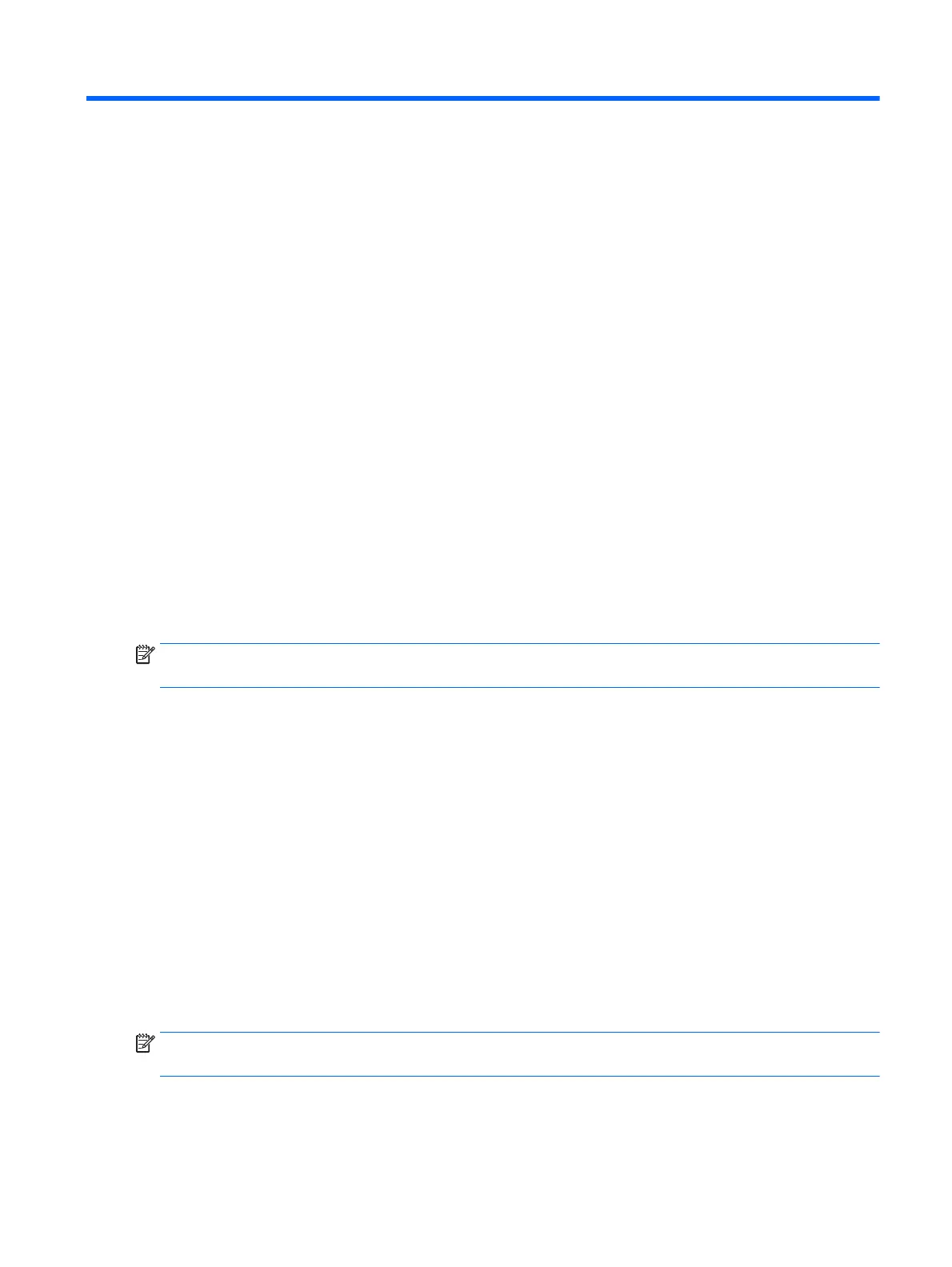2 Using the monitor
Software and utilities
The optical disc that comes with the monitor contains files you can install on the computer:
●
an .INF (Information) file
●
ICM (Image Color Matching) files (one for each calibrated color space)
The Information file
The .INF file defines monitor resources used by Microsoft Windows operating systems to ensure monitor
compatibility with the computer’s graphics adapter.
This monitor is Microsoft Windows Plug and Play–compatible and the monitor will work correctly without
installing the .INF file. Monitor Plug and Play compatibility requires that the computer’s graphic card is VESA
DDC2–compliant and that the monitor connects directly to the graphics card. Plug and Play does not work
through separate BNC type connectors or through distribution buffers/boxes.
The Image Color Matching file
The .ICM files are data files that are used in conjunction with graphics programs to provide consistent color
matching from monitor screen to printer, or from scanner to monitor screen. This file is activated from within
graphics programs that support this feature.
NOTE: The ICM color profile is written in accordance with the International Color Consortium (ICC) Profile
Format specification.
Installing the .INF and .ICM files
After you determine that you need to update, you can install the .INF and .ICM files from the optical disc or
download them.
Installing from the optical disc
To install the .INF and .ICM files on the computer from the optical disc:
1. Insert the optical disc in the computer optical drive. The optical disc menu is displayed.
2. View the HP Monitor Software Information file.
3. Select Install Monitor Driver Software.
4. Follow the on-screen instructions.
5. Ensure that the proper resolution and refresh rates appear in the Windows Display control panel.
NOTE: You may need to install the digitally signed monitor .INF and .ICM files manually from the optical disc
in the event of an installation error. Refer to the HP Monitor Software Information file on the optical disc.
Software and utilities 15
