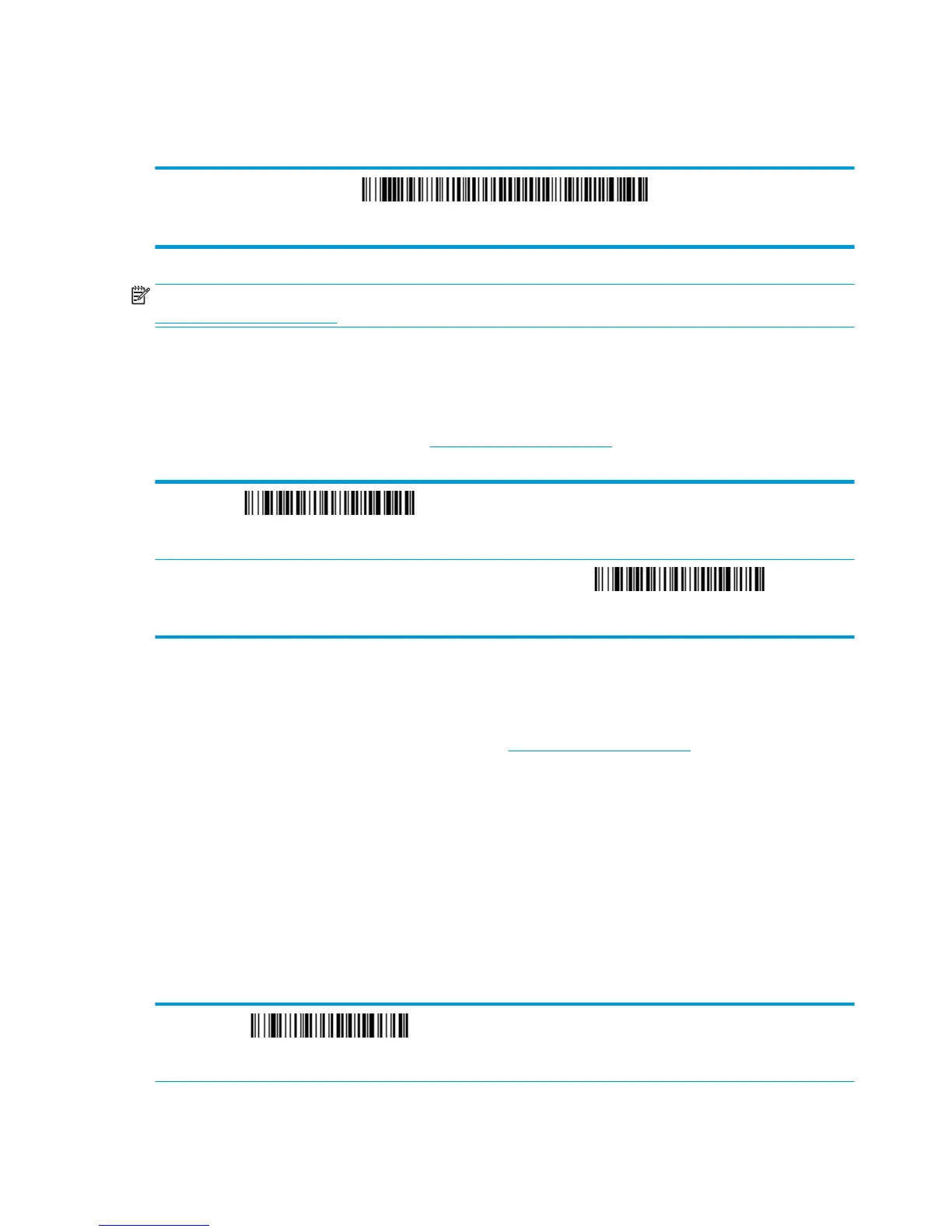Add code ID Prex to all symbologies
Scan the following bar code if you want to add a Code ID prex to all symbologies at once.
Add Code ID Prex To All Symbologies (Temporary)
NOTE: For a complete list of Code IDs, see the HP Engage One 2D Barcode Scanner Programming Guide at
http://www.hp.com/support.
Function code transmit
When this selection is enabled and function codes are contained within the scanned data, the scanner
transmits the function code to the terminal. Charts of these function codes are provided in the HP Engage One
2D Barcode Scanner Programming Guide at http://www.hp.com/support. When the scanner is in keyboard
wedge mode, the scan code is converted to a key code before it is transmitted.
Enable (Default)
Disable
Data format editor instructions
The following are abbreviated instructions for entering a data format. For complete instructions, see the HP
Engage One 2D Barcode Scanner Programming Guide at http://www.hp.com/support.
Follow the instructions below.
1. Scan the Enter Data Format symbol.
2. Primary/Alternate Format: scan 0 for Primary Format.
3. Terminal Type: scan 099 for any terminal type.
4. Code I.D.: scan 99 for any bar code type.
5. Length: scan 9999 for any length bar code.
6. Editor commands: use the programming chart that follows.
7. Scan Save to save your entries.
Enter Data Format
4 Chapter 1 Using the scanner
