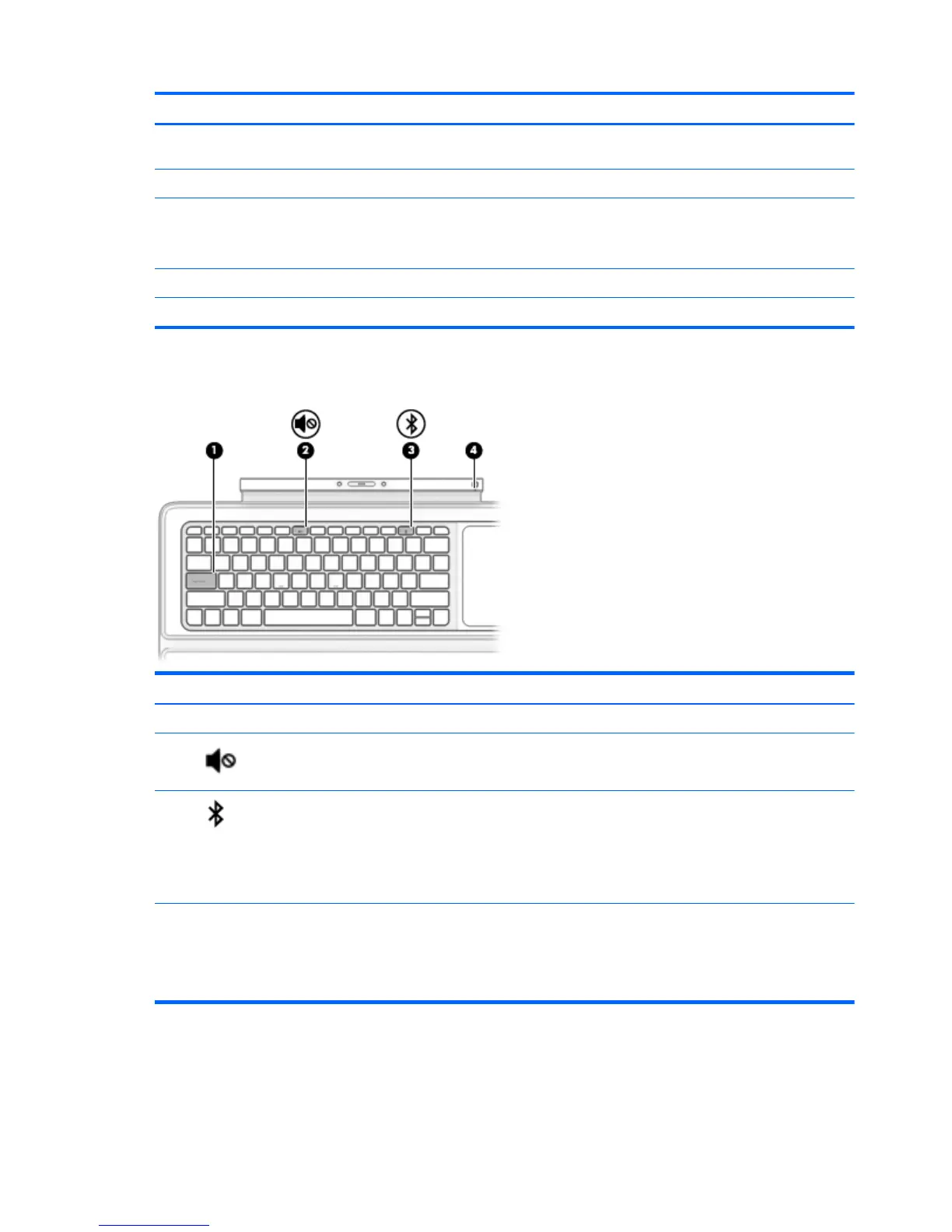Component Description
NOTE: Pressing the Windows key again returns you to the
previous screen.
(7) Left TouchPad button Functions like the left button on an external mouse.
(8) TouchPad zone Reads your finger gestures to move the pointer or activate items
on the screen.
NOTE: The TouchPad also supports edge-swipe gestures.
(9) Right TouchPad button Functions like the right button on an external mouse.
(10) Pen holder Holds the digitizer pen (select models only).
Lights
Component Description
(1) Caps lock light On: Caps lock is on, which switches the keys to all capital letters.
(2)
Mute light
●
Amber: Tablet sound is off.
●
Off: Tablet sound is on.
(3)
Pairing light
●
Blinking white: The keyboard base and tablet are pairing.
●
Solid white: The keyboard base and tablet are successfully
paired.
NOTE: After Bluetooth is successfully paired, the light will turn
off.
(4) Keyboard base battery light
●
Blinking amber: The keyboard base has less than 10%
battery life.
●
Solid amber: The keyboard base battery is charging.
●
Off: The keyboard base battery is fully charged.
12 Chapter 3 Using the keyboard base
