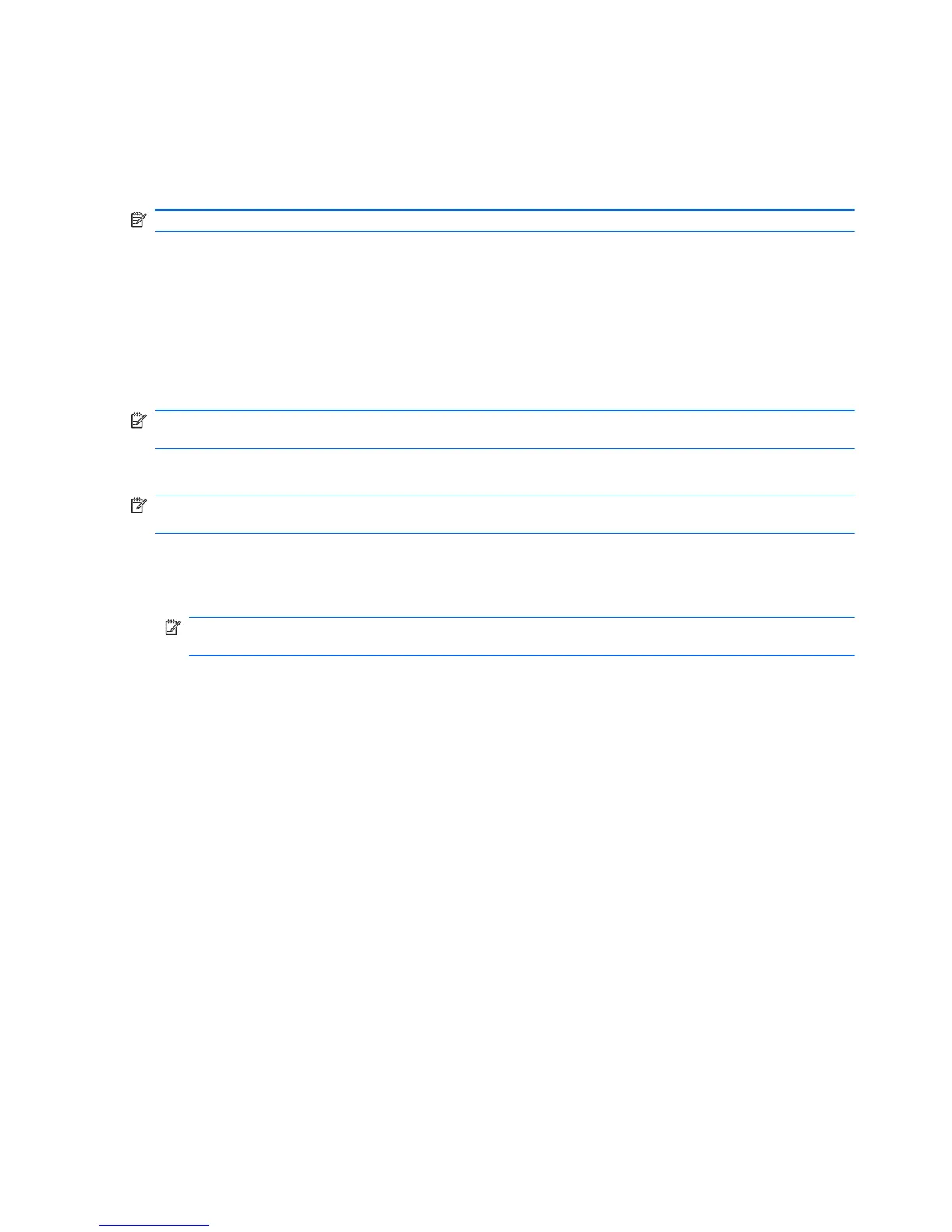Depending on the computer model, you might have one of the following backup and recovery
solutions:
●
Roxio BackOnTrack
●
HP Recovery Manager
NOTE: For detailed information, perform a search for these topics in Help and Support.
Creating recovery discs
HP recommends creating recovery discs to be sure that you can restore your system to its original
factory state if you experience serious system failure or instability. Create these discs after setting up
the computer for the first time.
Handle these discs carefully and keep them in a safe place. The software allows the creation of only
one set of recovery discs.
NOTE: Use an optional external optical drive (purchased separately) to create recovery discs, or
purchase recovery discs for the computer from the HP Web site.
Note the following guidelines before creating recovery discs:
NOTE: The external hard drive must be connected to a USB port on the computer, not to a USB
port on an external device such as a hub.
●
Use high-quality DVD-R, DVD+R, BD-R (writable Blu-ray), or CD-R discs. All these discs are
purchased separately. DVDs and BDs have a much higher capacity than CDs. If you use CDs,
up to 20 discs might be required, whereas only a few DVDs or BDs are required.
NOTE: Read-write discs, such as CD-RW, DVD±RW, double-layer DVD±RW, and BD-RE
(rewritable Blu-ray) discs, are not compatible with the Recovery Manager software.
●
The computer must be connected to AC power during this process.
●
Only one set of recovery discs can be created per computer.
●
Number each disc before inserting it into the optical drive.
●
If necessary, exit the program before you have finished creating the recovery discs. The next
time you open Recovery Manager, you are prompted to continue the disc creation process.
To create a set of recovery discs:
1. Select Start > All Programs > Recovery Manager > Recovery Disk Creation.
2. Follow the on-screen instructions.
102 Chapter 7 Backup and recovery