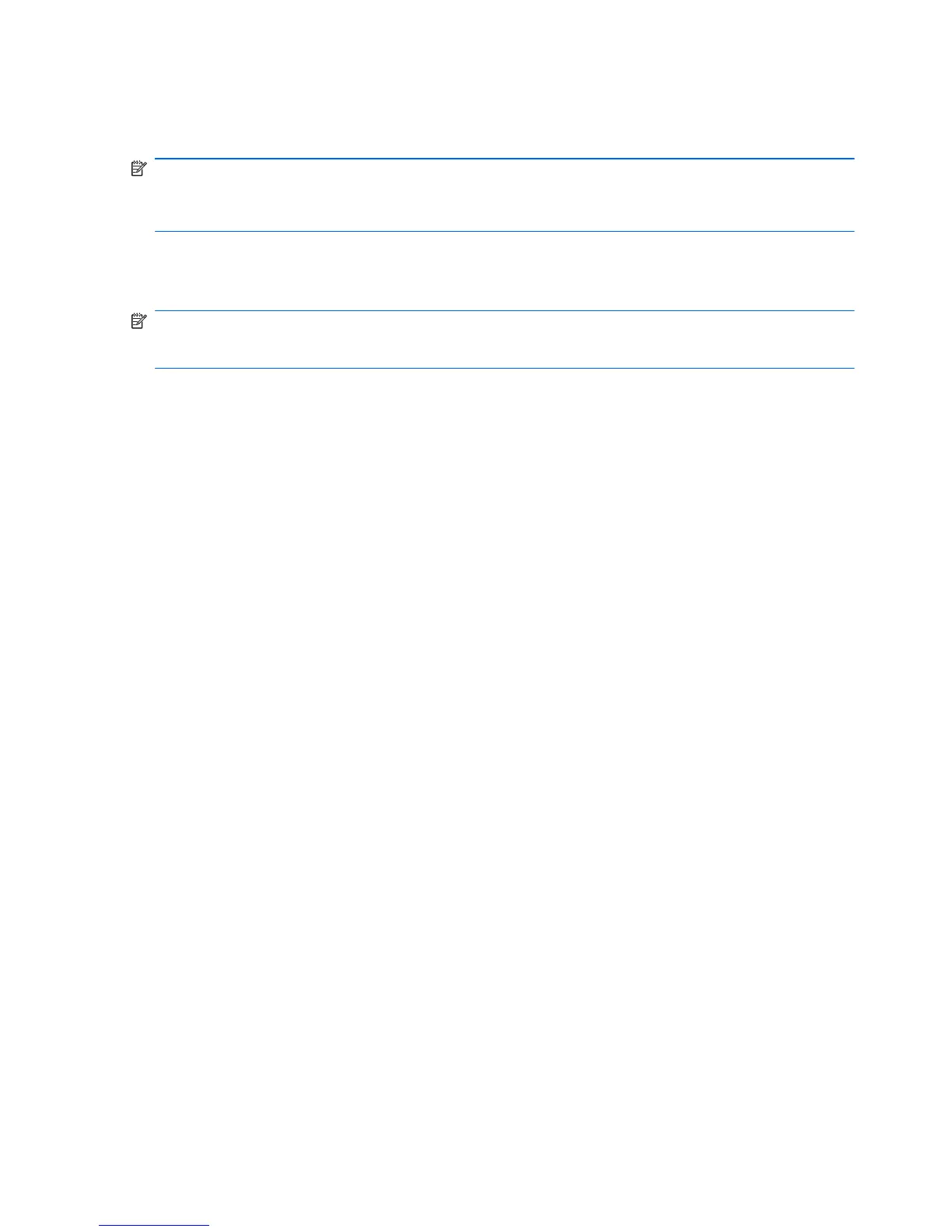Using Windows Backup and Restore
To create a backup using Windows Backup and Restore:
NOTE: Be sure that the computer is connected to AC power before starting the backup process.
NOTE: The backup process might take over an hour, depending on file size and the speed of the
computer.
1. Select Start > All Programs > Maintenance > Backup and Restore.
2. Follow the on-screen instructions to set up and create a backup.
NOTE: Windows includes the User Account Control feature to improve the security of the computer.
You may be prompted for your permission or password for tasks such as installing software, running
utilities, or changing Windows settings. See Help and Support for more information.
104 Chapter 7 Backup and recovery
