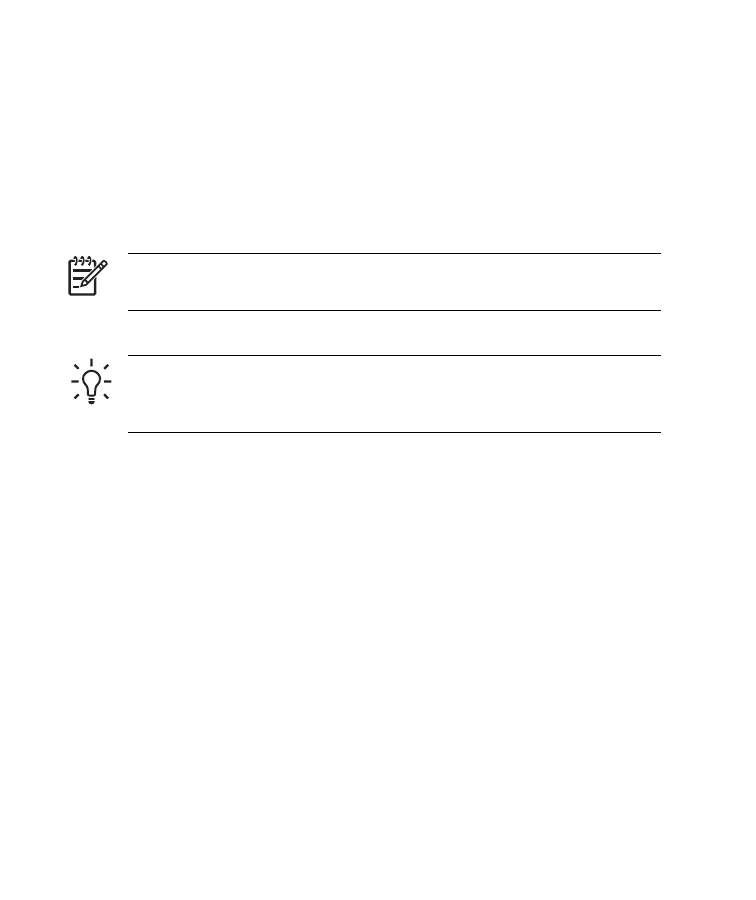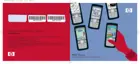Scheduling an Appointment
1. Tap Start > Calendar.
2. Tap Menu > New Appointment.
3. Enter a name for the appointment and information such as start and end
times.
To schedule an all-day event, in the All Day box, tap Yes.
4. When finished, tap OK to return to the calendar.
NOTE All-day events do not occupy blocks of time in Calendar;
instead, they appear in banners at the top of the calendar.
To cancel an appointment, tap the appointment and tap Menu > Delete.
TIP To have the time entered automatically in Day view, tap the
time slot for the new appointment, and tap Menu > New
Appointment.
Sending a Meeting Request
Use Calendar to schedule meetings via e-mail with contacts who use
Outlook or Outlook Mobile.
To send a meeting request:
1. Tap Start > Calendar.
2. Schedule a new appointment, or open an existing one and tap Edit.
3. Tap Attendees.
4. Tap the name of the contact you want to invite.
5. To invite additional attendees, tap Add and the tap the name.
6. Tap OK. The meeting request is sent to the attendees the next time you
synchronize your HP iPAQ.
ENWW
Mobile Office
33
