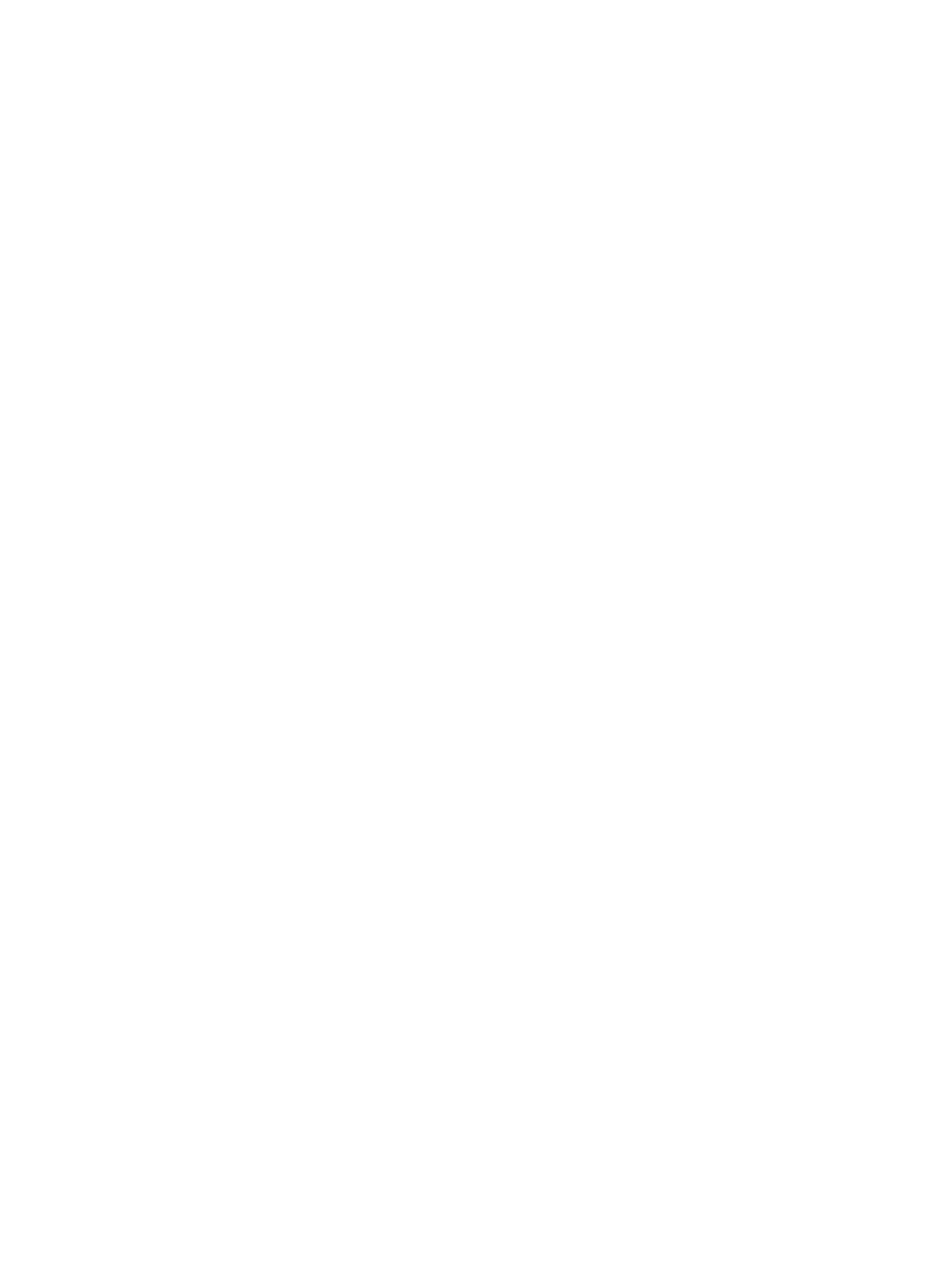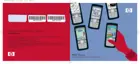Using Advanced Connection Settings
1. Tap Start > Settings > Connections tab > iPAQ Wireless.
2. Tap the Wi-Fi icon to turn on Wi-Fi.
3. Connect to a network by tapping Start > Settings > Connections tab > Connections icon >
Advanced tab > Select Networks button.
4. Select My ISP to connect to the Internet through an Internet Service Provider (ISP) or select My
Work Network to connect to a company network. Choose My Work Network only if the network
requires a proxy server. To change or create a new network management name, tap the Edit or
New button and OK.
5. From the Connections screen, tap the Advanced tab to set up Dialing Rules and Exceptions and
press OK.
10 Chapter 2 Connections ENWW
