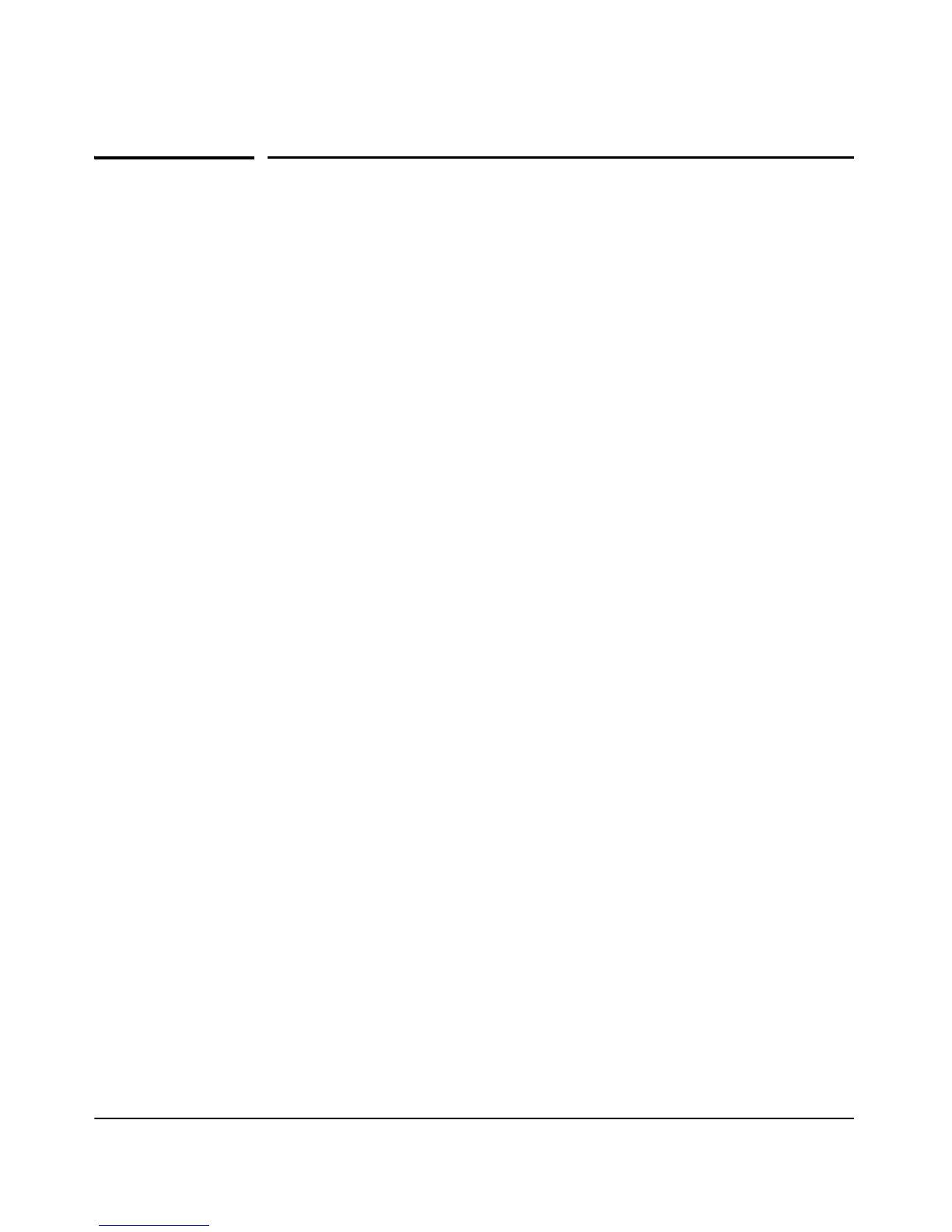2-5
Installing the Switch
Installation Procedures
Installation Procedures
These steps summarize your switch installation. The rest of this chapter
provides details on these steps.
1. Prepare the installation site (page 2-6). Make sure the physical
environment into which you will be installing the switch is properly
prepared, including having the correct network cabling ready to connect
to the switch and having an appropriate location for the switch. See page
2-4 for some installation precautions.
2. Verify the switch passes self test (page 2-7). Plug the switch into a
power source and observe that the LEDs on the switch’s front panel
indicate correct switch operation.
3. Mount the switch (page 2-9). The switch can be mounted in a 19-inch
telco rack, in an equipment cabinet, on a wall, under a table, or on a
horizontal surface.
4. Connect power to the switch (page 2-14). Once the switch is mounted,
plug it into the main power source.
5. Connect the network devices (page 2-16). Using the appropriate
network cables, connect the network devices to the switch ports.
6. (Optional) Install SFP transceivers (page 2-17). The switch has four
slots for installing SFP transceivers. Depending on where you install the
switch, it may be easier to install the SFPs first. SFPs can be hot
swapped—they can be installed or removed while the switch is powered
on.
7. (Optional) Connect a console to the switch (page 2-18). You may
wish to modify the switch’s configuration, for example, to configure an IP
address so it can be managed using a Web browser, from an SNMP
network management station, or through a Telnet session. Configuration
changes can be made by using the included console cable to connect a PC
to the switch’s console port.
At this point, your switch is fully installed. See the rest of this chapter if you
need more detailed information on any of these installation steps.