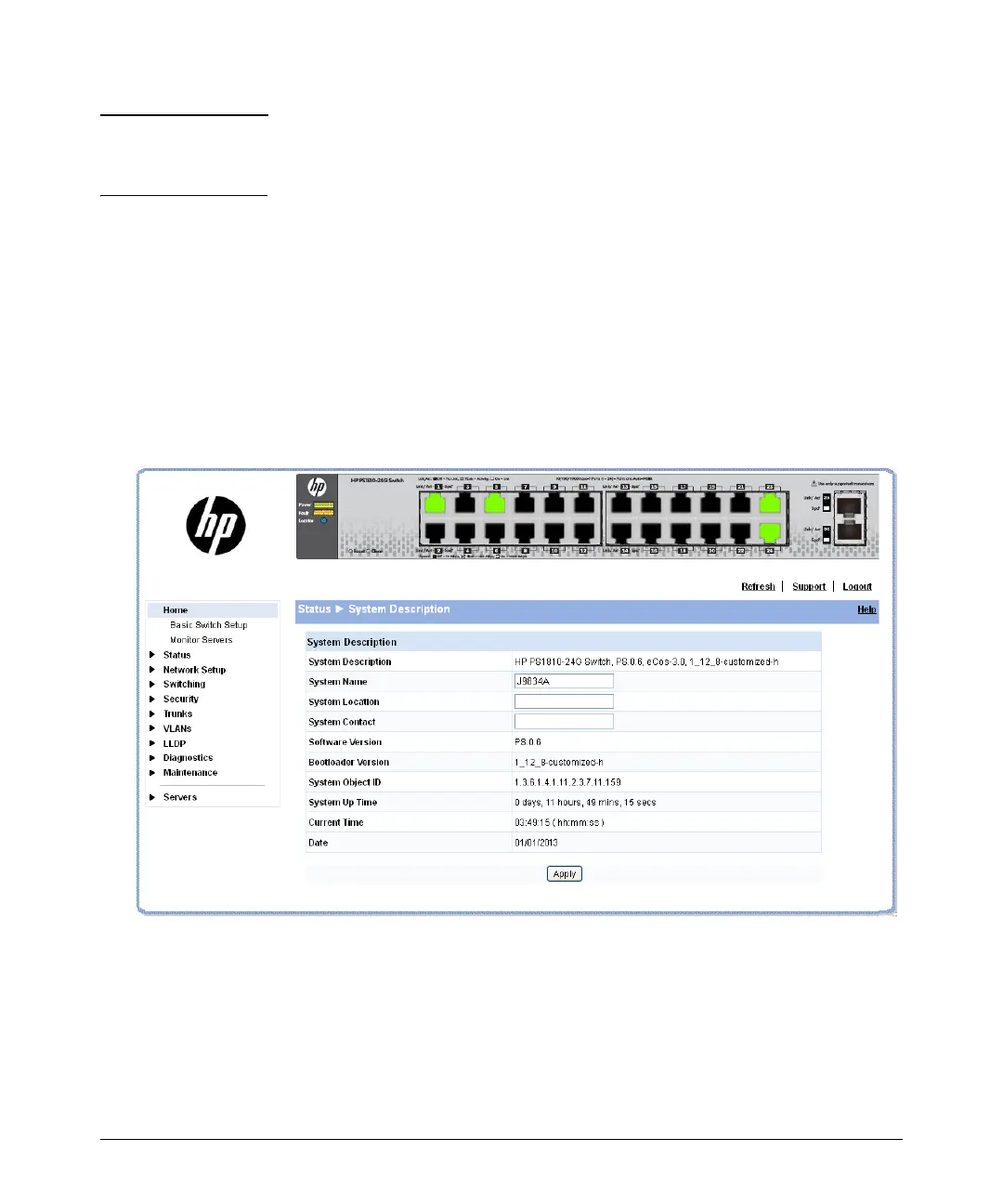3-2
Configuring the HP PS1810 switch
Initial configuration
Note Alternatively, if you cannot determine the switch’s IP address, you can force it
to use the 192.168.2.10 address by first disconnecting the switch from any router
or internet connection and then unplugging and reconnecting power to it.
To communicate with the switch using the 192.168.2.10 address, see the section
“Managing the switch via the 192.168.2.10 address” on page 3-3” before
continuing these steps.
5. From the PC connected to the switch, open a web-browser session and enter the
switch’s IP address as the URL. This opens the login screen for the switch’s web-
browser interface from which you perform the next steps.
6. Click Login to start a switch web-browser interface session. By default, there is
no password.
A screen similar to the following appears:
Figure 1-2. HP PS1810 Switch web interface home page
7. To configure a password on the switch web interface, click Maintenance >
Password Manager and New Password. Reenter the new password in the
Confirm New Password field. Passwords can be up to 64 alpha-numeric and
special characters in length, and are case sensitive.
