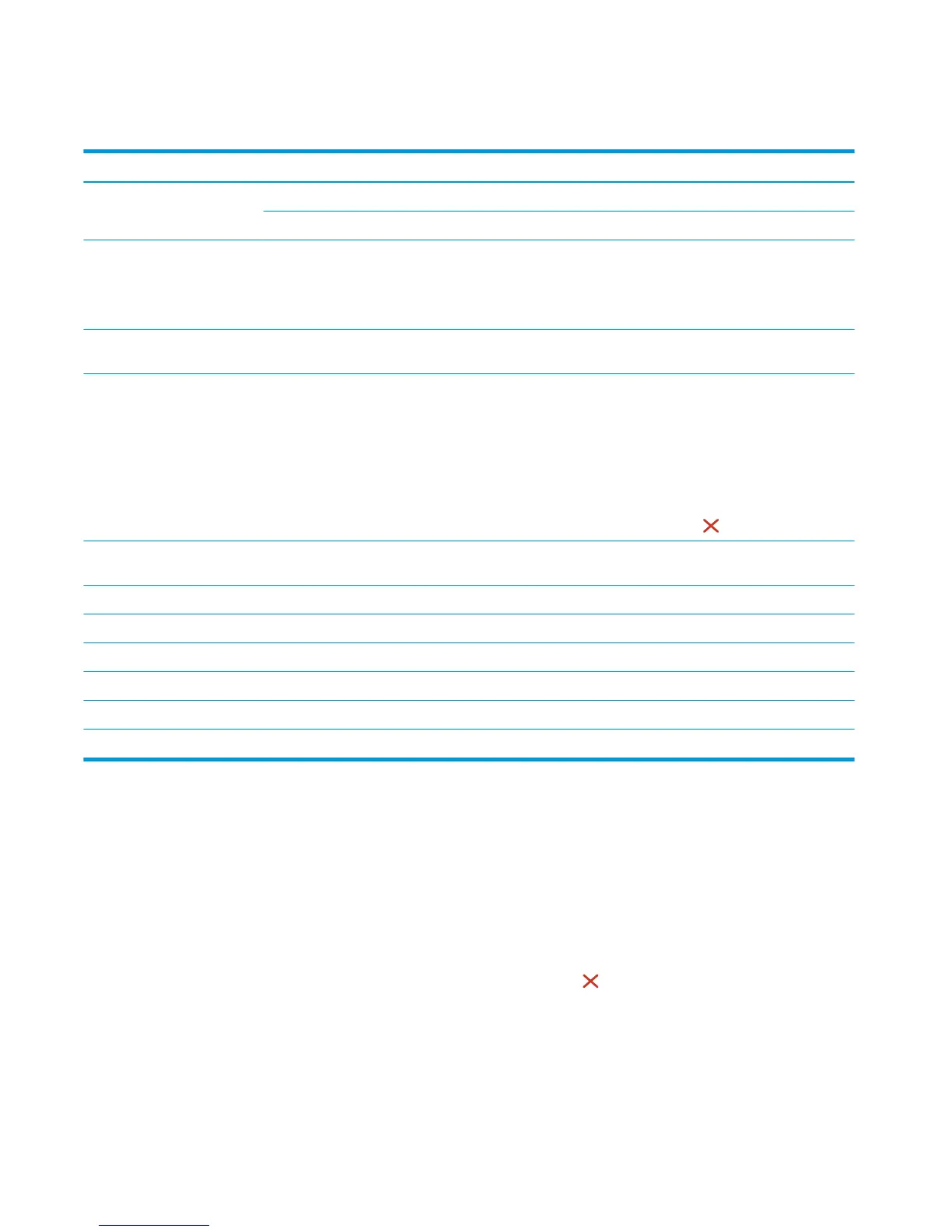Secondary service menu structure
Table 2-13 Secondary Service menu
Menu item Sub-menu item Description
Service Reports Cont Self Test Print a continuous conguration page.
Error Report Print an error report.
Location A list of available locations
appears
This item sets certain product parameters that are dependent on the location,
such as the default paper size and the symbol set.
Scroll to the appropriate location and select Yes to set the location. The
printer automatically restarts after you change the location.
Line Frequency This item allows the refresh rate of the touchscreen control panel to be
changed between 50 and 60 Hz.
Display Test Use this test to verify that the LEDs and characters on the control-panel
display function correctly.
At the beginning of the test, each of the LEDs is turned on one-at-time. Press
the OK button to continue to the next LED.
After the LED test is complete, the character test begins by testing the pixels
on each line. Then, each of the 255 characters is displayed in groups of 16.
Press the OK button to continue to the next group of 16 characters. You can
cancel the test at any time by pressing the Cancel
button.
Button Test Use this test to verify that the control-panel buttons function correctly. The
display prompts you to press each button.
Calibrate Touch Screen Use this item to adjust the touchscreen control panel.
CP FW Version This item shows the current date code of the rmware.
802.11n (Wireless models only.) Enable or disable the wireless 802.11n functionality.
LED Test This item allows the testing of the dierent LED Displays
NAND Reset This item allows the NAND to be reset.
Speed Use this item to toggle between high and low.
Developer's menu
Only manufacturing engineers, service engineers, and developers should access the developer's menu.
Open the Developer's menu (LCD control panel)
1. Make sure the product is in the Ready state.
2. At the product control panel, press the OK button to open the menus.
3. Press the left arrow button, and then quickly press the Cancel button.
4. The product returns to the Ready state. Press the OK button to reopen the menus.
5. Select the Developer's menu item, and then press the OK button.
6. Use the arrow buttons to navigate the Developer's menu.
162 Chapter 2 Solve problems ENWW
