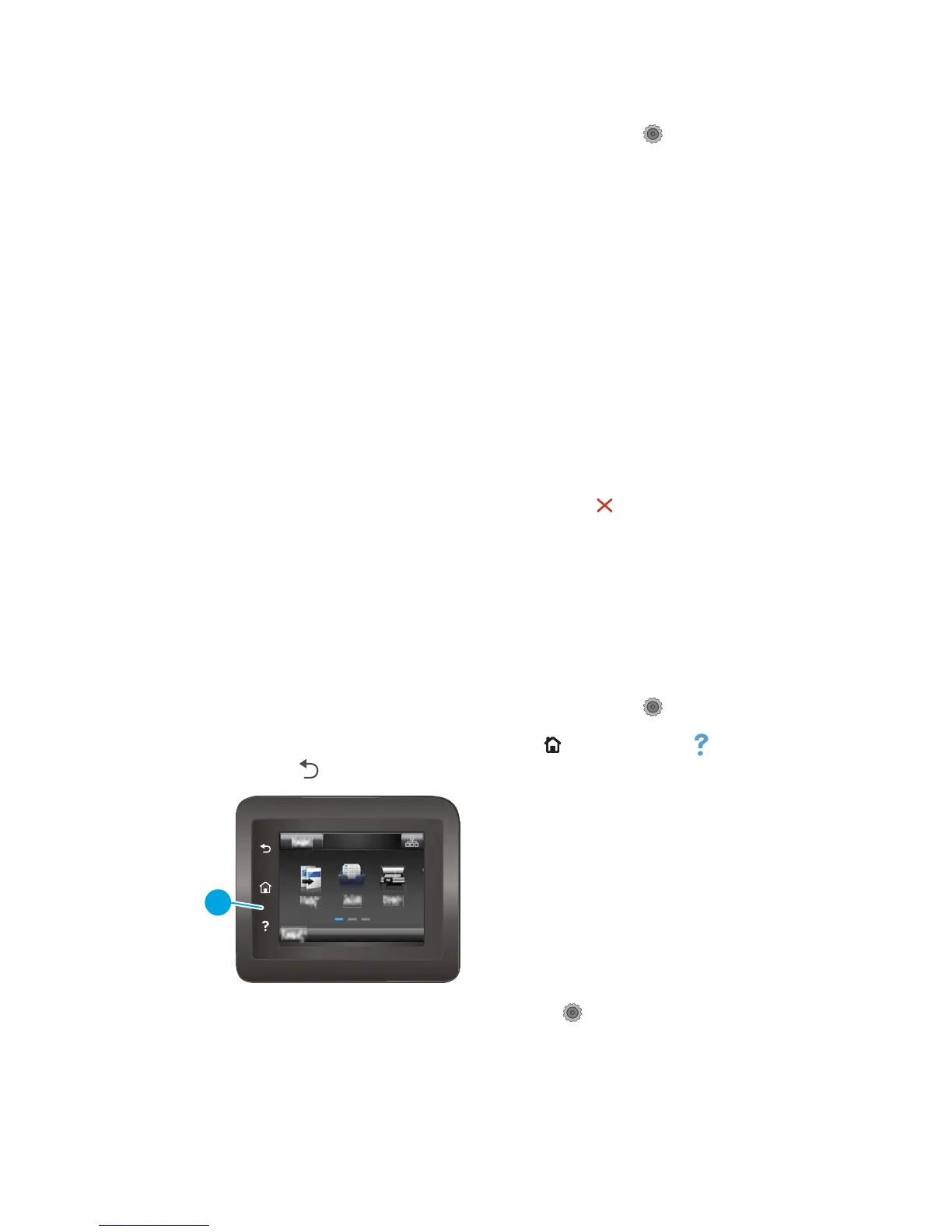Restore the factory-set defaults (touchscreen control panel)
1.
From the Home screen on the product control panel, touch the Setup button.
2. Scroll to and touch the Service menu.
3. Scroll to and touch the Restore Defaults button, and then touch the OK button.
The product automatically restarts.
Secondary service menu
Use the secondary service menu to print service-related reports and to run special tests. Customers do not
have access to this menu.
Open the secondary service menu
Open the secondary service menu (LCD control panel)
1. Make sure the product is in the Ready state.
2. At the product control panel, press the OK button to open the menus.
3. Press the left arrow button, and then quickly press the Cancel button.
4. The product returns to the Ready state. Press the OK button to reopen the menus.
5. Select the 2ndary Service menu, and then press the OK button.
6. Use the arrow buttons to navigate the 2ndary Service menu.
Open the secondary service menu (touchscreen control panel)
1. Make sure the product is in the Ready state.
2.
From the Home screen on the product control panel, touch the Setup button.
3.
Touch the empty space (callout 1) between the Home button and the Help button, and then quickly
press the
Back .
4.
The product returns to the Ready state. Touch the Setup button to reopen the menus.
5. Touch the 2ndary Service menu.
6. Use the scrollbar to navigate the 2ndary Service menu.
ENWW Service mode functions 161
