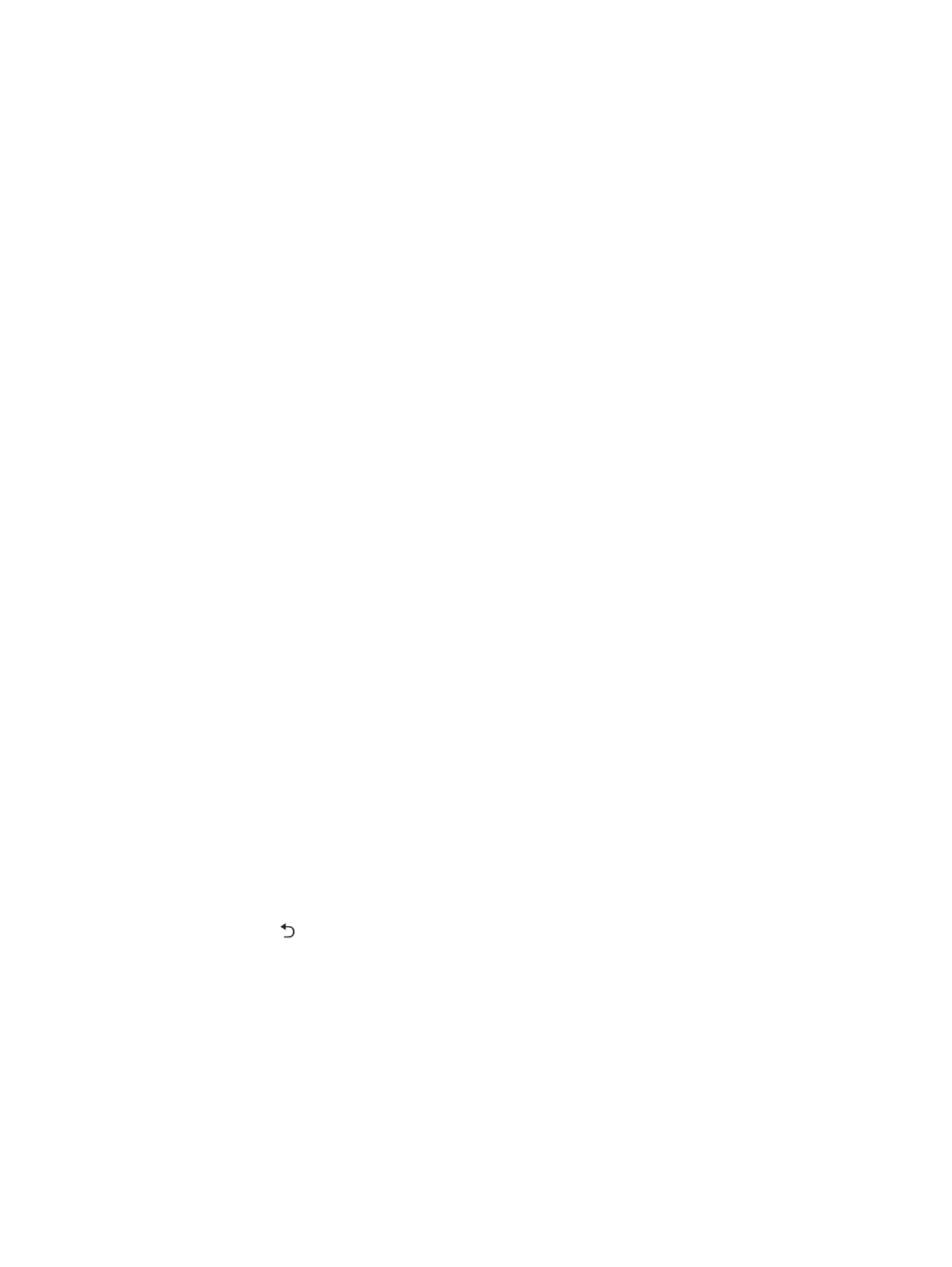Step two: Check the environment
The environment can directly affect print quality and is a common cause for print-quality or paper-feeding
issues. Try the following solutions:
●
Move the printer away from drafty locations, such as open windows or doors, or air-conditioning vents.
●
Make sure the printer is not exposed to temperatures or humidity outside of printer specifications.
●
Do not place the printer in a confined space, such as a cabinet.
●
Place the printer on a sturdy, level surface.
●
Remove anything that is blocking the vents on the printer. The printer requires good air flow on all
sides, including the top.
●
Protect the printer from airborne debris, dust, steam, grease, or other elements that can leave residue
inside the printer.
Step three: Set the individual tray alignment
Follow these steps when text or images are not centered or aligned correctly on the printed page when
printing from specific trays.
1. On the printer control panel, press the OK button.
2. Open the following menus:
●
System Setup
●
Print Quality
●
Adjust Alignment
3. Scroll to and select the tray to adjust, and then press the OK button.
4. Scroll to and select one of the following options:
●
X1 shift
●
X2 shift
●
Y shift
5. Use the arrow keys and the OK button to adjust the alignment.
6. Repeat the previous two steps as necessary to adjust the alignment settings.
7. Press the Back
button to return to the Adjust Alignment menu.
8. Scroll to and select Print Test Page.
9. Scroll to and select the tray from which to print.
10. Follow the instructions on the pages that print.
11. Scroll to and select Print Test Page again to verify the results. Make further adjustments if necessary.
96 Chapter 6 Solve problems ENWW
