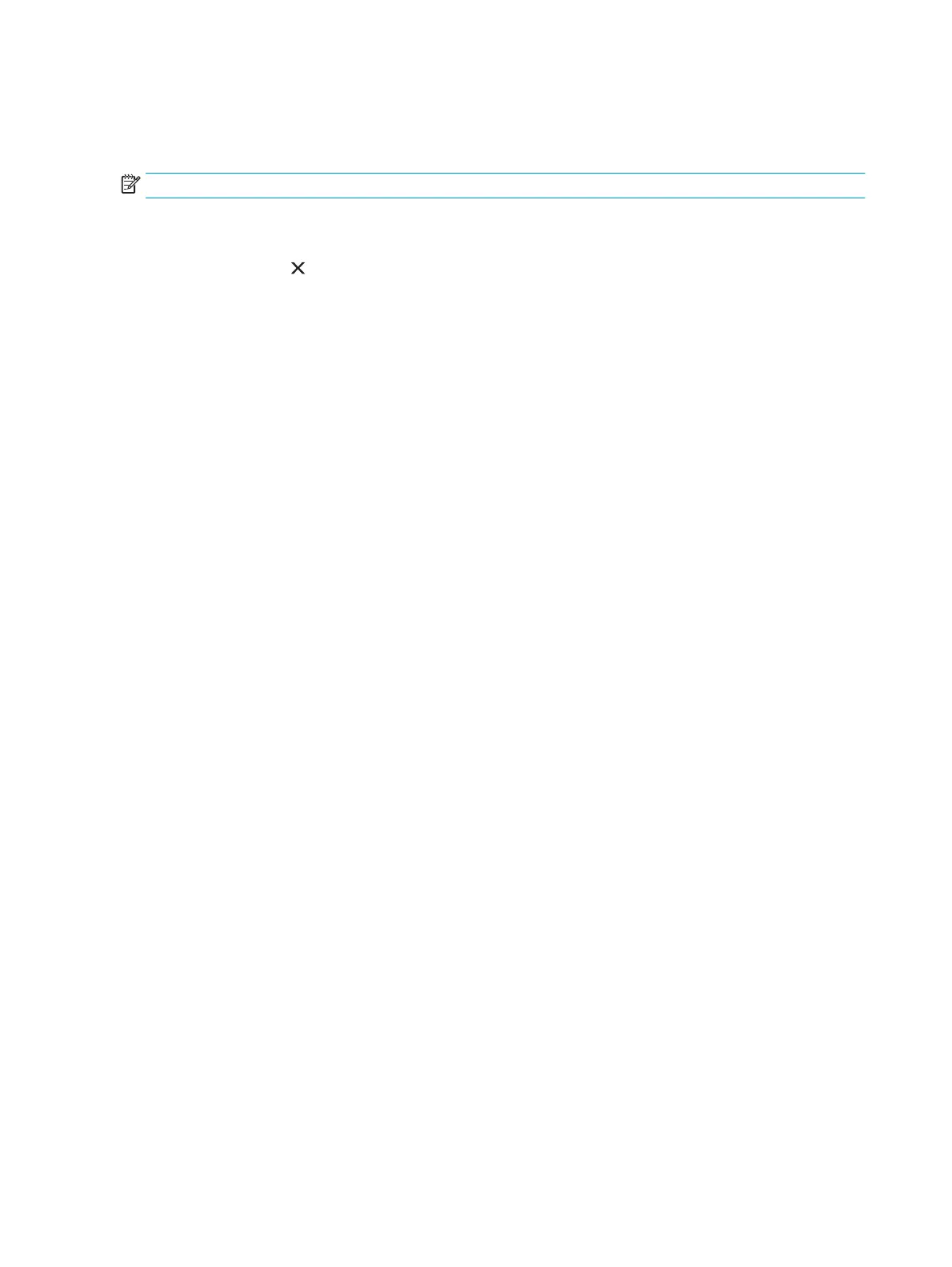Cancel a print job
You can stop a print job by using the software program.
NOTE: It can take several minutes for all print jobs to clear after you have canceled a print job.
Stop the current print job from the control panel (wireless models only)
▲
Press the cancel
button on the control panel.
Stop the current print job from the software program
When you send the print job, a dialog box opens briefly on the screen, giving you the option to cancel the
print job.
If several jobs are sent to the product through your software, they might be waiting in a print queue (for
example, in Windows Print Manager). See the software program documentation for specific instructions
about canceling a print job from the computer.
If a print job is waiting in a print queue or print spooler, delete the print job there.
1. Windows Vista and Windows 7: Click Start, click Control Panel, and then in the category for Hardware
and Sound click Printer.
-or-
Windows XP, Windows Server 2003, and Windows Server 2008 (using the default Start menu view):
Click Start, click Settings, and then click Printers and Faxes.
-or-
Windows XP, Windows Server 2003, and Windows Server 2008 (using the Classic Start menu view):
Click Start, click Settings, and then click Printers.
2. In the list of printers, double-click the name of this product to open the print queue or spooler.
3. Select the print job that you want to cancel, right-click the job, and then click the Cancel or Delete item.
38 Chapter 6 Print tasks ENWW
