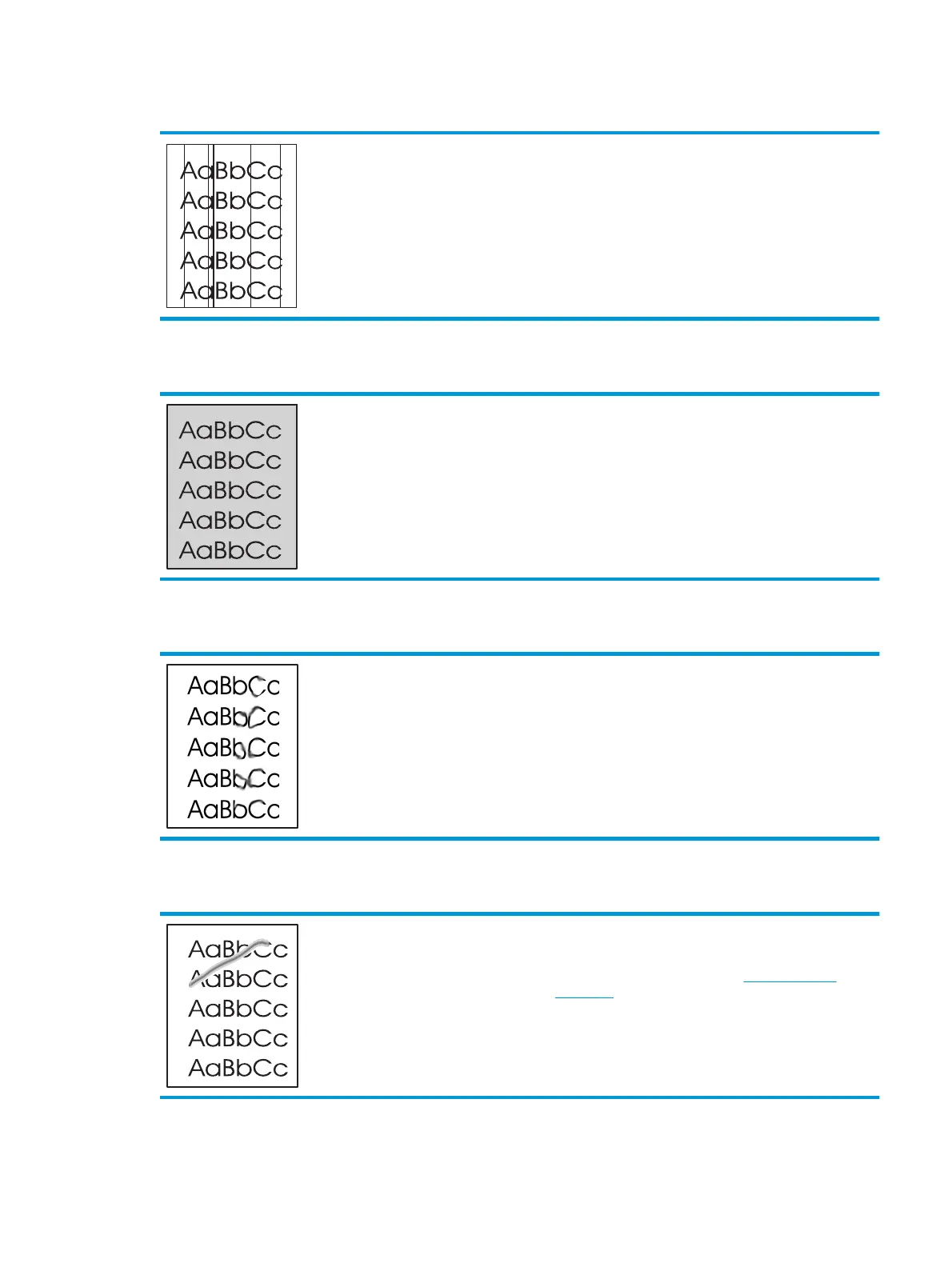Vertical lines
●
Toner might be on the photosensitive drum. Print a few
more pages to see if the problem might correct itself.
●
The photosensitive drum inside the print cartridge has
probably been scratched. Install a new genuine HP print
cartridge.
Gray background
●
Change the media to a lighter basis weight.
●
Check the product environment. Very dry (low humidity)
conditions can increase the amount of background shading.
●
The density setting might be too high. Adjust the density
setting.
●
Install a new genuine HP print cartridge.
Toner smear
●
If toner smears appear on the leading edge of the media,
the media guides might be dirty. Wipe the media guides with
a dry, lint-free cloth.
●
Check the media type and quality.
●
The fuser temperature might be too low. In the printer
driver, make sure the appropriate media type is selected.
●
Try installing a new genuine HP print cartridge.
Loose toner
●
The fuser temperature might be too low. In the printer
driver, make sure the appropriate media type is selected.
●
Clean the inside of the product. See
Clean the product
on page 63.
●
Check the media quality.
●
Plug the product directly into an AC outlet instead of into a
power strip.
ENWW Solve image-quality problems 85
