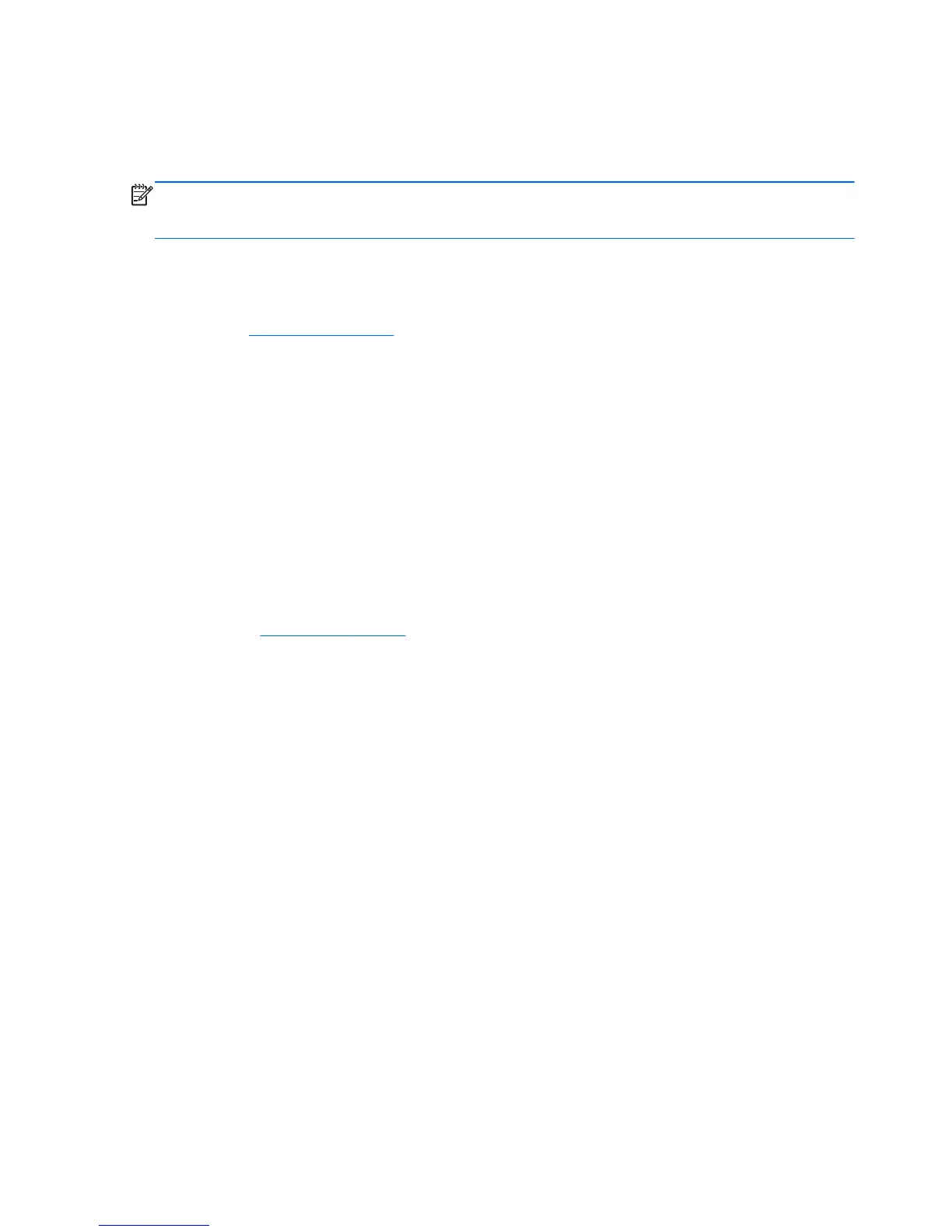3. Select Install display driver software.
4. Follow the on-screen instructions.
5. Ensure that the proper resolution and refresh rates appear in the Windows Display control panel.
NOTE: You might need to install the digitally signed display .INF and .ICM files manually from the
CD in the event of an installation error. Refer to the
Display Driver Readme
file on the CD for
instructions (in English only).
Downloading from the Web
To download the latest version of .INF and .ICM files from the HP displays support website:
1. Refer to
www.hp.com/support and select the country/region.
2. Follow the links for the display to the support page and download page.
3. Ensure the system meets the requirements.
4. Download the software by following the instructions.
Installing management software
Two programs are provided to manage displays. Video Over Ethernet allows you to assign media
players on a network to displays on the same network. The HP Network Sign Manager provides
remote management and control of digital signage displays. You can select and control individual
displays, or you can group displays so that commands will control multiple displays simultaneously.
Install these programs from the CD, if a CD is provided with your display, by choosing the installation
option from the menu that appears when you insert the CD into the media player/computer on which
you want to run the software and then following the instructions. Alternatively, you can download the
programs from
www.hp.com/support and then install from the downloaded package.
For details on using the applications, refer to the
HP Network Sign Manager User Guide
and the
Video Over Ethernet User Guide
(both available only in English) included on the CD provided with the
display.
30 Chapter 3 Setting up the display ENWW