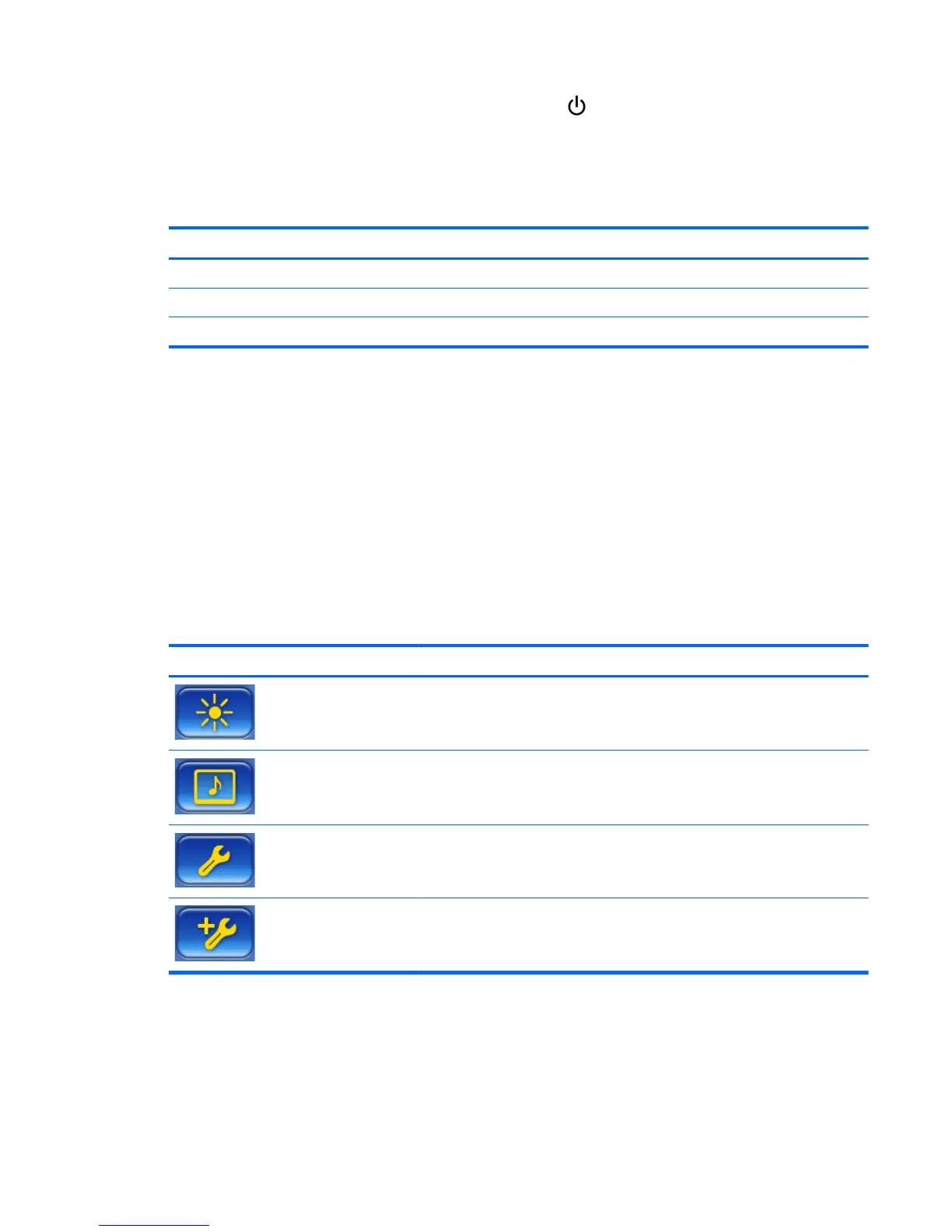To put the display into low power mode, press the power ( ) button. Press it again to restore full
power.
The buttons can be disabled by pressing the left and right arrows buttons simultaneously and holding
for 5 seconds. Repeat this procedure to enable the buttons again.
Single buttons can be disabled and enabled with the following 5–second key presses:
To enable/disable this: Hold these buttons:
Power button Right arrow and MENU buttons
IR remote control Left arrow and MENU buttons
MENU button Up and down arrows.
The LED indicates the power status:
● Green — full power
●
Red — low power (the screen is dark but the controller is listening for commands)
●
Off — no power
If the buttons remain untouched for 20 seconds after adjustments have been made but not saved, the
current settings will be saved and the OSD menu will close. If the input source, resolution, aspect
ratio or frequency changes while the OSD is active, the OSD will close without saving new settings.
OSD menu selections
The OSD menu contains six main menus:
Icon Menu Function description
Picture Set or change video characteristics such as, brightness, contrast, and
resolution.
Audio Set or change the audio options.
Option 1
Set or change display options such as video source, aspect ratio, and network
settings.
Option 2 Set or change display options such as OSD language, schedule, and ISM
method.
ENWW Using the On-Screen Display menu 35