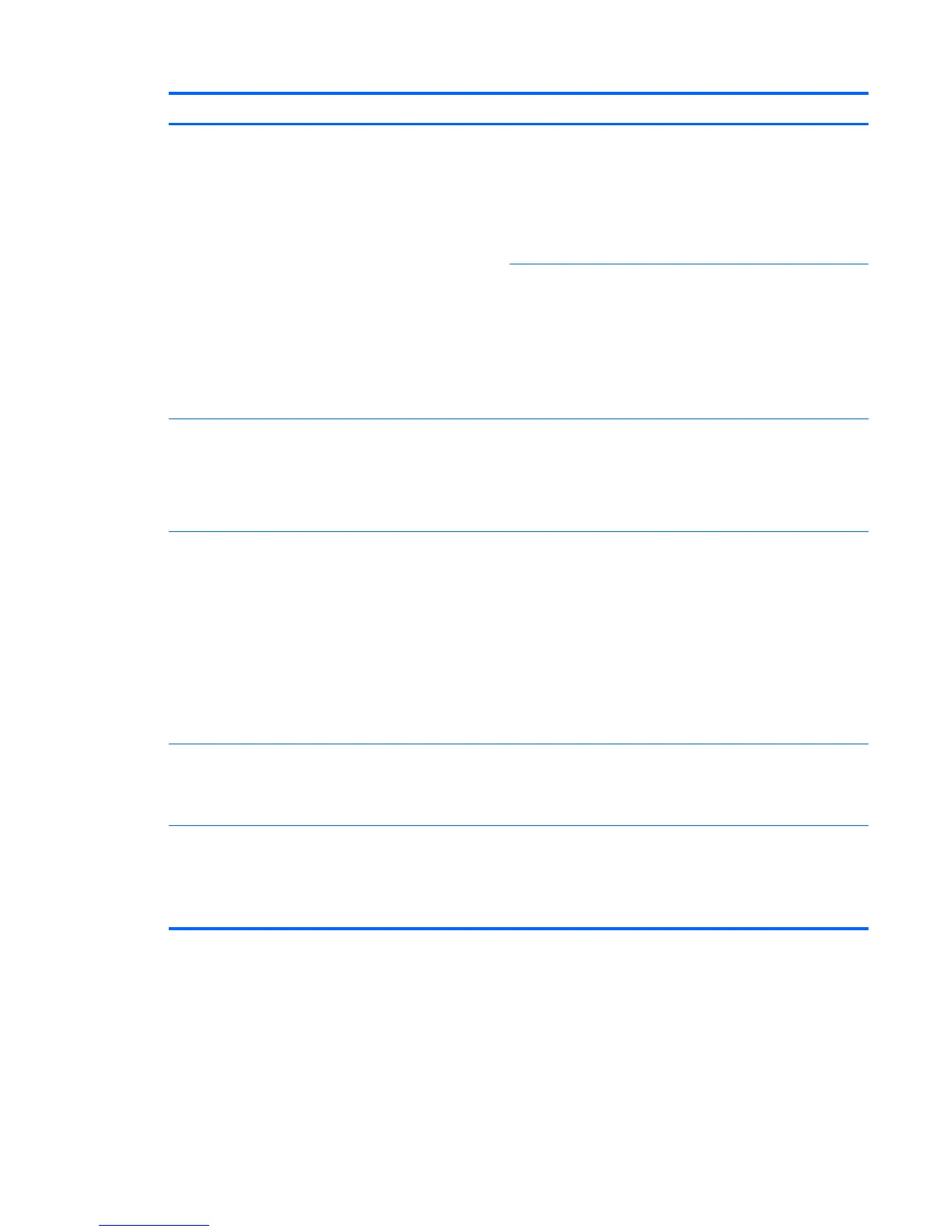Level 1 Menu Level 2 Menu Level 3 Menu Description
Schedule You can schedule up to 7 On/Off times for the display to enter
low power mode (screen is dark) or come out of low power to
full power:
On — Set a time for the display to turn on full power.
Off — Set a time for display to “sleep.”
Input — Choose the input source to play at the ON time.
Select the frequency for this event:
Every Day — Play this event every day at the scheduled time.
Monday – Sunday choices: Play this event on the selected
days.
Every Week — If checked, the event will play on the selected
days every week. If not checked, the event will play on the
selected days for one week only.
Power On Delay Yes — To stagger the power-up of multiple displays on an
electrical circuit, turn this option on. Each display will choose a
delay either randomly or based on its tiling number.
No — No delay on power up.
The default setting is No.
DPM Select Display Power Management Select
On — The display will enter low power mode when there is no
signal on the VGA and DP inputs.
Off — Prevents the display from entering low-power mode.
VGA Only — Equivalent to On when Auto Detect is on. When
Auto Detect is off, will enter low power mode when VGA is the
selected video source and there is no signal on the VGA input,
but will not enter low power mode when another source is
selected.
The default setting is VGA Only.
Key Lock On – Disable the buttons at the back of the display.
Off — Enable the buttons at the back of the display.
The default setting is Off.
Set Monitor ID Assign a unique, two-digit number between 01 and 25 to this
display. You will see this number if you have daisy chained the
IR ports of several displays. HP Network Sign Manager also
uses it to communicate directly with the display.
The default setting is 01.
ENWW Using the On-Screen Display menu 41
