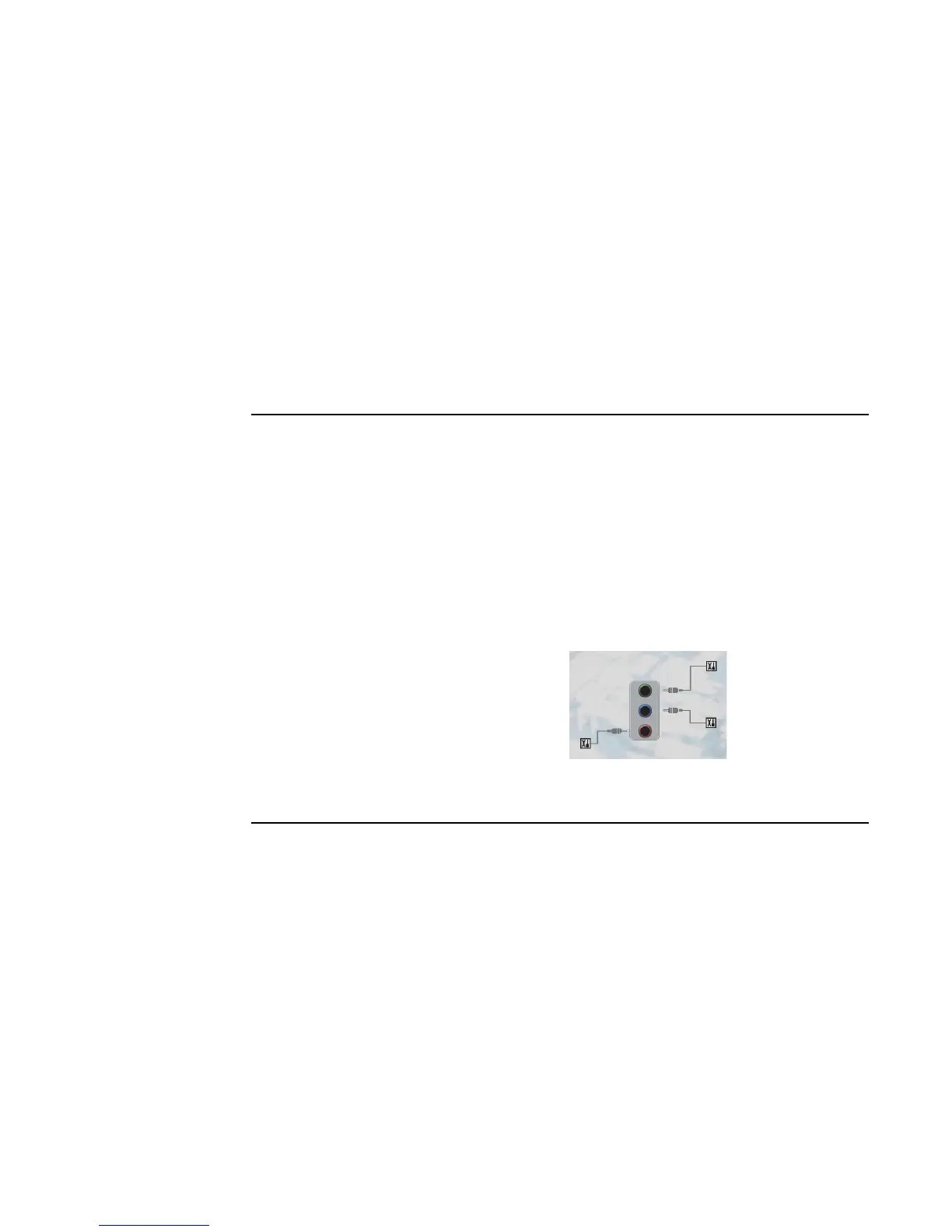48 HP Media Center PC Getting Started Guide
5 Click Sound Effect Manager. The window
opens.
6 Click Audio Wizard. A window opens
that shows the connector panel on the front
of the PC.
7 Place a check in the Enable jack detection
check box to enable the wizard.
8 Connect the speaker system audio cable plugs
into the connectors on the front of your PC.
The panel display highlights a cable that is
properly inserted in a connector.
9 Close the window.
Retasking front-panel connectors
To retask using the Audio Wizard (6-connector)
With the Audio Wizard enabled, both the
microphone connector and the headphones
connector on the front of the PC can be retasked to
perform a different audio function. These two
connectors are universal audio jacks. When you
plug in a cable, the wizard asks you to select the
function for the cable from a list, and then it sets the
universal audio jack to perform as the selected
function. The functions are:
■ Stereo speaker (out)
■ Microphone (in)
■ Headphone (in)
■ Audio line in
1 Follow steps 1 through 7 of the procedure,
“The Sound Effect Manager control
screens.”
2 When you plug in a cable, the wizard asks
you to select the device you plugged in from
a list.
3 Close the window.
Disabling digital audio output with Sound Effect Manager (optional)
To disable digital audio output:
1 Follow steps 1 through 6 of the procedure
“Configuring Audio Output with Sound Effect
Manager” on page 47.
2 Click the Digital Audio button. Select
Digital output off (you can also select
Digital-in to Digital-out pass through
mode).
3 Close the window.
If you select Enable digital audio output, the
microphone volume setting becomes not muted, the
recording source is fixed in Stereo Mix, and if you
place the microphone too close to the speakers,
feedback can occur.
