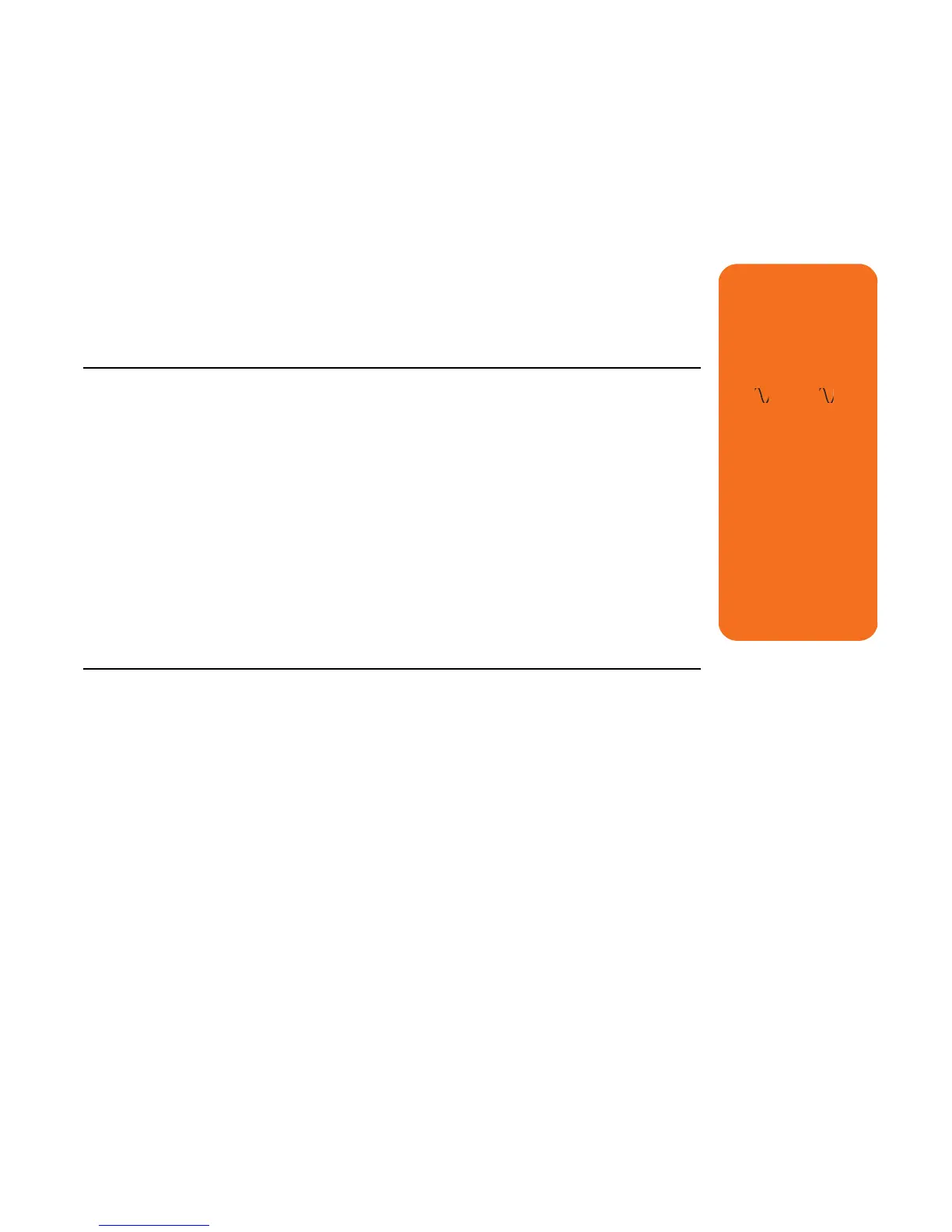Troubleshooting 67
System and Hardware
My remote control doesn’t work.
See “Troubleshooting the remote control” on
page 55.
My remote sensor is not receiving a signal from the remote control.
If a faint red light doesn’t appear when you point
the remote control at the remote sensor and press
the OK button, try the following:
1 Click Start, right-click My Computer, and
then select Properties.
2 Click the Hardware tab, and then click
Device Manager.
3 Click the plus (+) sign next to Universal Serial
Bus Controllers.
4 If the eHome Infrared Receiver is listed under
Universal Serial Bus Controllers, Windows is
properly detecting the IR Receiver. If it is not
listed, go to the next step.
5 Unplug the end of the USB cable on the
remote sensor from the PC and plug it into the
same USB port.
6 Disconnect all other USB devices, leave the
remote sensor plugged in, and then restart the
PC. Plug in other USB devices after the remote
sensor appears in the Device Manager
window.
w
Your system is
provided with a
voltage select
switch for use in a
115
or 230
power system. The
voltage select switch
has been preset to
the correct voltage
setting for use in
the particular
country/region
where it was initially
sold. Changing the
voltage select switch
to the incorrect
position can damage
your PC and void any
implied warranty.
