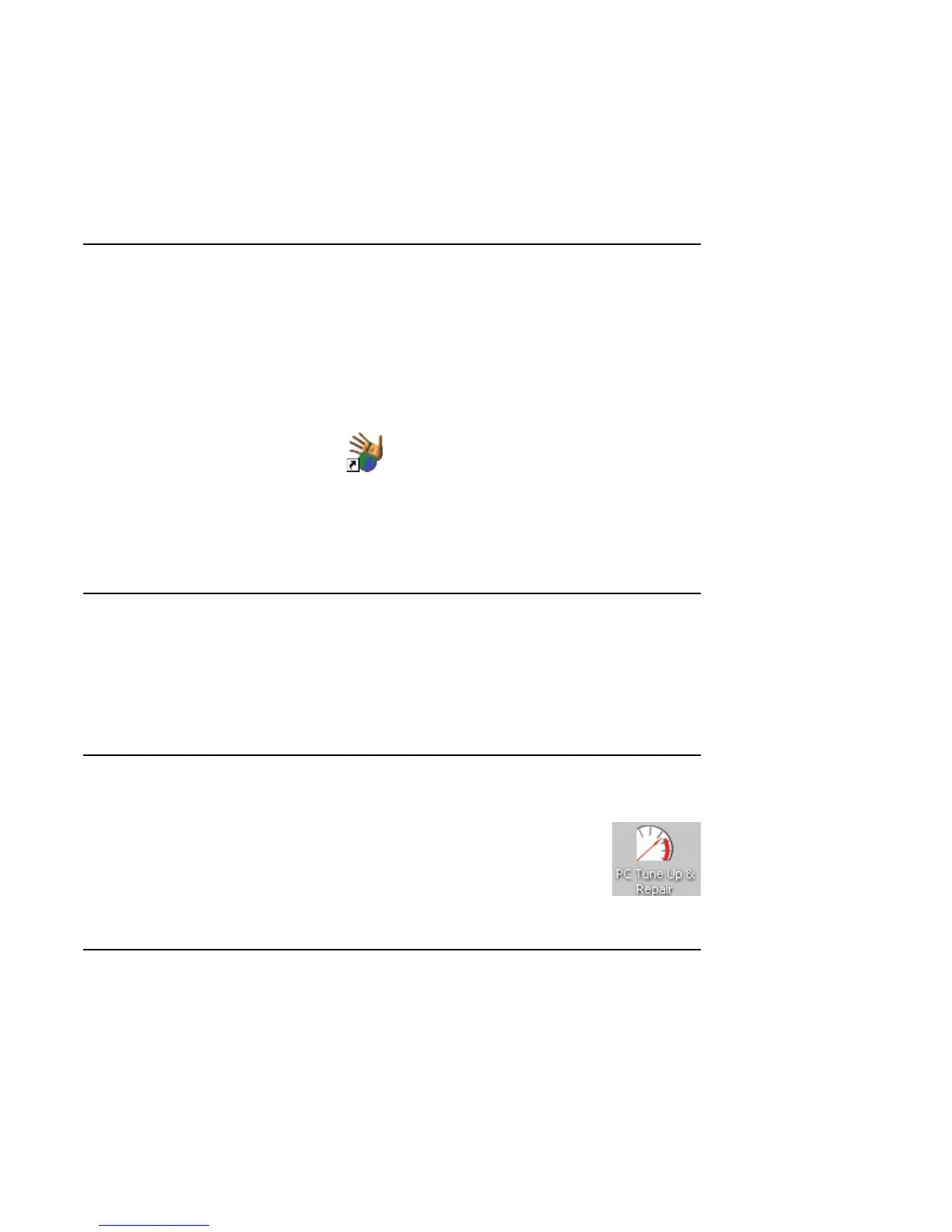Before Getting Started 3
Selecting an Internet Service Provider
As part of the startup screens, you can select an
Internet service provider (ISP). Before you can
connect to the Internet, you must sign up with an ISP.
You must have an Internet connection to use some of
the Media Center features.
Easy Internet Sign-up helps you sign up for a new
Internet account, set up an existing account, or
configure Internet access using a LAN (local
area network), cable modem, or DSL (digital
subscriber line).
Open Easy Internet Sign-up:
■ Double-click the Easy Internet
Sign-up icon on the desktop.
Or
■ Click Start on the taskbar, choose All
Programs, choose Online Services, if
available, and then click Easy Internet
Sign-up.
The Easy Internet Sign-up screen appears.
Follow the onscreen instructions.
HP Products Work Better Together
HP computers include preloaded software for select
HP All-In-One, camera, scanner, and printer
peripheral products. Preloaded software simplifies
and speeds product setup for HP peripherals.
Simply connect the HP peripheral product and turn it
on, and your HP PC automatically configures it so it
is ready to use.
Transferring Old PC Information to a New PC
See the built-in Microsoft Windows Help and
Support Center; search for transfer wizard, and
select the overview article, Files and Settings
Transfer Wizard overview. This information
describes a Microsoft solution for moving your files
onto your new PC.
Or as an alternative, double-click
the PC Tune Up & Repair icon
(select models only) on your
desktop, and review the products
and services offered under
Backup Data.
