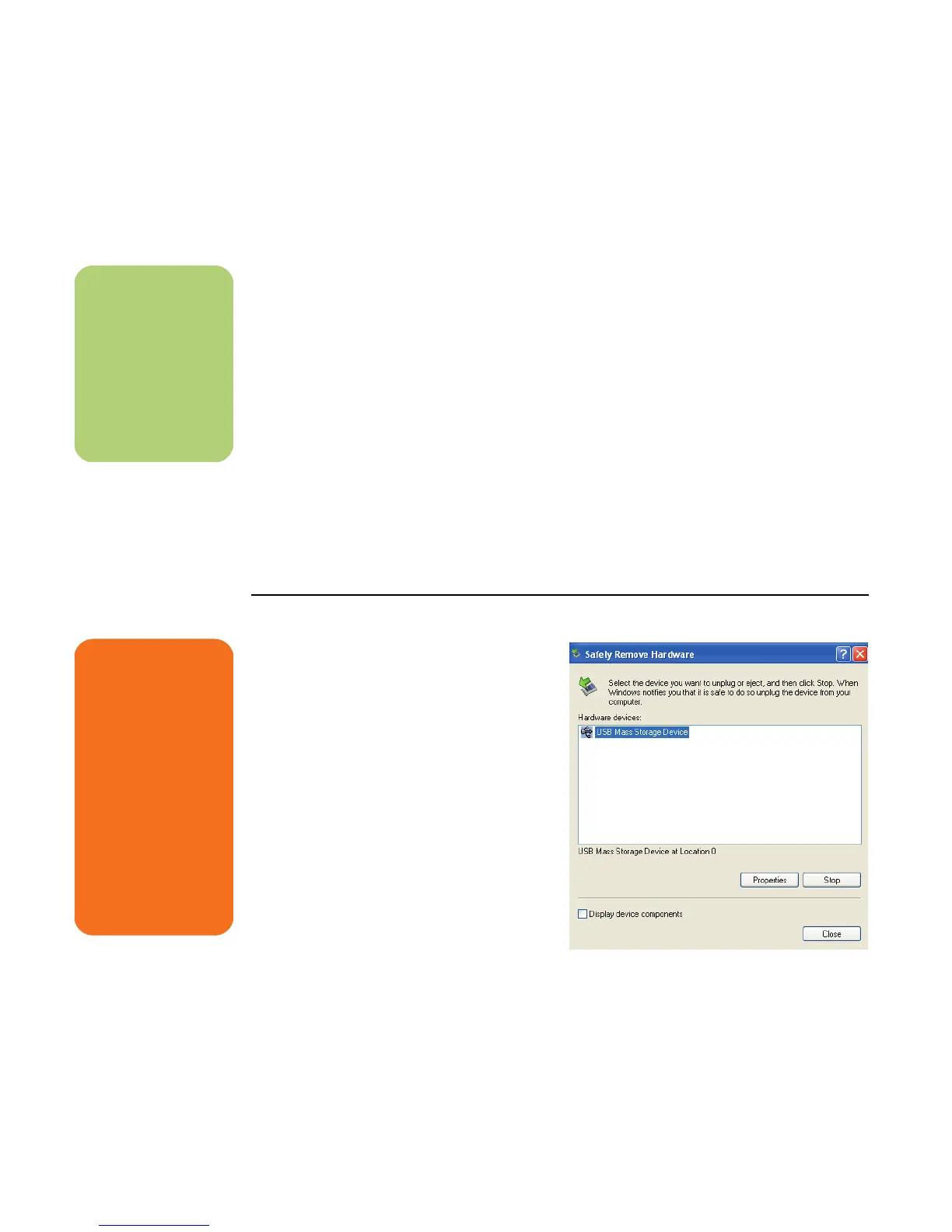58 HP Media Center PC Getting Started Guide
Troubleshooting the memory card reader
If you are having problems reading to or writing to
a memory card, try the following:
■ Make sure the read/write switch on the
memory card, if available, is set to Write
Enabled.
■ Make sure the amount of data you want to
store is not larger than the capacity of the
memory card.
■ Make sure the memory card is one of the
supported types: CompactFlash Type I and II,
IBM Microdrive, Memory Stick, Memory Stick
Pro, MultiMedia Card, Secure Digital,
SmartMedia, or xD media.
■ Make sure the memory card is fully inserted
into the correct slot.
■ Remove the memory card and shine a
flashlight into the empty slot to see if any pins
are bent. Replace the memory card reader, or
have the PC serviced if a pin is bent to the
point of touching another pin. Straighten
slightly bent pins with the PC off using the tip
of a fine tip retracted ballpoint pen.
■ Inspect the ends of the memory cards for
anything that could be blocking a proper
connection. Clean the contacts with a lint-free
cloth and small amounts of alcohol. Replace
the memory card, if necessary.
Safely Remove Hardware Utility
If you inadvertently open the Safely Remove
Hardware window, click Close.
If you click Stop while the USB Mass Storage
Device is selected, the operating system will not
recognize the memory card reader. You will need to
restart the PC for it to recognize the memory card
reader.
n
CompactFlash and
Microdrive are keyed
and cannot be
inserted incorrectly.
Insert the receptacle
edge (holes) of this
media into the slot.
w
Do not click Stop in
the Safely Remove
Hardware window
while the USB Mass
Storage Device is
selected. Doing so
removes the
operating system
recognition of the
memory card reader
from your PC. You
must restart the PC to
use your reader
again.
