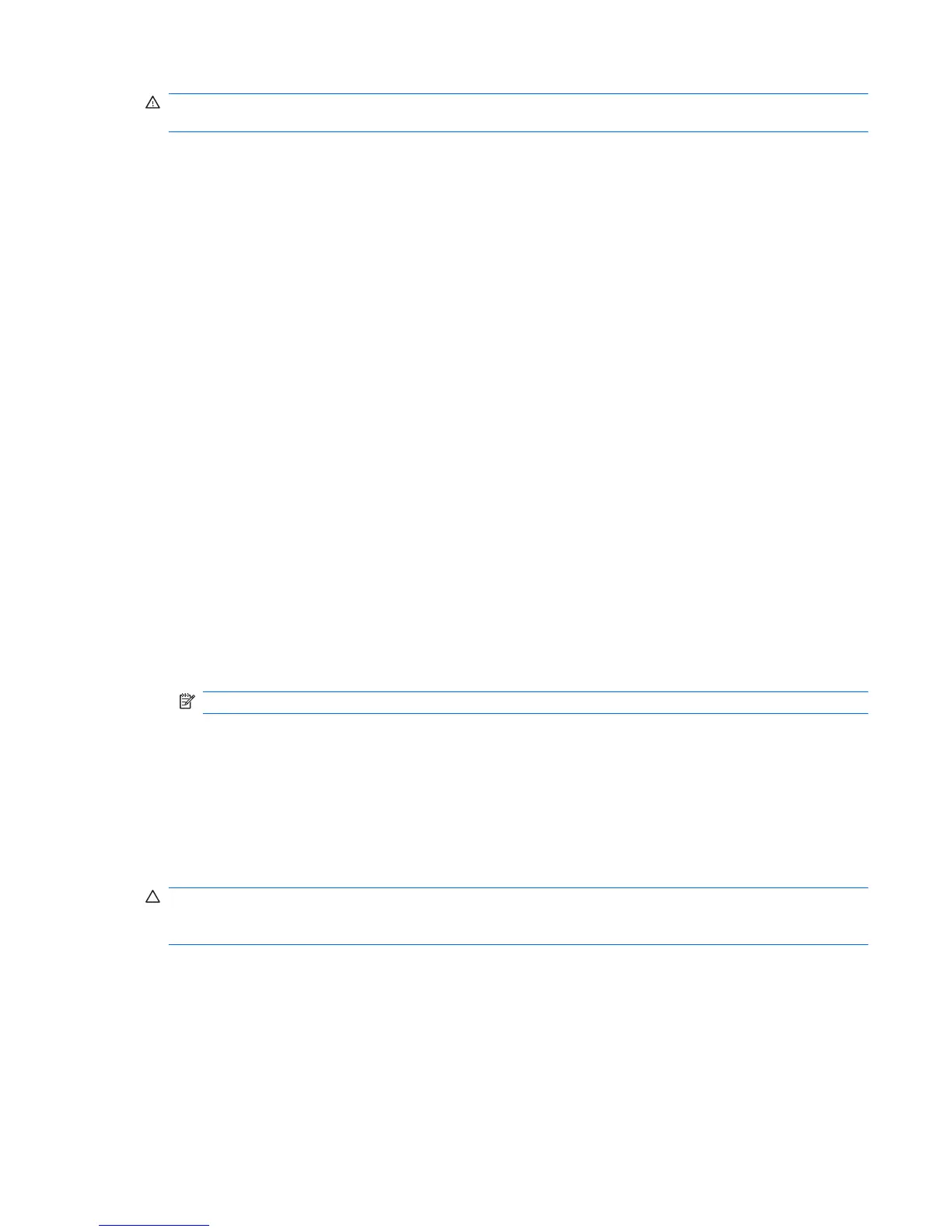WARNING! To reduce potential safety issues, use only the battery provided with the computer, a
replacement battery provided by HP, or a compatible battery purchased from HP.
Battery life varies, depending on power management settings, programs running on the computer,
display brightness, external devices connected to the computer, and other factors.
Displaying the remaining battery charge
▲
Move the pointer over the Battery Meter icon in the notification area, at the far right of the taskbar.
Finding battery information in Help and Support
Help and Support provides the following tools and information about the battery:
●
Battery Check tool to test battery performance
●
Information on calibration, power management, and proper care and storage to maximize battery
life
●
Information on battery types, specifications, life cycles, and capacity
To access battery information:
▲
Select Start > Control Panel > Hardware and Sound > Power Options > Tell me more about
power plans.
Using Battery Check
Help and Support provides information on the status of the battery installed in the computer.
To run Battery Check:
1. Connect the AC adapter to the computer.
NOTE: The computer must be connected to external power for Battery Check to function properly.
2. Select Start > Help and Support > Troubleshoot > Power, Thermal and Mechanical.
3. Click the Power tab, and then click Battery Check.
Battery Check examines the battery and its cells to see if they are functioning properly, and then reports
the results of the examination.
Inserting or removing the battery
CAUTION: Removing a battery that is the sole power source may cause loss of information. To prevent
loss of information, save your work and initiate Hibernation or shut down the computer through Windows
before removing the battery.
To insert the battery:
1. Turn the computer upside down on a flat surface.
Using battery power 19
