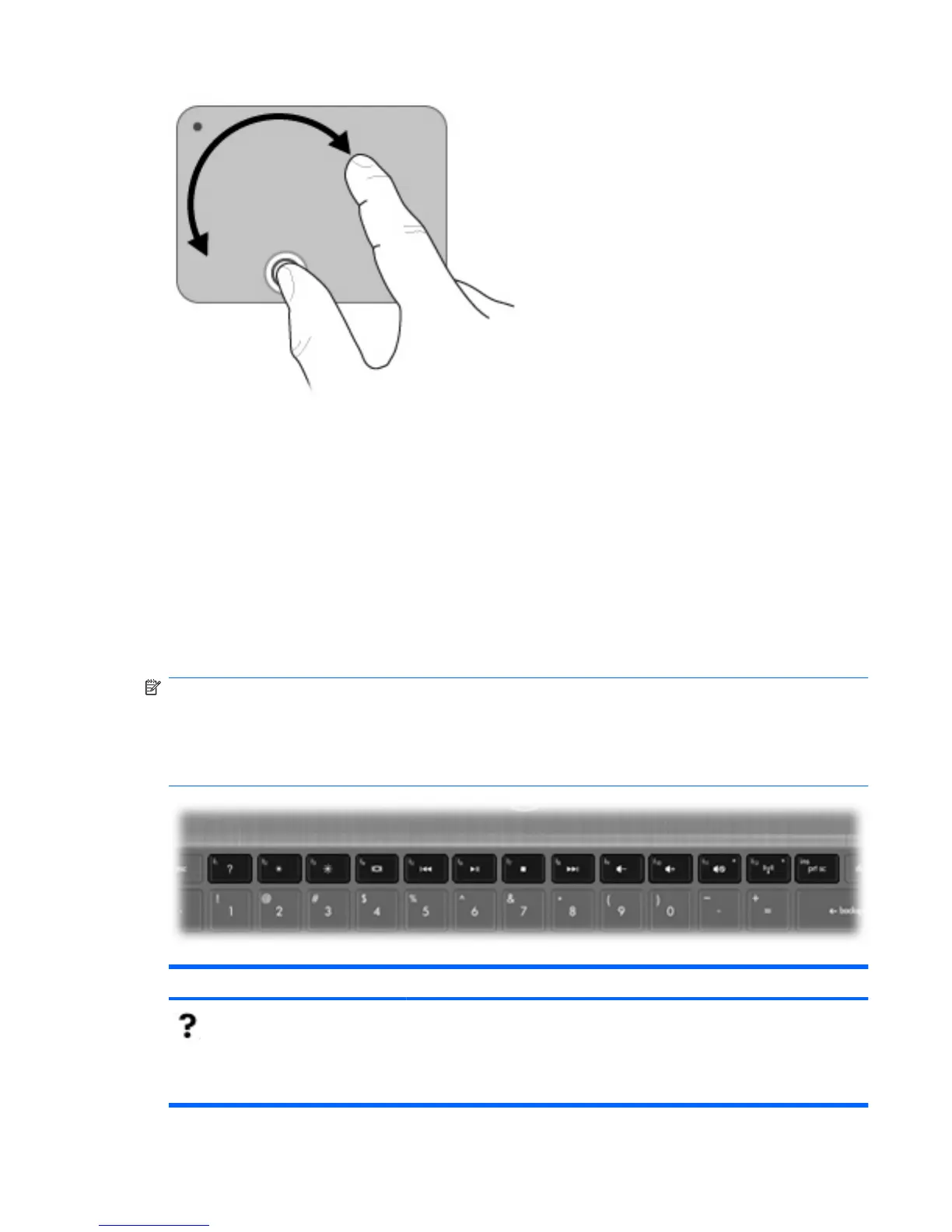Connecting an external mouse
You can connect an external USB mouse to the computer using one of the USB ports on the
computer.
Using the keyboard
Using the action keys
Action keys are customized actions that are assigned to specific keys at the top of the keyboard.
To use an action key, press and hold this key to activate the assigned function.
NOTE: Depending on the program you are using, pressing fn and one of the action keys opens a
specific shortcut menu within that program.
NOTE: The action key feature is enabled at the factory. You can disable this feature in Setup Utility
to require pressing the fn key and one of the action keys to activate the assigned function. Refer to the
“Setup Utility” chapter for additional information.
Icon Description
Opens Help and Support, which provides information about your Windows
operating system and computer, answers to questions and tutorials, and updates
to your computer.
Help and Support also provides automated troubleshooting and links to support
specialists.
Using the keyboard 61
