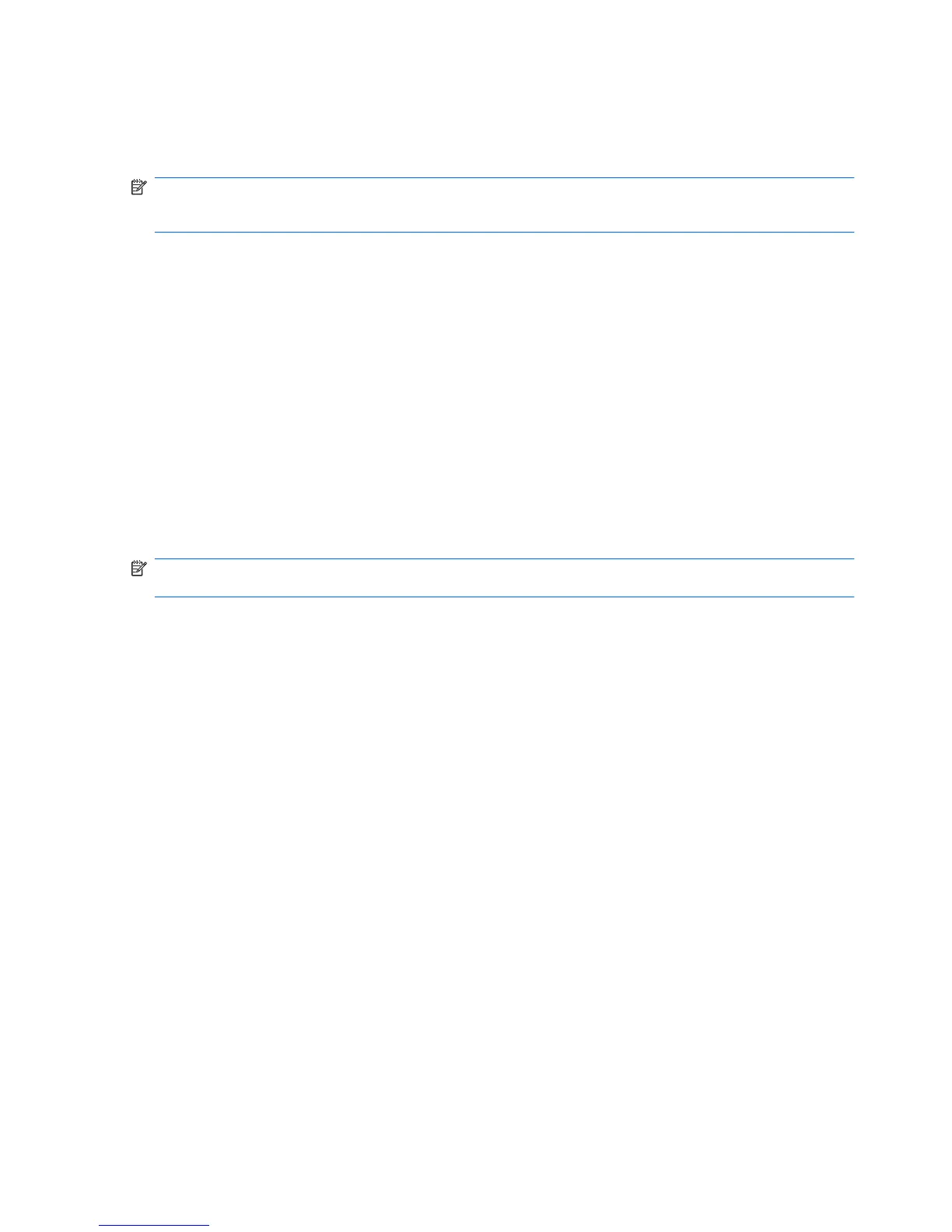Initiating and exiting Hibernation
The system is set at the factory to initiate Hibernation after 30 minutes of inactivity when running on
battery power or when the battery reaches a critical battery level.
NOTE: The system will not initiate Hibernation when running on external power.
NOTE: To reduce the risk of information loss, periodically save your work.
Power settings and timeouts can be changed using Power Options in Windows Control Panel.
To initiate Hibernation:
1. Select Start > Turn Off Computer.
2. Hold down the shift key and select Hibernate.
– or –
▲
If the computer is on, briefly slide the power switch.
To exit Hibernation:
▲
Briefly slide the power switch.
When the computer exits Hibernation, the power light turns on and your work returns to the screen where
you stopped working.
NOTE: If you have set a password to be required when the computer exits Hibernation, you must enter
your Windows password before your work will return to the screen.
Using power schemes
A power scheme is a collection of system settings that manages how the computer uses power. Power
schemes can help you conserve power and maximize computer performance.
The following power schemes are available:
●
Portable/Laptop (recommended)
●
Home/Office Desk
●
Presentation
●
Always On
●
Minimal Power Management
●
Max Battery
You can change the settings of these power schemes through Power Options.
Viewing the current scheme
▲
Click the Power Meter icon in the notification area, at the far right of the taskbar.
– or –
Select Start > Control Panel > Performance and Maintenance > Power Options.
14 Chapter 3 Power management
