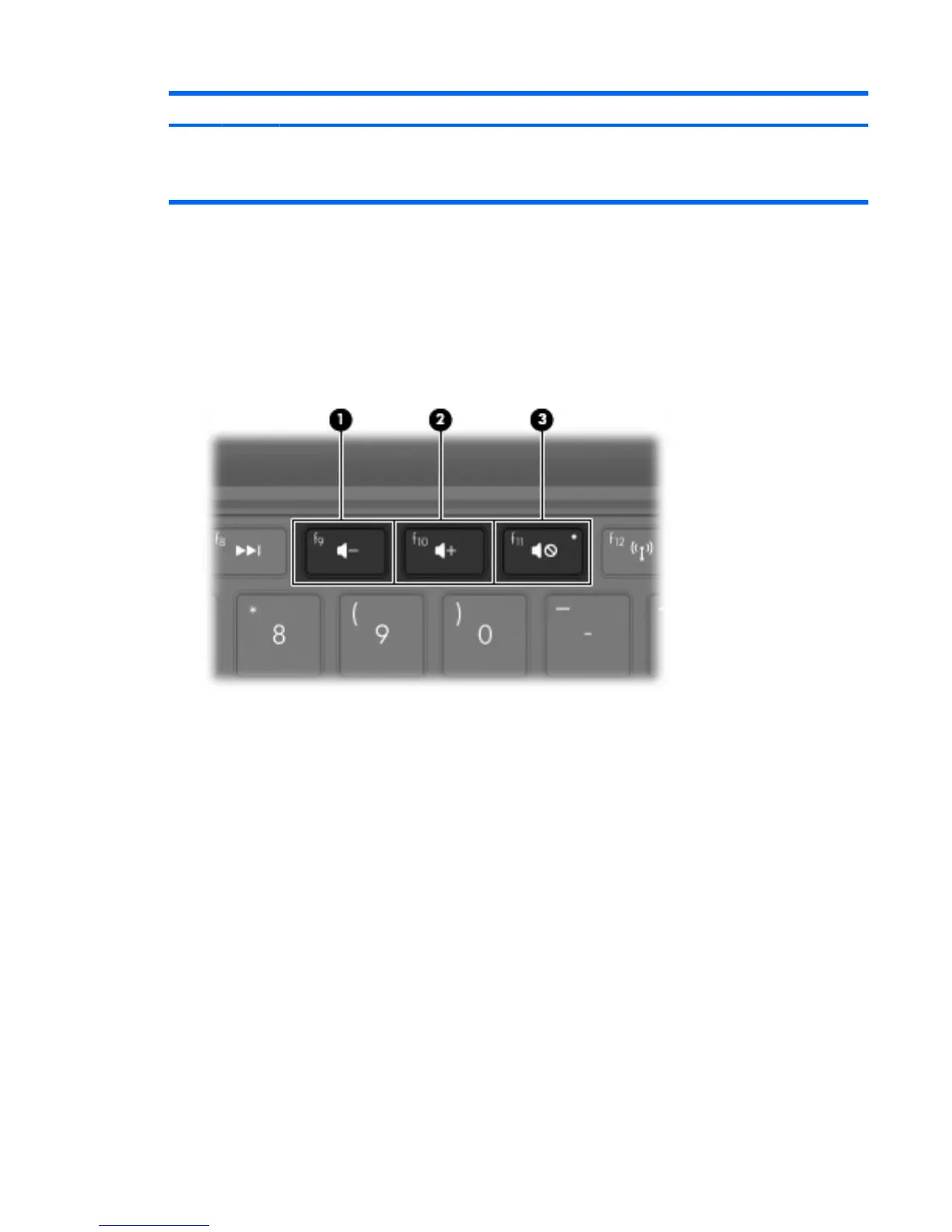Component Description
NOTE: When a device is connected to the jack, the
computer speakers are disabled.
The audio component must have a 4-conductor connector.
Adjusting the volume
You can adjust the volume using the following computer volume action keys:
●
To decrease volume, press the volume down action key (f9) (1)
●
To increase volume, press the volume up action key (f10) (2)
●
To mute or restore volume, press the volume mute action key (f11) (3)
●
Windows® volume control:
a. Click the Volume icon in the notification area, at the far right of the taskbar.
b. Increase or decrease the volume by moving the slider up or down. Select the Mute check box
to mute the volume.
– or –
a. Double-click the Volume icon in the notification area.
b. In the Speakers column, increase or decrease the volume by moving the slider up or down.
You can also adjust the balance or mute the volume.
If the Volume icon is not displayed in the notification area, follow these steps to add it:
a. Select Start > Control Panel > Sounds, Speech, and Audio Devices > Sounds and Audio
Devices > Volume tab.
b. Select the Place volume icon in the taskbar check box.
c. Click Apply.
●
Program volume control:
Multimedia features 39