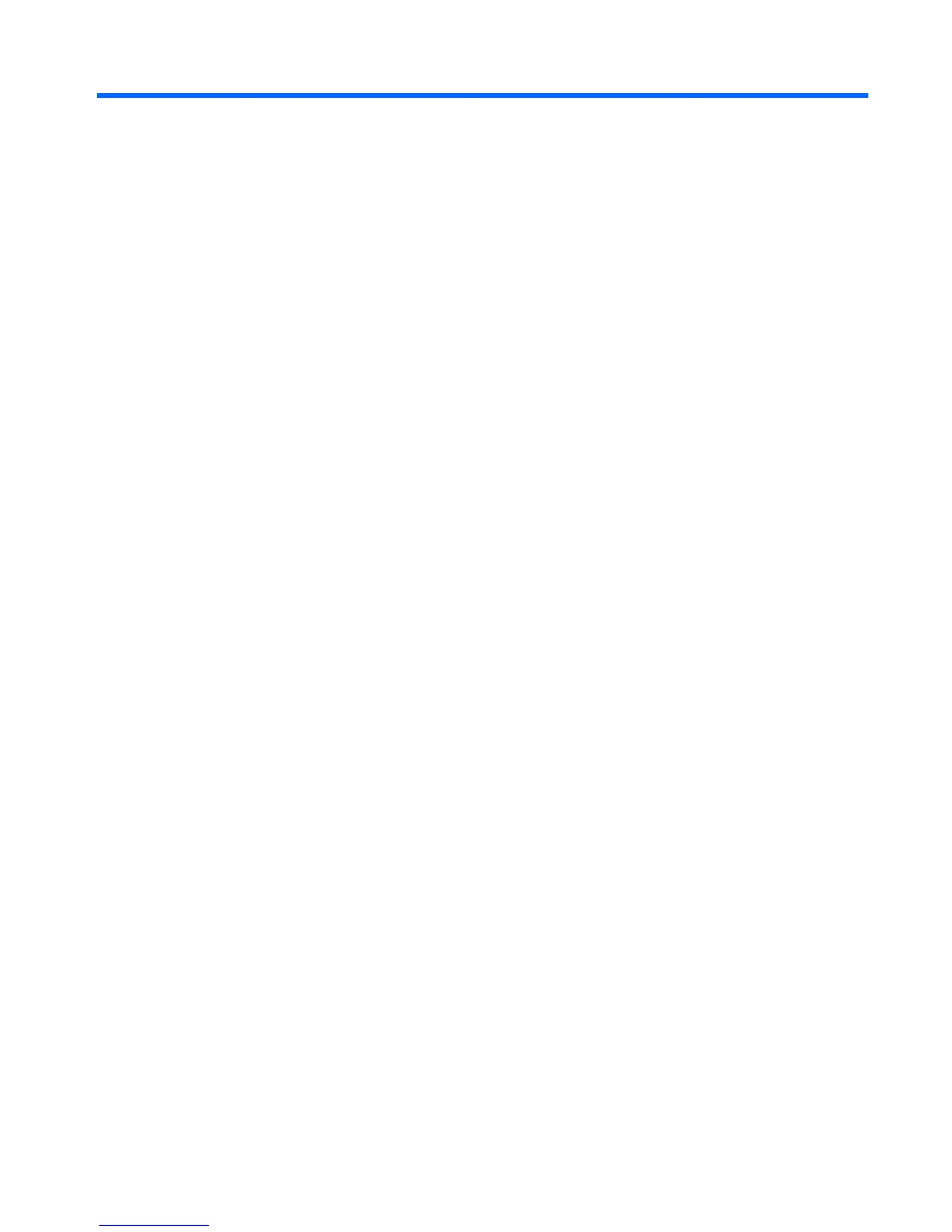Table of contents
1 Getting started
2 Knowing the parts
Identifying the hardware ....................................................................................................................... 2
Top components .................................................................................................................. 2
TouchPad ............................................................................................................ 2
Lights ................................................................................................................... 3
Keys .................................................................................................................... 4
Front components ................................................................................................................ 4
Right-side components ........................................................................................................ 5
Left-side components .......................................................................................................... 6
Display components ............................................................................................................ 7
Bottom components ............................................................................................................. 8
Wireless antennas ............................................................................................................... 9
Additional hardware components ...................................................................................... 10
Identifying the labels ........................................................................................................................... 10
3 Power management
Setting power options ......................................................................................................................... 12
Using power-saving states ................................................................................................. 12
Initiating and exiting Sleep ................................................................................ 12
Initiating and exiting Hibernation ....................................................................... 13
Using power plans ............................................................................................................. 13
Viewing the current power plan ......................................................................... 13
Selecting a different power plan ........................................................................ 13
Customizing a power plan ................................................................................. 14
Setting password protection upon exiting Sleep or Hibernation ........................................ 14
Using external AC power .................................................................................................................... 14
Connecting the AC adapter ............................................................................................... 15
Using battery power ........................................................................................................................... 15
Displaying the remaining battery charge ........................................................................... 16
Finding battery information in Help and Support ............................................................... 16
Using Battery Check .......................................................................................................... 16
Inserting or removing the battery ....................................................................................... 16
Charging a battery ............................................................................................................. 17
Maximizing battery discharge time .................................................................................... 18
Managing low battery levels .............................................................................................. 18
Identifying low battery levels ............................................................................. 19
Resolving a low battery level ............................................................................. 20
v