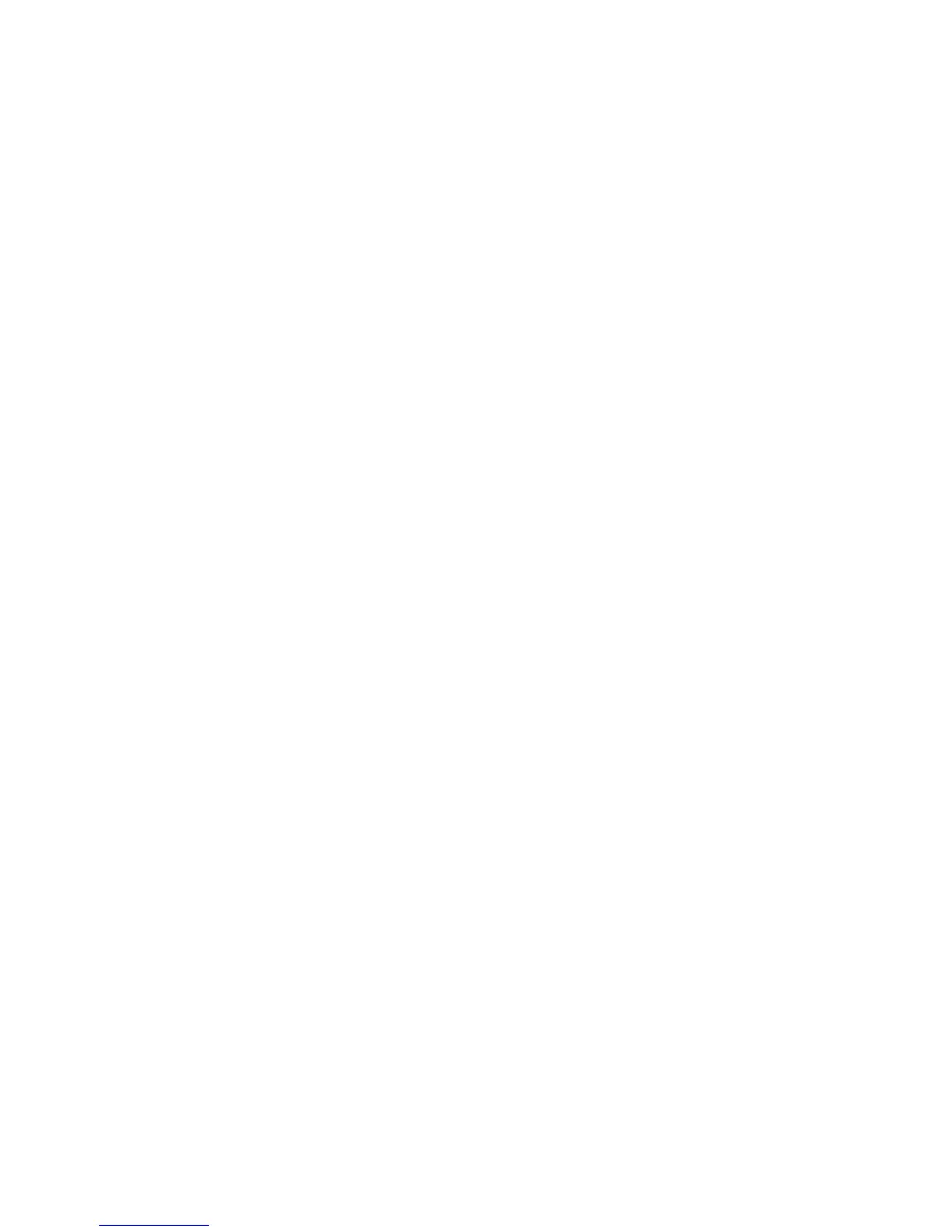Solve memory device problems.............................................................................................137
The printer cannot read the memory device.....................................................................137
The printer cannot read photos on the memory device....................................................138
Solve Ethernet network problems...........................................................................................138
General network troubleshooting......................................................................................138
Solve wireless problems.........................................................................................................138
Basic wireless troubleshooting.........................................................................................139
Step 1 - Make sure the wireless (802.11) light is turned on.......................................139
Step 2 - Restart components of the wireless network................................................139
Step 3 - Run the Print Wireless Network Test............................................................139
Advanced wireless troubleshooting..................................................................................140
Step 1 - Make sure your computer is connected to your network..............................140
Step 2 - Make sure that the printer is connected to your network..............................141
Step 3 - Make sure your computer is not connected to your network over a Virtual
Private Network (VPN)................................................................................................142
Step 4 - Make sure the printer is online and ready.....................................................143
Step 5 - Make sure the wireless version of the printer is set as the default printer
driver (Windows only).................................................................................................143
Step 6 - Check to see if the firewall software is blocking communication..................144
After resolving the problems.............................................................................................144
Configure your firewall software to work with the printer........................................................145
Solve printer management problems......................................................................................146
Embedded web server cannot be opened........................................................................146
Troubleshoot installation issues.............................................................................................147
Hardware installation suggestions....................................................................................147
HP software installation suggestions................................................................................148
Solve network problems.........................................................................................................148
Understand the Printer Status Report....................................................................................149
Printhead maintenance...........................................................................................................151
Clean the printhead..........................................................................................................151
Calibrate the linefeed........................................................................................................152
Align the printhead............................................................................................................152
Reinstall the printhead......................................................................................................153
Understand the network configuration page...........................................................................155
Clear jams...............................................................................................................................157
Clear paper jams..............................................................................................................157
Avoid paper jams..............................................................................................................161
A Technical information
Warranty information..............................................................................................................162
Hewlett-Packard limited warranty statement....................................................................163
Ink cartridge warranty information....................................................................................164
6
