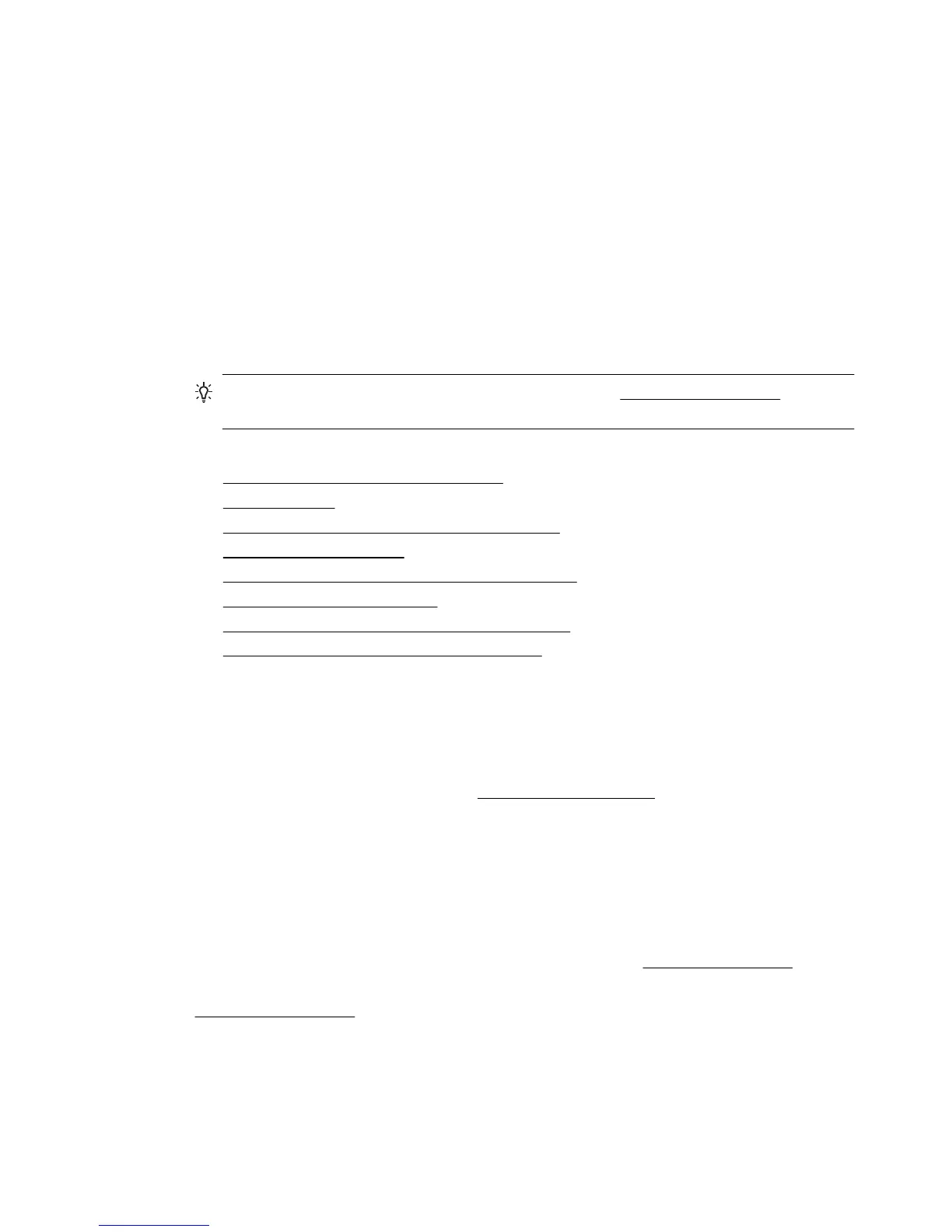• Media is loaded correctly in the input tray and is not jammed in the printer.
• All packing tapes and materials are removed.
• The printer is set as the current or default printer. For Windows, set it as the default
in the Printers folder. For Mac OS X, set it as the default in the Print & Fax or Print
& Scan section of the System Preferences. See your computer's documentation for
more information.
• Pause Printing is not selected if you are using a computer running Windows.
• You are not running too many programs when you are performing a task. Close
programs that you are not using or restart the computer before attempting the task
again.
Solve printer problems
TIP: You can visit the HP online support website at www.hp.com/support for
information and utilities that can help you correct many common printer problems.
This section contains the following topics:
•
The printer shuts down unexpectedly
•
Alignment fails
•
The printer is not responding (nothing prints)
•
The printer prints slowly
•
The printer is making some unexpected noises
•
Blank or partial page printed
•
Something on the page is missing or incorrect
•
Placement of the text or graphics is wrong
The printer shuts down unexpectedly
Check the power and power connections
Make sure the printer is connected firmly to a functioning alternating current (AC) power
outlet. For voltage requirements, see
Electrical specifications.
Alignment fails
If the alignment process fails, make sure you have loaded unused, plain white paper into
the input tray. If you have colored paper loaded in the input tray when you align the printer,
the alignment fails.
If the alignment process fails repeatedly, you may need to clean the printhead, or you
might have a defective sensor. To clean the printhead, see
Clean the printhead.
If cleaning the printhead does not solve the problem, contact HP support. Go to
www.hp.com/support. This website provides information and utilities that can help you
correct many common printer problems. If prompted, select your country/region, and then
click Contact HP for information on calling for technical support.
Solve printer problems 101
